Music Label 64 bit Download for PC Windows 11
Music Label Download for Windows PC
Music Label free download for Windows 11 64 bit and 32 bit. Install Music Label latest official version 2025 for PC and laptop from FileHonor.
Catalog CDs, vinyls and music from your hard drive, etc.
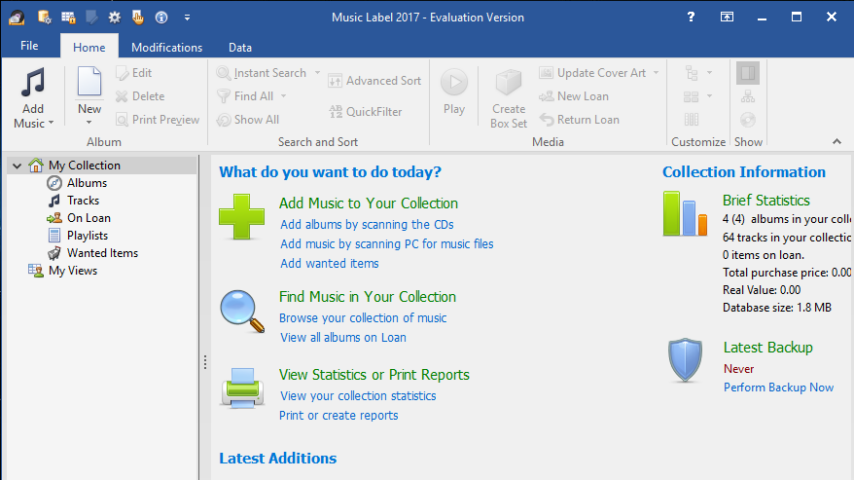
Catalog CDs, vinyls and music from your hard drive, etc with Music Label. Search and sort your music in any imaginable way, create and maintain playlists for every occasion and export your music to a variety of formats (including PDF and Excel). Easily bring more value to your music collection by knowing what you music is at all times? Be reminded of golden oldies and feel safe in case you ever need your insurance.
Key Features
- Quickly get your music library organized by scanning your hard drive, audio CDs or typing the title.
- Catalog any type of media (CD, vinyl, SACD, MP3, WMA, OGG, etc).
- Scan your hard drive to find music files and add them to your collection
- Keep track of CDs on loan with the built-in loan manager.
- Search and sort your collection with one click.
- Print reports and watch a variety of statistics.
- Handle box sets with ease.
- Export to various formats (HTML, XML, PDF, Excel, etc). (Pro Edition Only)
- Keep a list of wanted and ordered items.
- Create any number of databases of any size.
- Touch gesture support.
"FREE" Download GoldWave for PC
Full Technical Details
- Category
- Audio Editors
- This is
- Latest
- License
- Free Trial
- Runs On
- Windows 10, Windows 11 (64 Bit, 32 Bit, ARM64)
- Size
- 17 Mb
- Updated & Verified
Download and Install Guide
How to download and install Music Label on Windows 11?
-
This step-by-step guide will assist you in downloading and installing Music Label on windows 11.
- First of all, download the latest version of Music Label from filehonor.com. You can find all available download options for your PC and laptop in this download page.
- Then, choose your suitable installer (64 bit, 32 bit, portable, offline, .. itc) and save it to your device.
- After that, start the installation process by a double click on the downloaded setup installer.
- Now, a screen will appear asking you to confirm the installation. Click, yes.
- Finally, follow the instructions given by the installer until you see a confirmation of a successful installation. Usually, a Finish Button and "installation completed successfully" message.
- (Optional) Verify the Download (for Advanced Users): This step is optional but recommended for advanced users. Some browsers offer the option to verify the downloaded file's integrity. This ensures you haven't downloaded a corrupted file. Check your browser's settings for download verification if interested.
Congratulations! You've successfully downloaded Music Label. Once the download is complete, you can proceed with installing it on your computer.
How to make Music Label the default Audio Editors app for Windows 11?
- Open Windows 11 Start Menu.
- Then, open settings.
- Navigate to the Apps section.
- After that, navigate to the Default Apps section.
- Click on the category you want to set Music Label as the default app for - Audio Editors - and choose Music Label from the list.
Why To Download Music Label from FileHonor?
- Totally Free: you don't have to pay anything to download from FileHonor.com.
- Clean: No viruses, No Malware, and No any harmful codes.
- Music Label Latest Version: All apps and games are updated to their most recent versions.
- Direct Downloads: FileHonor does its best to provide direct and fast downloads from the official software developers.
- No Third Party Installers: Only direct download to the setup files, no ad-based installers.
- Windows 11 Compatible.
- Music Label Most Setup Variants: online, offline, portable, 64 bit and 32 bit setups (whenever available*).
Uninstall Guide
How to uninstall (remove) Music Label from Windows 11?
-
Follow these instructions for a proper removal:
- Open Windows 11 Start Menu.
- Then, open settings.
- Navigate to the Apps section.
- Search for Music Label in the apps list, click on it, and then, click on the uninstall button.
- Finally, confirm and you are done.
Disclaimer
Music Label is developed and published by code:aero, filehonor.com is not directly affiliated with code:aero.
filehonor is against piracy and does not provide any cracks, keygens, serials or patches for any software listed here.
We are DMCA-compliant and you can request removal of your software from being listed on our website through our contact page.












