Mountain Duck 64 bit Download for PC Windows 11
Mountain Duck Download for Windows PC
Mountain Duck free download for Windows 11 64 bit and 32 bit. Install Mountain Duck latest official version 2025 for PC and laptop from FileHonor.
Mount server and cloud storage as a disk File Explorer on Windows.
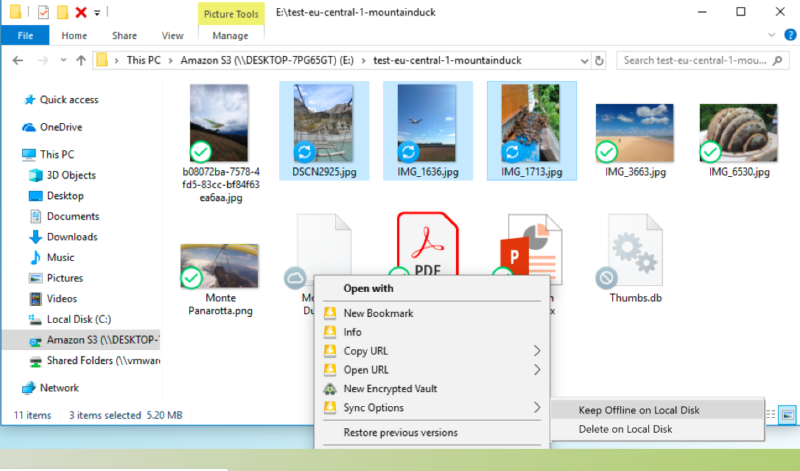
Mountain Duck lets you mount server and cloud storage as a disk in Finder on macOS and the File Explorer on Windows. Open remote files with any application and work like on a local volume. View all files on your remote storage regardless if synced to your computer. Files are synchronized to your local disk when opened to allow offline usage.
Transparent client-side encryption using Cryptomator interoperable vaults. Encryption for data at rest prevents unauthorized access regardless of the server or cloud storage infrastructure.
Open the Info panel using right-click on a file to set server side metadata, permissions and more. Includes advanced settings for Amazon S3 and Amazon CloudFront.
Work Offline
Select files and folders to always keep offline on your computer. Other files are downloaded and cached on demand only and otherwise do not take space on your local disk.
Sync Progress
Changes are uploaded in the background as soon as a connection is available.
Supported Services
FTP
A widely tested FTP (File Transfer Protocol) implementation for the best interoperability with support for FTP over secured SSL/TLS connections.
SFTP
With support for strong ciphers, public key and two factor authentication. Read settings from your existing OpenSSH configuration.
WebDAV
With interoperability for ownCloud, box.com, Sharepoint and BigCommerce and many other WebDAV servers. TLS mutual (two-way) authentication with client certificate.
OpenStack Swift
Connect to Rackspace Cloudfiles or any other OpenStack Swift cloud storage providers.
S3
Connect to any Amazon S3 storage region or Google Cloud Storage with support for large file uploads.
Google Cloud Storage
Connect to any Amazon S3 storage region or Google Cloud Storage with support for large file uploads.
Azure
Access Microsoft Azure Cloud storage on your desktop.
Backblaze B2
Mount the low cost cloud storage on your desktop.
Google Drive
Access Google Drive without synchronising documents to your local disk. With URL reference files on mounted volume to open Google Docs documents in the web browser.
Dropbox
Access Dropbox without synchronising documents to your local disk.
OneDrive
Version 2
Connect OneDrive Personal, OneDrive Business and Sharepoint Online.
"FREE" Download OkMap Desktop for PC
Full Technical Details
- Category
- Internet Tools
- This is
- Latest
- License
- Freeware
- Runs On
- Windows 10, Windows 11 (64 Bit, 32 Bit, ARM64)
- Size
- 68 Mb
- Updated & Verified
Download and Install Guide
How to download and install Mountain Duck on Windows 11?
-
This step-by-step guide will assist you in downloading and installing Mountain Duck on windows 11.
- First of all, download the latest version of Mountain Duck from filehonor.com. You can find all available download options for your PC and laptop in this download page.
- Then, choose your suitable installer (64 bit, 32 bit, portable, offline, .. itc) and save it to your device.
- After that, start the installation process by a double click on the downloaded setup installer.
- Now, a screen will appear asking you to confirm the installation. Click, yes.
- Finally, follow the instructions given by the installer until you see a confirmation of a successful installation. Usually, a Finish Button and "installation completed successfully" message.
- (Optional) Verify the Download (for Advanced Users): This step is optional but recommended for advanced users. Some browsers offer the option to verify the downloaded file's integrity. This ensures you haven't downloaded a corrupted file. Check your browser's settings for download verification if interested.
Congratulations! You've successfully downloaded Mountain Duck. Once the download is complete, you can proceed with installing it on your computer.
How to make Mountain Duck the default Internet Tools app for Windows 11?
- Open Windows 11 Start Menu.
- Then, open settings.
- Navigate to the Apps section.
- After that, navigate to the Default Apps section.
- Click on the category you want to set Mountain Duck as the default app for - Internet Tools - and choose Mountain Duck from the list.
Why To Download Mountain Duck from FileHonor?
- Totally Free: you don't have to pay anything to download from FileHonor.com.
- Clean: No viruses, No Malware, and No any harmful codes.
- Mountain Duck Latest Version: All apps and games are updated to their most recent versions.
- Direct Downloads: FileHonor does its best to provide direct and fast downloads from the official software developers.
- No Third Party Installers: Only direct download to the setup files, no ad-based installers.
- Windows 11 Compatible.
- Mountain Duck Most Setup Variants: online, offline, portable, 64 bit and 32 bit setups (whenever available*).
Uninstall Guide
How to uninstall (remove) Mountain Duck from Windows 11?
-
Follow these instructions for a proper removal:
- Open Windows 11 Start Menu.
- Then, open settings.
- Navigate to the Apps section.
- Search for Mountain Duck in the apps list, click on it, and then, click on the uninstall button.
- Finally, confirm and you are done.
Disclaimer
Mountain Duck is developed and published by iterate, filehonor.com is not directly affiliated with iterate.
filehonor is against piracy and does not provide any cracks, keygens, serials or patches for any software listed here.
We are DMCA-compliant and you can request removal of your software from being listed on our website through our contact page.













