Tresorit 64 bit Download for PC Windows 11
Tresorit Download for Windows PC
Tresorit free download for Windows 11 64 bit and 32 bit. Install Tresorit latest official version 2025 for PC and laptop from FileHonor.
Encrypted cloud storage for your confidential files.
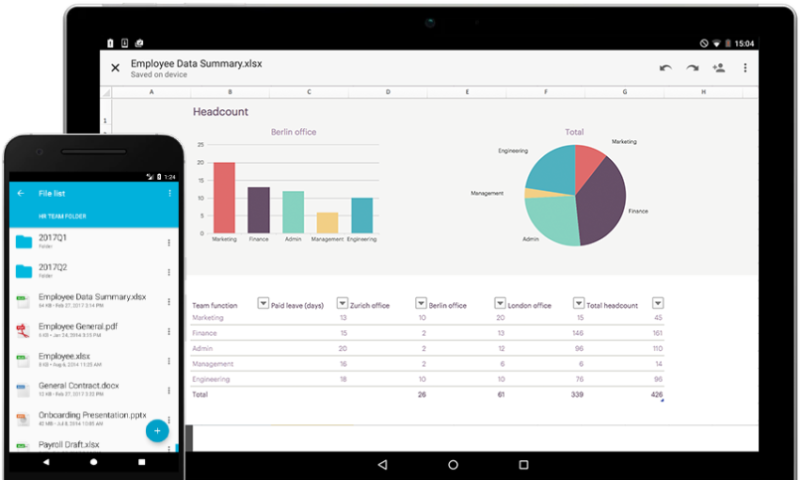
Encrypted cloud storage for your confidential files. Using Tresorit, files are encrypted before being uploaded to the cloud. Start encrypting files for free. It is the ultra secure place in the cloud to store, sync and share files easily from anywhere, anytime. Work seamlessly across offices, and on the road without giving up on security. Upload and access your files with zero-knowledge encryption from any desktop and mobile device using Windows, macOS, Linux, Android, iOS, and from any browser.
STORE
Upload your files to your unbreakable folders in the cloud without changing the folder structure on your computer.
Sync
Access encrypted documents from any device and browser. Stay in sync and collaborate on files with your team.
Share
Securely share files within and outside your company. Invite members to collaborate or share with protected links.
Pros
Swiss privacy
It is primarily subject to Swiss jurisdiction. Switzerland is renowned for its policy of neutrality and strong data protection laws.
European data centers
Tresorit stores user files and metadata in secure and compliant Azure data centers in the EU which are constantly guarded to prevent unauthorized access.
Simplified compliance
Certified for ISO 27001, and facilitates your business’ compliance with GDPR, HIPAA and other security and data protection requirements.
"FREE" Download NetLimiter for PC
Full Technical Details
- Category
- Internet Tools
- This is
- Latest
- License
- Freeware
- Runs On
- Windows 10, Windows 11 (64 Bit, 32 Bit, ARM64)
- Size
- 29 Mb
- Updated & Verified
Download and Install Guide
How to download and install Tresorit on Windows 11?
-
This step-by-step guide will assist you in downloading and installing Tresorit on windows 11.
- First of all, download the latest version of Tresorit from filehonor.com. You can find all available download options for your PC and laptop in this download page.
- Then, choose your suitable installer (64 bit, 32 bit, portable, offline, .. itc) and save it to your device.
- After that, start the installation process by a double click on the downloaded setup installer.
- Now, a screen will appear asking you to confirm the installation. Click, yes.
- Finally, follow the instructions given by the installer until you see a confirmation of a successful installation. Usually, a Finish Button and "installation completed successfully" message.
- (Optional) Verify the Download (for Advanced Users): This step is optional but recommended for advanced users. Some browsers offer the option to verify the downloaded file's integrity. This ensures you haven't downloaded a corrupted file. Check your browser's settings for download verification if interested.
Congratulations! You've successfully downloaded Tresorit. Once the download is complete, you can proceed with installing it on your computer.
How to make Tresorit the default Internet Tools app for Windows 11?
- Open Windows 11 Start Menu.
- Then, open settings.
- Navigate to the Apps section.
- After that, navigate to the Default Apps section.
- Click on the category you want to set Tresorit as the default app for - Internet Tools - and choose Tresorit from the list.
Why To Download Tresorit from FileHonor?
- Totally Free: you don't have to pay anything to download from FileHonor.com.
- Clean: No viruses, No Malware, and No any harmful codes.
- Tresorit Latest Version: All apps and games are updated to their most recent versions.
- Direct Downloads: FileHonor does its best to provide direct and fast downloads from the official software developers.
- No Third Party Installers: Only direct download to the setup files, no ad-based installers.
- Windows 11 Compatible.
- Tresorit Most Setup Variants: online, offline, portable, 64 bit and 32 bit setups (whenever available*).
Uninstall Guide
How to uninstall (remove) Tresorit from Windows 11?
-
Follow these instructions for a proper removal:
- Open Windows 11 Start Menu.
- Then, open settings.
- Navigate to the Apps section.
- Search for Tresorit in the apps list, click on it, and then, click on the uninstall button.
- Finally, confirm and you are done.
Disclaimer
Tresorit is developed and published by Tresorit, filehonor.com is not directly affiliated with Tresorit.
filehonor is against piracy and does not provide any cracks, keygens, serials or patches for any software listed here.
We are DMCA-compliant and you can request removal of your software from being listed on our website through our contact page.













