Luminar Photo Editing 64 bit Download for PC Windows 11
Luminar Photo Editing Download for Windows PC
Luminar Photo Editing free download for Windows 11 64 bit and 32 bit. Install Luminar Photo Editing latest official version 2025 for PC and laptop from FileHonor.
Award-winning photo editor created by Skylum team and considered to be one of the most advanced image editors.
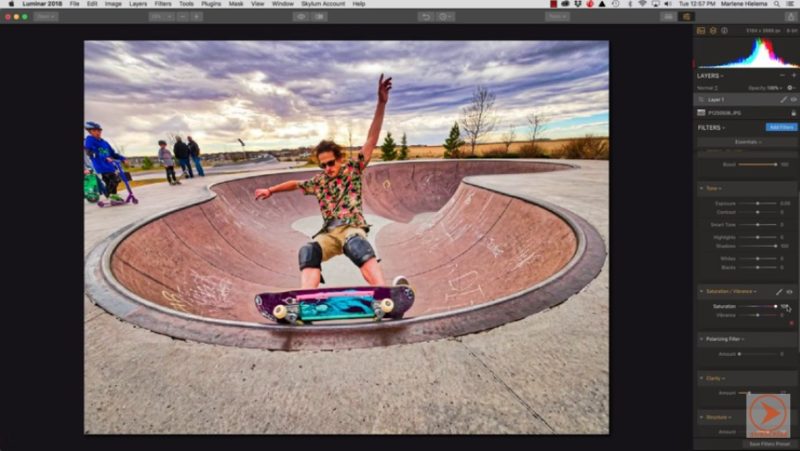
Accent AI : This filter automatically analyzes your image and instantly fixes it, making a dozen corrections at once. Stop wasting time with the Develop module and let artificial intelligence save you time.
Sun Rays: Get volumetric lighting to create beautiful beams of light. Plus the filter automatically masks the light so it passes through trees, around mountains, and even wraps around objects.
Polarizing Filter: Create dramatic photos with crystal-clear sharpness. You can selectively enhance the sharpness of your small, medium and large details while protecting highlights.
Image Radiance: The Image Radiance filter gives an overall “dreamy” look by adding a glow to the lighter areas of the image. This is a great filter to use for portraits and even landscapes to create soft, saturated results.
Foliage Enhancer: This is your go-to filter to make lush landscapes come to life. Enhance the vibrant colors of fall leaves and green grass. This filter makes the outdoors truly great!
Key Features
- 45 intelligent filters to produce masterpieces with ease
- 67 smart presets for quick editing and result comparisons
- Easy workflow switch from Adobe to Luminar
- Luminar – pay once and enjoy forever
"FREE" Download Fotophire Maximizer for PC
Full Technical Details
- Category
- Photo Editing
- This is
- Latest
- License
- Free Trial
- Runs On
- Windows 10, Windows 11 (64 Bit, 32 Bit, ARM64)
- Size
- 15+ Mb
- Updated & Verified
"Now" Get Aoao Photo Watermark for PC
Download and Install Guide
How to download and install Luminar Photo Editing on Windows 11?
-
This step-by-step guide will assist you in downloading and installing Luminar Photo Editing on windows 11.
- First of all, download the latest version of Luminar Photo Editing from filehonor.com. You can find all available download options for your PC and laptop in this download page.
- Then, choose your suitable installer (64 bit, 32 bit, portable, offline, .. itc) and save it to your device.
- After that, start the installation process by a double click on the downloaded setup installer.
- Now, a screen will appear asking you to confirm the installation. Click, yes.
- Finally, follow the instructions given by the installer until you see a confirmation of a successful installation. Usually, a Finish Button and "installation completed successfully" message.
- (Optional) Verify the Download (for Advanced Users): This step is optional but recommended for advanced users. Some browsers offer the option to verify the downloaded file's integrity. This ensures you haven't downloaded a corrupted file. Check your browser's settings for download verification if interested.
Congratulations! You've successfully downloaded Luminar Photo Editing. Once the download is complete, you can proceed with installing it on your computer.
How to make Luminar Photo Editing the default Photo Editing app for Windows 11?
- Open Windows 11 Start Menu.
- Then, open settings.
- Navigate to the Apps section.
- After that, navigate to the Default Apps section.
- Click on the category you want to set Luminar Photo Editing as the default app for - Photo Editing - and choose Luminar Photo Editing from the list.
Why To Download Luminar Photo Editing from FileHonor?
- Totally Free: you don't have to pay anything to download from FileHonor.com.
- Clean: No viruses, No Malware, and No any harmful codes.
- Luminar Photo Editing Latest Version: All apps and games are updated to their most recent versions.
- Direct Downloads: FileHonor does its best to provide direct and fast downloads from the official software developers.
- No Third Party Installers: Only direct download to the setup files, no ad-based installers.
- Windows 11 Compatible.
- Luminar Photo Editing Most Setup Variants: online, offline, portable, 64 bit and 32 bit setups (whenever available*).
Uninstall Guide
How to uninstall (remove) Luminar Photo Editing from Windows 11?
-
Follow these instructions for a proper removal:
- Open Windows 11 Start Menu.
- Then, open settings.
- Navigate to the Apps section.
- Search for Luminar Photo Editing in the apps list, click on it, and then, click on the uninstall button.
- Finally, confirm and you are done.
Disclaimer
Luminar Photo Editing is developed and published by Skylum, filehonor.com is not directly affiliated with Skylum.
filehonor is against piracy and does not provide any cracks, keygens, serials or patches for any software listed here.
We are DMCA-compliant and you can request removal of your software from being listed on our website through our contact page.













