FastStone Photo Resizer 64 bit Download for PC Windows 11
FastStone Photo Resizer Download for Windows PC
FastStone Photo Resizer free download for Windows 11 64 bit and 32 bit. Install FastStone Photo Resizer latest official version 2025 for PC and laptop from FileHonor.
Image converter, resizer and renaming tool.
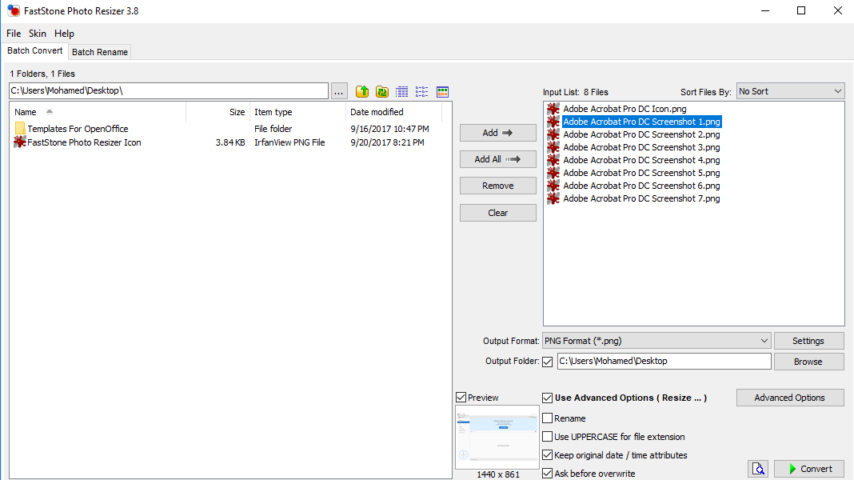
FastStone Photo Resizer is a an image converter, resizer and renaming tool from FastStone Soft. Enabling users to convert, rename, resize, crop, rotate, change color depth, add text and watermarks to images in a quick and easy batch mode. Drag and Drop mouse operation is well supported.
Advantages & Features of FastStone Photo Resizer
- Convert and Rename images in batch mode
- Resize, crop, change color depth, apply color effects, add text, watermark and border effects
- Support JPEG, BMP, GIF, PNG, TIFF and JPEG2000
- Rename images with sequential number
- Preview conversion and renaming
- Search and replace texts in the file names
- Support folder/non-folder structure
- Load and save settings
- And much more…
"FREE" Download Luminar Photo Editing for PC
Full Technical Details
- Category
- Photo Editing
- This is
- Latest
- License
- Freeware
- Runs On
- Windows 10, Windows 11 (64 Bit, 32 Bit, ARM64)
- Size
- 2 Mb
- Updated & Verified
Download and Install Guide
How to download and install FastStone Photo Resizer on Windows 11?
-
This step-by-step guide will assist you in downloading and installing FastStone Photo Resizer on windows 11.
- First of all, download the latest version of FastStone Photo Resizer from filehonor.com. You can find all available download options for your PC and laptop in this download page.
- Then, choose your suitable installer (64 bit, 32 bit, portable, offline, .. itc) and save it to your device.
- After that, start the installation process by a double click on the downloaded setup installer.
- Now, a screen will appear asking you to confirm the installation. Click, yes.
- Finally, follow the instructions given by the installer until you see a confirmation of a successful installation. Usually, a Finish Button and "installation completed successfully" message.
- (Optional) Verify the Download (for Advanced Users): This step is optional but recommended for advanced users. Some browsers offer the option to verify the downloaded file's integrity. This ensures you haven't downloaded a corrupted file. Check your browser's settings for download verification if interested.
Congratulations! You've successfully downloaded FastStone Photo Resizer. Once the download is complete, you can proceed with installing it on your computer.
How to make FastStone Photo Resizer the default Photo Editing app for Windows 11?
- Open Windows 11 Start Menu.
- Then, open settings.
- Navigate to the Apps section.
- After that, navigate to the Default Apps section.
- Click on the category you want to set FastStone Photo Resizer as the default app for - Photo Editing - and choose FastStone Photo Resizer from the list.
Why To Download FastStone Photo Resizer from FileHonor?
- Totally Free: you don't have to pay anything to download from FileHonor.com.
- Clean: No viruses, No Malware, and No any harmful codes.
- FastStone Photo Resizer Latest Version: All apps and games are updated to their most recent versions.
- Direct Downloads: FileHonor does its best to provide direct and fast downloads from the official software developers.
- No Third Party Installers: Only direct download to the setup files, no ad-based installers.
- Windows 11 Compatible.
- FastStone Photo Resizer Most Setup Variants: online, offline, portable, 64 bit and 32 bit setups (whenever available*).
Uninstall Guide
How to uninstall (remove) FastStone Photo Resizer from Windows 11?
-
Follow these instructions for a proper removal:
- Open Windows 11 Start Menu.
- Then, open settings.
- Navigate to the Apps section.
- Search for FastStone Photo Resizer in the apps list, click on it, and then, click on the uninstall button.
- Finally, confirm and you are done.
Disclaimer
FastStone Photo Resizer is developed and published by FastStone, filehonor.com is not directly affiliated with FastStone.
filehonor is against piracy and does not provide any cracks, keygens, serials or patches for any software listed here.
We are DMCA-compliant and you can request removal of your software from being listed on our website through our contact page.













