KeyDepot 64 bit Download for PC Windows 11
KeyDepot Download for Windows PC
KeyDepot free download for Windows 11 64 bit and 32 bit. Install KeyDepot latest official version 2025 for PC and laptop from FileHonor.
Your own password depot - the most effieicent way to manage passwords
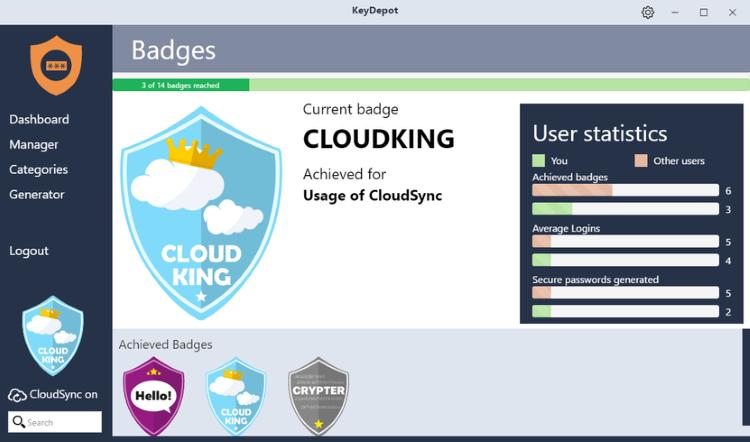
KeyDepot is your own password depot – the most effieicent way to manage passwords. Save all your login information clearly in self-defined categories. Stores your password data using the AES-256 algorithm, which is approved in the U.S. for state documents classified top secret. The brand new security check monitors if one of your logins has been comprimised in a known hack, and alerts you as soon as possible.
KeyDepot Key Features
Always stay on top
In the summary view, you can get an overview of your saved passwords or you can let them display, sorted by self-defined categories.
Safety first
It uses the highly secure AES-256 algorithm, which is approved in the U.S. for state documents classified top secret.
1-Click Login
You can call straight from within the program a desired web page and then let complete the login data for each respective text box for username and password with just one click. It really is that quick and easy!
Security check
The score shows how strong the overall security level of your passwords is, and which weaknesses lead to potential security issues.
"FREE" Download LastPass for PC
Full Technical Details
- Category
- Password Managers
- This is
- Latest
- License
- Free Trial
- Runs On
- Windows 10, Windows 11 (64 Bit, 32 Bit, ARM64)
- Size
- 35 Mb
- Updated & Verified
Download and Install Guide
How to download and install KeyDepot on Windows 11?
-
This step-by-step guide will assist you in downloading and installing KeyDepot on windows 11.
- First of all, download the latest version of KeyDepot from filehonor.com. You can find all available download options for your PC and laptop in this download page.
- Then, choose your suitable installer (64 bit, 32 bit, portable, offline, .. itc) and save it to your device.
- After that, start the installation process by a double click on the downloaded setup installer.
- Now, a screen will appear asking you to confirm the installation. Click, yes.
- Finally, follow the instructions given by the installer until you see a confirmation of a successful installation. Usually, a Finish Button and "installation completed successfully" message.
- (Optional) Verify the Download (for Advanced Users): This step is optional but recommended for advanced users. Some browsers offer the option to verify the downloaded file's integrity. This ensures you haven't downloaded a corrupted file. Check your browser's settings for download verification if interested.
Congratulations! You've successfully downloaded KeyDepot. Once the download is complete, you can proceed with installing it on your computer.
How to make KeyDepot the default Password Managers app for Windows 11?
- Open Windows 11 Start Menu.
- Then, open settings.
- Navigate to the Apps section.
- After that, navigate to the Default Apps section.
- Click on the category you want to set KeyDepot as the default app for - Password Managers - and choose KeyDepot from the list.
Why To Download KeyDepot from FileHonor?
- Totally Free: you don't have to pay anything to download from FileHonor.com.
- Clean: No viruses, No Malware, and No any harmful codes.
- KeyDepot Latest Version: All apps and games are updated to their most recent versions.
- Direct Downloads: FileHonor does its best to provide direct and fast downloads from the official software developers.
- No Third Party Installers: Only direct download to the setup files, no ad-based installers.
- Windows 11 Compatible.
- KeyDepot Most Setup Variants: online, offline, portable, 64 bit and 32 bit setups (whenever available*).
Uninstall Guide
How to uninstall (remove) KeyDepot from Windows 11?
-
Follow these instructions for a proper removal:
- Open Windows 11 Start Menu.
- Then, open settings.
- Navigate to the Apps section.
- Search for KeyDepot in the apps list, click on it, and then, click on the uninstall button.
- Finally, confirm and you are done.
Disclaimer
KeyDepot is developed and published by Abelssoft, filehonor.com is not directly affiliated with Abelssoft.
filehonor is against piracy and does not provide any cracks, keygens, serials or patches for any software listed here.
We are DMCA-compliant and you can request removal of your software from being listed on our website through our contact page.













