F-Secure KEY 64 bit Download for PC Windows 11
F-Secure KEY Download for Windows PC
F-Secure KEY free download for Windows 11 64 bit and 32 bit. Install F-Secure KEY latest official version 2025 for PC and laptop from FileHonor.
Stores your passwords, user names and other credentials so that you can access them wherever you are.
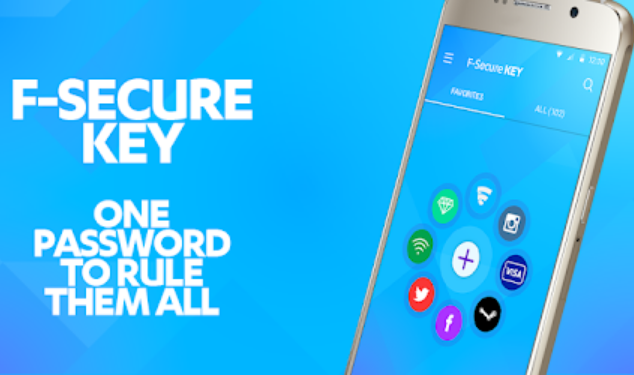
F-Secure KEY stores your passwords, user names and other credentials so that you can access them wherever you are. It protects and remembers all your passwords and pin codes. Store all your important credentials in one secure password manager and use them faster and easier to log into your favorite services or pay securely online. Synchronize your passwords real-time across all your devices. You only need to remember one master password — KEY remembers the rest!
Key Features
PASSWORD STORAGE
Store all your passwords, logins, emails, PIN codes, and credit card and online banking credentials securely
PASSWORD STATUS
KEY helps you to improve your passwords by grouping your passwords based on their quality.
BREACH ALERTS
Breach alerts on Android and iOS notifies you when a popular service has been hacked resulting in potential risk of your own account being compromised
GO PREMIUM
If you choose to buy premium you can sync all your passwords securely across all your devices making it easier to access them no matter where you are
"FREE" Download Icecream Password Manager for PC
Full Technical Details
- Category
- Password Managers
- This is
- Latest
- License
- Freeware
- Runs On
- Windows 10, Windows 11 (64 Bit, 32 Bit, ARM64)
- Size
- 34 Mb
- Updated & Verified
Download and Install Guide
How to download and install F-Secure KEY on Windows 11?
-
This step-by-step guide will assist you in downloading and installing F-Secure KEY on windows 11.
- First of all, download the latest version of F-Secure KEY from filehonor.com. You can find all available download options for your PC and laptop in this download page.
- Then, choose your suitable installer (64 bit, 32 bit, portable, offline, .. itc) and save it to your device.
- After that, start the installation process by a double click on the downloaded setup installer.
- Now, a screen will appear asking you to confirm the installation. Click, yes.
- Finally, follow the instructions given by the installer until you see a confirmation of a successful installation. Usually, a Finish Button and "installation completed successfully" message.
- (Optional) Verify the Download (for Advanced Users): This step is optional but recommended for advanced users. Some browsers offer the option to verify the downloaded file's integrity. This ensures you haven't downloaded a corrupted file. Check your browser's settings for download verification if interested.
Congratulations! You've successfully downloaded F-Secure KEY. Once the download is complete, you can proceed with installing it on your computer.
How to make F-Secure KEY the default Password Managers app for Windows 11?
- Open Windows 11 Start Menu.
- Then, open settings.
- Navigate to the Apps section.
- After that, navigate to the Default Apps section.
- Click on the category you want to set F-Secure KEY as the default app for - Password Managers - and choose F-Secure KEY from the list.
Why To Download F-Secure KEY from FileHonor?
- Totally Free: you don't have to pay anything to download from FileHonor.com.
- Clean: No viruses, No Malware, and No any harmful codes.
- F-Secure KEY Latest Version: All apps and games are updated to their most recent versions.
- Direct Downloads: FileHonor does its best to provide direct and fast downloads from the official software developers.
- No Third Party Installers: Only direct download to the setup files, no ad-based installers.
- Windows 11 Compatible.
- F-Secure KEY Most Setup Variants: online, offline, portable, 64 bit and 32 bit setups (whenever available*).
Uninstall Guide
How to uninstall (remove) F-Secure KEY from Windows 11?
-
Follow these instructions for a proper removal:
- Open Windows 11 Start Menu.
- Then, open settings.
- Navigate to the Apps section.
- Search for F-Secure KEY in the apps list, click on it, and then, click on the uninstall button.
- Finally, confirm and you are done.
Disclaimer
F-Secure KEY is developed and published by F-Secure, filehonor.com is not directly affiliated with F-Secure.
filehonor is against piracy and does not provide any cracks, keygens, serials or patches for any software listed here.
We are DMCA-compliant and you can request removal of your software from being listed on our website through our contact page.













