RememBear 64 bit Download for PC Windows 11
RememBear Download for Windows PC
RememBear free download for Windows 11 64 bit and 32 bit. Install RememBear latest official version 2025 for PC and laptop from FileHonor.
Saves and autofills your passwords to save you time and keep you safe online.
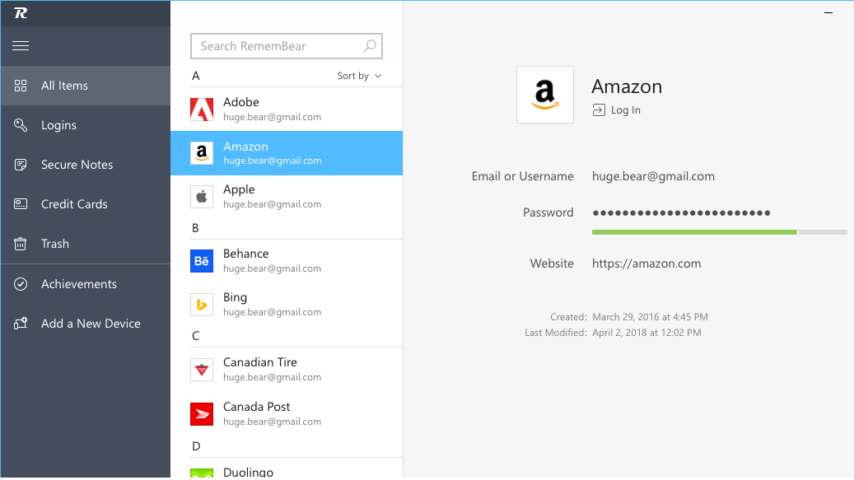
RememBear is a friendly app that saves and autofills your passwords to save you time and keep you safe online. It is a password manager – but with bear puns. As in, ensuring you have the bear minimum of work to do in remembering your passwords, while keeping them ultra-safe.
Don’t let the playful Bears fool you, RememBear uses seriously secure state-of-the-art technology. Engineered so that you, and only you, can see your sensitive data.
Key Features
Friendly, approachable design
It’s so simple, even a bear could use it
Log in faster
Let a Bear type your passwords and login to websites with one click
Faster online checkout
Access and autofill your credit cards and never get off the couch while shopping
Never forget a password
Save your passwords in a single place and say goodbye to un‑bear‑able password resets
Store sensitive notes
A place for those notes that need the protection of a Bear
Access everywhere
Passwords are automatically synced across all your computers, phones, and tablets
"FREE" Download Trend Micro Password Manager for PC
Full Technical Details
- Category
- Password Managers
- This is
- Latest
- License
- Freeware
- Runs On
- Windows 10, Windows 11 (64 Bit, 32 Bit, ARM64)
- Size
- 49 Mb
- Updated & Verified
"Now" Get Password Safe for PC
Download and Install Guide
How to download and install RememBear on Windows 11?
-
This step-by-step guide will assist you in downloading and installing RememBear on windows 11.
- First of all, download the latest version of RememBear from filehonor.com. You can find all available download options for your PC and laptop in this download page.
- Then, choose your suitable installer (64 bit, 32 bit, portable, offline, .. itc) and save it to your device.
- After that, start the installation process by a double click on the downloaded setup installer.
- Now, a screen will appear asking you to confirm the installation. Click, yes.
- Finally, follow the instructions given by the installer until you see a confirmation of a successful installation. Usually, a Finish Button and "installation completed successfully" message.
- (Optional) Verify the Download (for Advanced Users): This step is optional but recommended for advanced users. Some browsers offer the option to verify the downloaded file's integrity. This ensures you haven't downloaded a corrupted file. Check your browser's settings for download verification if interested.
Congratulations! You've successfully downloaded RememBear. Once the download is complete, you can proceed with installing it on your computer.
How to make RememBear the default Password Managers app for Windows 11?
- Open Windows 11 Start Menu.
- Then, open settings.
- Navigate to the Apps section.
- After that, navigate to the Default Apps section.
- Click on the category you want to set RememBear as the default app for - Password Managers - and choose RememBear from the list.
Why To Download RememBear from FileHonor?
- Totally Free: you don't have to pay anything to download from FileHonor.com.
- Clean: No viruses, No Malware, and No any harmful codes.
- RememBear Latest Version: All apps and games are updated to their most recent versions.
- Direct Downloads: FileHonor does its best to provide direct and fast downloads from the official software developers.
- No Third Party Installers: Only direct download to the setup files, no ad-based installers.
- Windows 11 Compatible.
- RememBear Most Setup Variants: online, offline, portable, 64 bit and 32 bit setups (whenever available*).
Uninstall Guide
How to uninstall (remove) RememBear from Windows 11?
-
Follow these instructions for a proper removal:
- Open Windows 11 Start Menu.
- Then, open settings.
- Navigate to the Apps section.
- Search for RememBear in the apps list, click on it, and then, click on the uninstall button.
- Finally, confirm and you are done.
Disclaimer
RememBear is developed and published by TunnelBear, filehonor.com is not directly affiliated with TunnelBear.
filehonor is against piracy and does not provide any cracks, keygens, serials or patches for any software listed here.
We are DMCA-compliant and you can request removal of your software from being listed on our website through our contact page.













