HandyCafe 64 bit Download for PC Windows 11
HandyCafe Download for Windows PC
HandyCafe free download for Windows 11 64 bit and 32 bit. Install HandyCafe latest official version 2025 for PC and laptop from FileHonor.
For Internet Cafes, Libraries, Schools, Militaries, Business Networks, Home Users, Goverments, Hotels and etc.
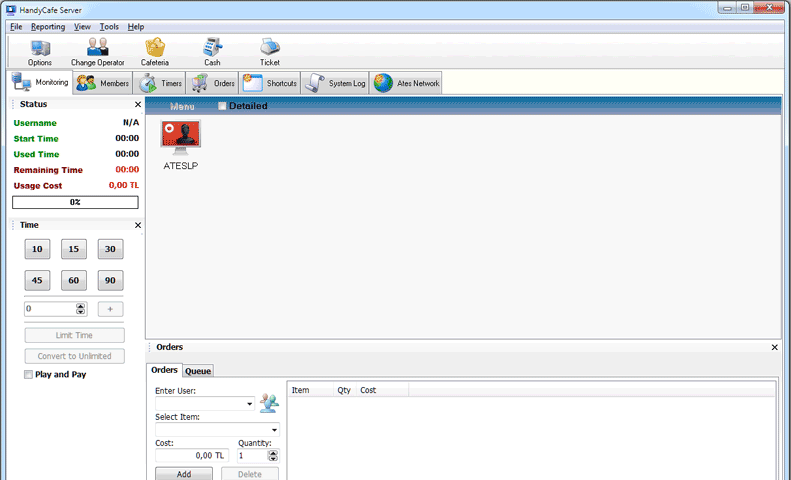
HandyCafe is being used by; Internet Cafes, Libraries, Schools, Militaries, Business Networks, Home Users, Goverments, Hotels and etc.
Key Features
Monitoring Client Computers
Monitor and take the control of your clients from Server. With HandyCafe, you will never need to leave your desk. Everything will be done by one-click.
Member Accounting
Create Members with Special Price and track them easily.
Multi Language
HandyCafe is multi-language. You can create your own language using Language Editor tool.
Remote Management
Manage computers from your server. Take the control of the desktop and do anything you want without leaving your desk.
Desktop Screenshots
Get screenshots from selected computer or from all Network at the same time; save them in different picture formats.
Timers
Use Timers to track PlayStation, Wii, XBOX, Wi-fi, Backgammon, Chess, Billard and etc. and charge your customers. Generate Timer reports anytime you need to.
Print Tracking
Track and charge your customers for every printed pages automatically.
Reporting
Generate transaction reports and export them to different formats.
Cashiers
Create unlimited cashier accounts for Server, control them and enable / disable any feature for their accounts.
Cafeteria
Add items to your Cafeteria menu. Your customers can order from HandyCafe Client interface.
Wake-up Computers
Turn on any client computers from Server. Wake-up selected computers or all computers in your network easily.
Log-in / Log-out
Easily Log-in, Log-out, Pay-Out any computers from server. You can select Prepaid, Play & Pay, Time Limited logins and etc.
Shutdown, Reboot, Log-off
Easily shutdown, reboot or log-off selected clients, idle clients or all clients from server by one-click.
"FREE" Download IPNetInfo for PC
Full Technical Details
- Category
- Internet Tools
- This is
- Latest
- License
- Freeware
- Runs On
- Windows 10, Windows 11 (64 Bit, 32 Bit, ARM64)
- Size
- 15 Mb
- Updated & Verified
Download and Install Guide
How to download and install HandyCafe on Windows 11?
-
This step-by-step guide will assist you in downloading and installing HandyCafe on windows 11.
- First of all, download the latest version of HandyCafe from filehonor.com. You can find all available download options for your PC and laptop in this download page.
- Then, choose your suitable installer (64 bit, 32 bit, portable, offline, .. itc) and save it to your device.
- After that, start the installation process by a double click on the downloaded setup installer.
- Now, a screen will appear asking you to confirm the installation. Click, yes.
- Finally, follow the instructions given by the installer until you see a confirmation of a successful installation. Usually, a Finish Button and "installation completed successfully" message.
- (Optional) Verify the Download (for Advanced Users): This step is optional but recommended for advanced users. Some browsers offer the option to verify the downloaded file's integrity. This ensures you haven't downloaded a corrupted file. Check your browser's settings for download verification if interested.
Congratulations! You've successfully downloaded HandyCafe. Once the download is complete, you can proceed with installing it on your computer.
How to make HandyCafe the default Internet Tools app for Windows 11?
- Open Windows 11 Start Menu.
- Then, open settings.
- Navigate to the Apps section.
- After that, navigate to the Default Apps section.
- Click on the category you want to set HandyCafe as the default app for - Internet Tools - and choose HandyCafe from the list.
Why To Download HandyCafe from FileHonor?
- Totally Free: you don't have to pay anything to download from FileHonor.com.
- Clean: No viruses, No Malware, and No any harmful codes.
- HandyCafe Latest Version: All apps and games are updated to their most recent versions.
- Direct Downloads: FileHonor does its best to provide direct and fast downloads from the official software developers.
- No Third Party Installers: Only direct download to the setup files, no ad-based installers.
- Windows 11 Compatible.
- HandyCafe Most Setup Variants: online, offline, portable, 64 bit and 32 bit setups (whenever available*).
Uninstall Guide
How to uninstall (remove) HandyCafe from Windows 11?
-
Follow these instructions for a proper removal:
- Open Windows 11 Start Menu.
- Then, open settings.
- Navigate to the Apps section.
- Search for HandyCafe in the apps list, click on it, and then, click on the uninstall button.
- Finally, confirm and you are done.
Disclaimer
HandyCafe is developed and published by Ates Software, filehonor.com is not directly affiliated with Ates Software.
filehonor is against piracy and does not provide any cracks, keygens, serials or patches for any software listed here.
We are DMCA-compliant and you can request removal of your software from being listed on our website through our contact page.












