DVBViewer 64 bit Download for PC Windows 11
DVBViewer Download for Windows PC
DVBViewer free download for Windows 11 64 bit and 32 bit. Install DVBViewer latest official version 2025 for PC and laptop from FileHonor.
Receive digital TV (DVB) on your PC.
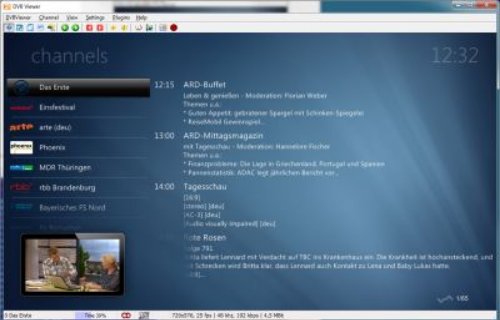
The DVBViewer application allows you to receive digital TV (DVB) on your PC. With a suitable DVB card or a SAT>IP Server you can enter the world of digital entertainment and experience high quality, incredibly sharp TV pictures and near CD quality radio!
It offers several advances treats. A complete user defineable surface allows you to control the program. Services like Teletext, HbbTV, MHEG-5 can be used, as well as scheduling the recorder via EPG (electronic programming guide). Advanced algorithms, derived from industrial processes, allow the parallel usage of multiple devices.
The parallel usage of multiple devices is one of our core competences. Ingenious algorithms, usually used to optimize complicated work flows of industrial processes, are used to manage your available devices.
You can receive and watch HEVC encoded material, which is used for DVB-T2 transmissions in most parts of Europe. This also includes the ability to watch channels broadcast in ultra high definition (3.840 x 2.160 pixels and more).It is recommended to use a modern graphics card to support the complex decoding process, though.
"FREE" Download NetDrive for PC
Full Technical Details
- Category
- Internet Tools
- This is
- Latest
- License
- Free Trial
- Runs On
- Windows 10, Windows 11 (64 Bit, 32 Bit, ARM64)
- Size
- 9 Mb
- Updated & Verified
Download and Install Guide
How to download and install DVBViewer on Windows 11?
-
This step-by-step guide will assist you in downloading and installing DVBViewer on windows 11.
- First of all, download the latest version of DVBViewer from filehonor.com. You can find all available download options for your PC and laptop in this download page.
- Then, choose your suitable installer (64 bit, 32 bit, portable, offline, .. itc) and save it to your device.
- After that, start the installation process by a double click on the downloaded setup installer.
- Now, a screen will appear asking you to confirm the installation. Click, yes.
- Finally, follow the instructions given by the installer until you see a confirmation of a successful installation. Usually, a Finish Button and "installation completed successfully" message.
- (Optional) Verify the Download (for Advanced Users): This step is optional but recommended for advanced users. Some browsers offer the option to verify the downloaded file's integrity. This ensures you haven't downloaded a corrupted file. Check your browser's settings for download verification if interested.
Congratulations! You've successfully downloaded DVBViewer. Once the download is complete, you can proceed with installing it on your computer.
How to make DVBViewer the default Internet Tools app for Windows 11?
- Open Windows 11 Start Menu.
- Then, open settings.
- Navigate to the Apps section.
- After that, navigate to the Default Apps section.
- Click on the category you want to set DVBViewer as the default app for - Internet Tools - and choose DVBViewer from the list.
Why To Download DVBViewer from FileHonor?
- Totally Free: you don't have to pay anything to download from FileHonor.com.
- Clean: No viruses, No Malware, and No any harmful codes.
- DVBViewer Latest Version: All apps and games are updated to their most recent versions.
- Direct Downloads: FileHonor does its best to provide direct and fast downloads from the official software developers.
- No Third Party Installers: Only direct download to the setup files, no ad-based installers.
- Windows 11 Compatible.
- DVBViewer Most Setup Variants: online, offline, portable, 64 bit and 32 bit setups (whenever available*).
Uninstall Guide
How to uninstall (remove) DVBViewer from Windows 11?
-
Follow these instructions for a proper removal:
- Open Windows 11 Start Menu.
- Then, open settings.
- Navigate to the Apps section.
- Search for DVBViewer in the apps list, click on it, and then, click on the uninstall button.
- Finally, confirm and you are done.
Disclaimer
DVBViewer is developed and published by A.I.S, filehonor.com is not directly affiliated with A.I.S.
filehonor is against piracy and does not provide any cracks, keygens, serials or patches for any software listed here.
We are DMCA-compliant and you can request removal of your software from being listed on our website through our contact page.













