Find MAC Address 64 bit Download for PC Windows 11
Find MAC Address Download for Windows PC
Find MAC Address free download for Windows 11 64 bit and 32 bit. Install Find MAC Address latest official version 2025 for PC and laptop from FileHonor.
Tool for finding the MAC address of computers on the network.
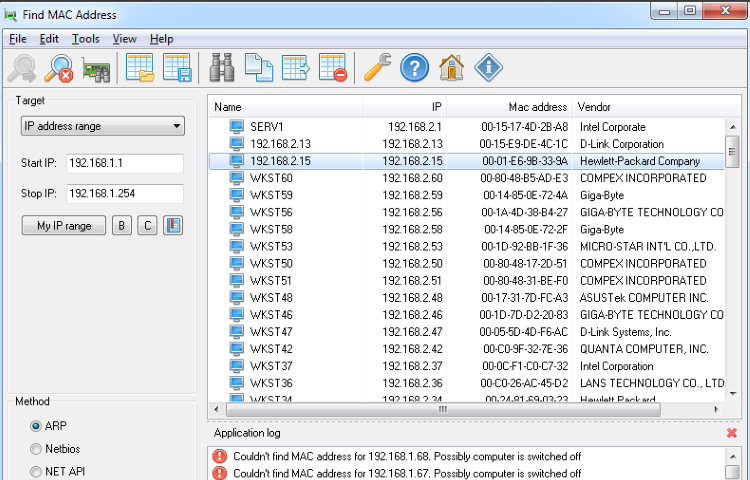
Find MAC Address is an easy way to find the MAC address of a local or remote computer on the network. Select the target and method and find the MAC address of a remote computer on the network. You can find the MAC address of not only their local or remote computer, but also of any other computer that fits within the specified range of IP addresses. Unlike similar softwares, Find MAC Address can find the MAC addresses of computers using five methods (ARP, NetBios, NetAPI, WMI, SNMP).
It can not only find the MAC address of a computer, but also lookup the manufacturer of its network card. After selecting one of the four methods and specifying the target, users will obtain all possible information about the MAC addresses.
Key Features
- Getting the MAC address of the local computer.
- Getting the MAC address of one remote computer either by its name or IP address.
- Getting the MAC addresses of all computers on the network.
- Getting the MAC addresses of all computers within the specified range of IP addresses.
- Getting the MAC addresses of all computers from the specified computer list.
- Five methods for finding MAC addresses (ARP, NetBIOS, NetAPI, WMI, SNMP).
- Detecting the manufacturer of the network card by its MAC address.
- Detecting the names of network cards (only if WMI or SNMP is used).
- Searching the scan results.
- Saving the scan results to and loading them from a file in the XML format.
- Exporting the network scan results to text files or a Web document.
"FREE" Download Baidu WiFi Hotspot for PC
Full Technical Details
- Category
- Internet Tools
- This is
- Latest
- License
- Freeware
- Runs On
- Windows 10, Windows 11 (64 Bit, 32 Bit, ARM64)
- Size
- 3 Mb
- Updated & Verified
Download and Install Guide
How to download and install Find MAC Address on Windows 11?
-
This step-by-step guide will assist you in downloading and installing Find MAC Address on windows 11.
- First of all, download the latest version of Find MAC Address from filehonor.com. You can find all available download options for your PC and laptop in this download page.
- Then, choose your suitable installer (64 bit, 32 bit, portable, offline, .. itc) and save it to your device.
- After that, start the installation process by a double click on the downloaded setup installer.
- Now, a screen will appear asking you to confirm the installation. Click, yes.
- Finally, follow the instructions given by the installer until you see a confirmation of a successful installation. Usually, a Finish Button and "installation completed successfully" message.
- (Optional) Verify the Download (for Advanced Users): This step is optional but recommended for advanced users. Some browsers offer the option to verify the downloaded file's integrity. This ensures you haven't downloaded a corrupted file. Check your browser's settings for download verification if interested.
Congratulations! You've successfully downloaded Find MAC Address. Once the download is complete, you can proceed with installing it on your computer.
How to make Find MAC Address the default Internet Tools app for Windows 11?
- Open Windows 11 Start Menu.
- Then, open settings.
- Navigate to the Apps section.
- After that, navigate to the Default Apps section.
- Click on the category you want to set Find MAC Address as the default app for - Internet Tools - and choose Find MAC Address from the list.
Why To Download Find MAC Address from FileHonor?
- Totally Free: you don't have to pay anything to download from FileHonor.com.
- Clean: No viruses, No Malware, and No any harmful codes.
- Find MAC Address Latest Version: All apps and games are updated to their most recent versions.
- Direct Downloads: FileHonor does its best to provide direct and fast downloads from the official software developers.
- No Third Party Installers: Only direct download to the setup files, no ad-based installers.
- Windows 11 Compatible.
- Find MAC Address Most Setup Variants: online, offline, portable, 64 bit and 32 bit setups (whenever available*).
Uninstall Guide
How to uninstall (remove) Find MAC Address from Windows 11?
-
Follow these instructions for a proper removal:
- Open Windows 11 Start Menu.
- Then, open settings.
- Navigate to the Apps section.
- Search for Find MAC Address in the apps list, click on it, and then, click on the uninstall button.
- Finally, confirm and you are done.
Disclaimer
Find MAC Address is developed and published by LizardSystems, filehonor.com is not directly affiliated with LizardSystems.
filehonor is against piracy and does not provide any cracks, keygens, serials or patches for any software listed here.
We are DMCA-compliant and you can request removal of your software from being listed on our website through our contact page.













