GOM Player 64 bit Download for PC Windows 11
GOM Player Download for Windows PC
GOM Player free download for Windows 11 64 bit and 32 bit. Install GOM Player latest official version 2025 for PC and laptop from FileHonor.
A free multimedia (video and audio) player with a simple user interface.
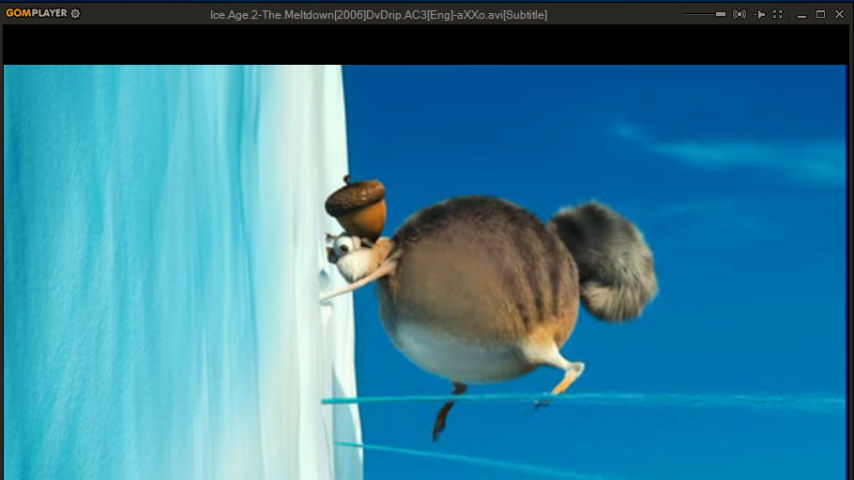
GOM Player is completely free for everyone to download and use. Can play all the most popular video formats by default: AVI, MP4, MKV, FLV, WMV, MOV, and more. With tons of advanced features, extreme customization, and the Codec Finder service, GOM Player will fulfill all your playback needs. Used by millions all over the world. Strong Subtitle Functionality, Customization, Play 360 degrees VR video and Codec Finder are the main features.
GOM Player Features
Strong Subtitle Functionality
You can share and download a large number of subtitles through our own library and also by linking with OpenSubtitles.org.
You can freely adjust the placement, size, and sync settings of your subtitles.
Advanced Features
With a wide variety of advanced features like A-B repeat, screen capture, Media Player capture, playback speed control, and video effects, GOM Player allows you do much more than simply play your videos.
Customization
GOM Player’s skinable interface and advanced filter controls make it highly customizable, allowing users to personalize their experience to fit their needs. Download new skins and logos from the GOM Player website!
Play 360 degrees VR video
– Able to watch from up, down, left, and right, 360 degrees around, by just using the keyboard or mouse
– Supports preview with side views from front, back, left, and right as well as screen transition
– Provides search and play functions for 360 YouTube videos
Codec Finder
Some uncommon video types aren’t supported by GOM Player by default. When you try to watch these videos, GOM Player’s Codec Finder service will search for the one you’re missing and direct you to a place where you can read more and/or download the missing codec.
Supported Formats:
Video Formats
flv,mp4, mov, mpg, ts, avi, divx, asx, wmv, m4v, dat, ifo, vob, 3gp/3gp2, rm/rmvb, mkv, ogm. Additional formats can be played with external codecs.
Media Player Formats
mp3, .m4a, .aac, .ogg, .flac, .wav
Subtitle Formats
.smi, .srt, .rt, .sub (& IDX)
Playlist Formats
.asx, .pls
Built-in Codecs
Vorbis, FLAC, ADPCM, XVID, DIV1, DIV2, DIV3, DIV4, DIV5, DIV6, DIVX, DX50, MP41, MP42, MP43, H263, AP41, MPG4, MP4S, M4S2, MP4V, BLZO, MJPG, RMP4, DXGM, H264, DVSD, THEO, VP8, VC1, MPEG1, MPEG2, VP6, FPS1, IV50, IV40, SVQ3, H265, TSCC, TSCC2, Cinepak, SVQ1, G2M4, LAGARITH, TRUEMOTION2, DVCP, DVPP, QTRLE, RPZA, PRORES, MSZH, Nellymoser.
"FREE" Download DivX Player for PC
Full Technical Details
- Category
- Video Players
- This is
- Latest
- License
- Freeware
- Runs On
- Windows 10, Windows 11 (64 Bit, 32 Bit, ARM64)
- Size
- 28 Mb
- Updated & Verified
Download and Install Guide
How to download and install GOM Player on Windows 11?
-
This step-by-step guide will assist you in downloading and installing GOM Player on windows 11.
- First of all, download the latest version of GOM Player from filehonor.com. You can find all available download options for your PC and laptop in this download page.
- Then, choose your suitable installer (64 bit, 32 bit, portable, offline, .. itc) and save it to your device.
- After that, start the installation process by a double click on the downloaded setup installer.
- Now, a screen will appear asking you to confirm the installation. Click, yes.
- Finally, follow the instructions given by the installer until you see a confirmation of a successful installation. Usually, a Finish Button and "installation completed successfully" message.
- (Optional) Verify the Download (for Advanced Users): This step is optional but recommended for advanced users. Some browsers offer the option to verify the downloaded file's integrity. This ensures you haven't downloaded a corrupted file. Check your browser's settings for download verification if interested.
Congratulations! You've successfully downloaded GOM Player. Once the download is complete, you can proceed with installing it on your computer.
How to make GOM Player the default Video Players app for Windows 11?
- Open Windows 11 Start Menu.
- Then, open settings.
- Navigate to the Apps section.
- After that, navigate to the Default Apps section.
- Click on the category you want to set GOM Player as the default app for - Video Players - and choose GOM Player from the list.
Why To Download GOM Player from FileHonor?
- Totally Free: you don't have to pay anything to download from FileHonor.com.
- Clean: No viruses, No Malware, and No any harmful codes.
- GOM Player Latest Version: All apps and games are updated to their most recent versions.
- Direct Downloads: FileHonor does its best to provide direct and fast downloads from the official software developers.
- No Third Party Installers: Only direct download to the setup files, no ad-based installers.
- Windows 11 Compatible.
- GOM Player Most Setup Variants: online, offline, portable, 64 bit and 32 bit setups (whenever available*).
Uninstall Guide
How to uninstall (remove) GOM Player from Windows 11?
-
Follow these instructions for a proper removal:
- Open Windows 11 Start Menu.
- Then, open settings.
- Navigate to the Apps section.
- Search for GOM Player in the apps list, click on it, and then, click on the uninstall button.
- Finally, confirm and you are done.
Disclaimer
GOM Player is developed and published by GOM & Company, filehonor.com is not directly affiliated with GOM & Company.
filehonor is against piracy and does not provide any cracks, keygens, serials or patches for any software listed here.
We are DMCA-compliant and you can request removal of your software from being listed on our website through our contact page.













