Potplayer 64 bit Download for PC Windows 11
Potplayer Download for Windows PC
Potplayer free download for Windows 11 64 bit and 32 bit. Install Potplayer latest official version 2025 for PC and laptop from FileHonor.
Simply, the best free audio and video player.
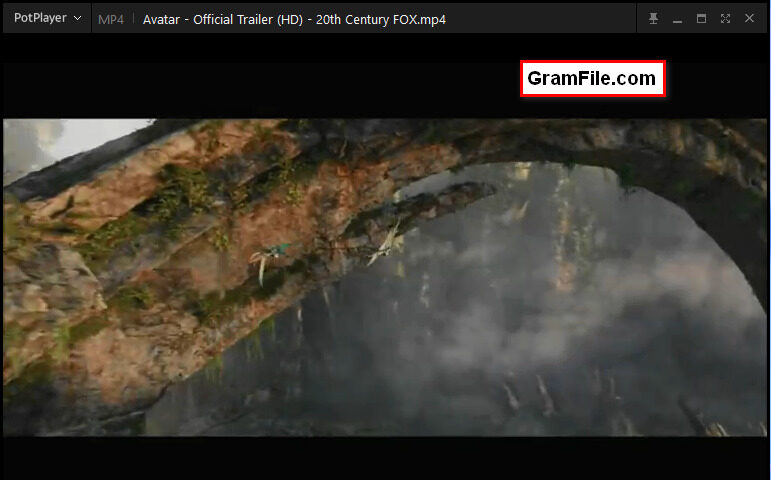
There are dozen of free media players for Windows operating system, but Potplayer brings a new level of audio and video playback. I will not be mistaken if I claimed that this player introduces more advanced features than premium media players.
What is Potplayer?
Potplayer is a free video and audio player with built-in codec packs and hardware acceleration. In addition, it brings a smooth video playback even with high definition large video files.
History of Potplayer
One day, there were two multimedia players dominating this field: VLC and KMplayer. VLC continues to be a preferable video player for a lot of users, while KMplayer doesn’t.
Here is the point, KMplayer fall was after the its developers decided to leave it and make a new better product. Do you know this product? Actually, it is Potplayer.
Daum communications decided to acquire this new product and took it to a new level of multimedia playback. And as they promised, Potplayer is now the best and most used video and audio player.
Potplayer Vs VLC Media Player, Which is Better?
Ok, both Potplayer Vs VLC Media Player are solid multimedia players and can play any video format. But which one is better? One word, it is Potplayer.
Why Potplayer is better than any other free video player including VLC?
Potplayer provides a unique uninterrupted playback experience. Besides, it can play almost any video or audio format. This includes both regular formats and high definition quality formats with gigabytes file size.
More Features
Offline: Potplayer installer is the offline one with no extra need for internet connection during installation. This ensures safety with no adware or third party installers.
Smooth, seamless video play.
Device support: supports various devices such as DVD,TV,HDTV.
Direct3D9 Ex Flip Mode and Overlay Support
Subtitles Support: Text subtitles(SMI & SRT), DVD(Vobsub) and Blu-ray subtitles, ASS/SSA animation and SMI Ruby tags, etc.
3D Experience: Supports various types of 3D glasses using your 3DTV or PC.
"FREE" Download TKPlayer for PC
Full Technical Details
- Category
- Video Players
- This is
- Latest
- License
- Freeware
- Runs On
- Windows 10, Windows 11 (64 Bit, 32 Bit, ARM64)
- Size
- 31 Mb
- Updated & Verified
"Now" Get Stereoscopic Player for PC
Download and Install Guide
How to download and install Potplayer on Windows 11?
-
This step-by-step guide will assist you in downloading and installing Potplayer on windows 11.
- First of all, download the latest version of Potplayer from filehonor.com. You can find all available download options for your PC and laptop in this download page.
- Then, choose your suitable installer (64 bit, 32 bit, portable, offline, .. itc) and save it to your device.
- After that, start the installation process by a double click on the downloaded setup installer.
- Now, a screen will appear asking you to confirm the installation. Click, yes.
- Finally, follow the instructions given by the installer until you see a confirmation of a successful installation. Usually, a Finish Button and "installation completed successfully" message.
- (Optional) Verify the Download (for Advanced Users): This step is optional but recommended for advanced users. Some browsers offer the option to verify the downloaded file's integrity. This ensures you haven't downloaded a corrupted file. Check your browser's settings for download verification if interested.
Congratulations! You've successfully downloaded Potplayer. Once the download is complete, you can proceed with installing it on your computer.
How to make Potplayer the default Video Players app for Windows 11?
- Open Windows 11 Start Menu.
- Then, open settings.
- Navigate to the Apps section.
- After that, navigate to the Default Apps section.
- Click on the category you want to set Potplayer as the default app for - Video Players - and choose Potplayer from the list.
Why To Download Potplayer from FileHonor?
- Totally Free: you don't have to pay anything to download from FileHonor.com.
- Clean: No viruses, No Malware, and No any harmful codes.
- Potplayer Latest Version: All apps and games are updated to their most recent versions.
- Direct Downloads: FileHonor does its best to provide direct and fast downloads from the official software developers.
- No Third Party Installers: Only direct download to the setup files, no ad-based installers.
- Windows 11 Compatible.
- Potplayer Most Setup Variants: online, offline, portable, 64 bit and 32 bit setups (whenever available*).
Uninstall Guide
How to uninstall (remove) Potplayer from Windows 11?
-
Follow these instructions for a proper removal:
- Open Windows 11 Start Menu.
- Then, open settings.
- Navigate to the Apps section.
- Search for Potplayer in the apps list, click on it, and then, click on the uninstall button.
- Finally, confirm and you are done.
Disclaimer
Potplayer is developed and published by Kakao Corp., filehonor.com is not directly affiliated with Kakao Corp..
filehonor is against piracy and does not provide any cracks, keygens, serials or patches for any software listed here.
We are DMCA-compliant and you can request removal of your software from being listed on our website through our contact page.













