GOM Cam 64 bit Download for PC Windows 11
GOM Cam Download for Windows PC
GOM Cam free download for Windows 11 64 bit and 32 bit. Install GOM Cam latest official version 2025 for PC and laptop from FileHonor.
The most complete recording program possible to edit video at once!
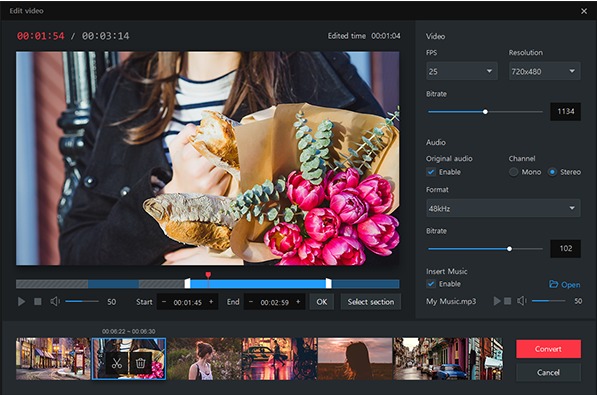
GOM Cam helps in screen recording, game recording at any time with the ability to edit your video and use it all at once. Featuring even more powerful image capture, search files, audio extraction and more!
Easy to use
The intuitive UI allows anyone to use GOM Cam easily. GOM Cam saves you time and effort by helping you get straight to recording wonderful videos.
Easy sharing
Share your videos on YouTube or Vimeo, so more of your friends can enjoy your creations. You can also upload your videos to Google Drive or attach your files to emails and documents.
Edit video
Recorded videos can be edited on GOM Cam instantly. Select as many sections as you like and set a background music to bring your video to the next level.
Set & search tags
You can set tags (keywords) for saved files on the file list. Search files easily using the set tags.
Main Features
Screen recording
Everything on the PC screen is recorded in near-original image quality. Also, more vivid videos can be made using a webcam and microphone.
Webcam recording
Videos are recorded with webcams connected to the PC. Simultaneous recording of more than one webcam screens or directing in various video styles using the chroma-key function is also supported.
Game recording
Record on-going games in high-definition using Direct X/Open GL. Record legendary game play scenes using GOM Cam.
Lecture recording
Functions for making school or online class materials are provided in one-step.
"FREE" Download OBS Studio for PC
Full Technical Details
- Category
- Video Recording
- This is
- Latest
- License
- Free Trial
- Runs On
- Windows 10, Windows 11 (64 Bit, 32 Bit, ARM64)
- Size
- 49 Mb
- Updated & Verified
"Now" Get Debut Video Capture for PC
Download and Install Guide
How to download and install GOM Cam on Windows 11?
-
This step-by-step guide will assist you in downloading and installing GOM Cam on windows 11.
- First of all, download the latest version of GOM Cam from filehonor.com. You can find all available download options for your PC and laptop in this download page.
- Then, choose your suitable installer (64 bit, 32 bit, portable, offline, .. itc) and save it to your device.
- After that, start the installation process by a double click on the downloaded setup installer.
- Now, a screen will appear asking you to confirm the installation. Click, yes.
- Finally, follow the instructions given by the installer until you see a confirmation of a successful installation. Usually, a Finish Button and "installation completed successfully" message.
- (Optional) Verify the Download (for Advanced Users): This step is optional but recommended for advanced users. Some browsers offer the option to verify the downloaded file's integrity. This ensures you haven't downloaded a corrupted file. Check your browser's settings for download verification if interested.
Congratulations! You've successfully downloaded GOM Cam. Once the download is complete, you can proceed with installing it on your computer.
How to make GOM Cam the default Video Recording app for Windows 11?
- Open Windows 11 Start Menu.
- Then, open settings.
- Navigate to the Apps section.
- After that, navigate to the Default Apps section.
- Click on the category you want to set GOM Cam as the default app for - Video Recording - and choose GOM Cam from the list.
Why To Download GOM Cam from FileHonor?
- Totally Free: you don't have to pay anything to download from FileHonor.com.
- Clean: No viruses, No Malware, and No any harmful codes.
- GOM Cam Latest Version: All apps and games are updated to their most recent versions.
- Direct Downloads: FileHonor does its best to provide direct and fast downloads from the official software developers.
- No Third Party Installers: Only direct download to the setup files, no ad-based installers.
- Windows 11 Compatible.
- GOM Cam Most Setup Variants: online, offline, portable, 64 bit and 32 bit setups (whenever available*).
Uninstall Guide
How to uninstall (remove) GOM Cam from Windows 11?
-
Follow these instructions for a proper removal:
- Open Windows 11 Start Menu.
- Then, open settings.
- Navigate to the Apps section.
- Search for GOM Cam in the apps list, click on it, and then, click on the uninstall button.
- Finally, confirm and you are done.
Disclaimer
GOM Cam is developed and published by GOM & Company, filehonor.com is not directly affiliated with GOM & Company.
filehonor is against piracy and does not provide any cracks, keygens, serials or patches for any software listed here.
We are DMCA-compliant and you can request removal of your software from being listed on our website through our contact page.













