Bandicam 64 bit Download for PC Windows 11
Bandicam Download for Windows PC
Bandicam free download for Windows 11 64 bit and 32 bit. Install Bandicam latest official version 2025 for PC and laptop from FileHonor.
Recording software for screen, game and webcam capture!
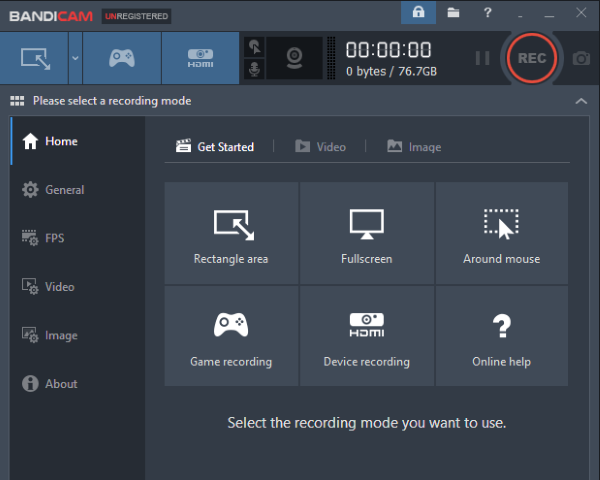
Bandicam is the best recording software for screen, game and webcam capture! Bandicam is a lightweight screen recorder for windows that can capture anything on your PC screen as high-quality video. Also, it makes it possible to record a certain area on a PC screen, or capture a game that uses the DirectX/OpenGL/Vulkan graphic technologies. It will help you carry out a game capture with high compression ratio, while keeping the video quality closer to the original work, and provides performance far superior to other recording softwares that provide similar functions.
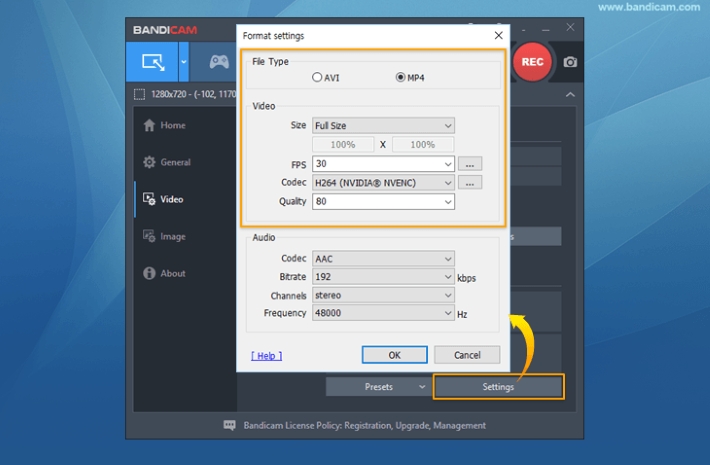
Main Features & How to Use Bandicam
Video Overview of Bandicam: Check out the videos of overview of Bandicam, the most advanced recording software.
Select Area and Record: Select the area of screen you want to record and start recording right away.
Add Webcam Overlay: Add webcam video of yourself on the video that you are recording.
Real-time Drawing: Draw and outline on your video or screenshot in real time.
Add Logo to Video: Put your own logo image on the video for showing who the creator is.
Mouse Effects: You can add a mouse click effect and animation while recording.
Mix Your Own Voice: Mix your own voice in the video that you are recording.
how to use bandicam
"FREE" Download GOM Cam for PC
Full Technical Details
- Category
- Video Recording
- This is
- Latest
- License
- Free Trial
- Runs On
- Windows 10, Windows 11 (64 Bit, 32 Bit, ARM64)
- Size
- 19 Mb
- Updated & Verified
"Now" Get Mirillis Action! for PC
Download and Install Guide
How to download and install Bandicam on Windows 11?
-
This step-by-step guide will assist you in downloading and installing Bandicam on windows 11.
- First of all, download the latest version of Bandicam from filehonor.com. You can find all available download options for your PC and laptop in this download page.
- Then, choose your suitable installer (64 bit, 32 bit, portable, offline, .. itc) and save it to your device.
- After that, start the installation process by a double click on the downloaded setup installer.
- Now, a screen will appear asking you to confirm the installation. Click, yes.
- Finally, follow the instructions given by the installer until you see a confirmation of a successful installation. Usually, a Finish Button and "installation completed successfully" message.
- (Optional) Verify the Download (for Advanced Users): This step is optional but recommended for advanced users. Some browsers offer the option to verify the downloaded file's integrity. This ensures you haven't downloaded a corrupted file. Check your browser's settings for download verification if interested.
Congratulations! You've successfully downloaded Bandicam. Once the download is complete, you can proceed with installing it on your computer.
How to make Bandicam the default Video Recording app for Windows 11?
- Open Windows 11 Start Menu.
- Then, open settings.
- Navigate to the Apps section.
- After that, navigate to the Default Apps section.
- Click on the category you want to set Bandicam as the default app for - Video Recording - and choose Bandicam from the list.
Why To Download Bandicam from FileHonor?
- Totally Free: you don't have to pay anything to download from FileHonor.com.
- Clean: No viruses, No Malware, and No any harmful codes.
- Bandicam Latest Version: All apps and games are updated to their most recent versions.
- Direct Downloads: FileHonor does its best to provide direct and fast downloads from the official software developers.
- No Third Party Installers: Only direct download to the setup files, no ad-based installers.
- Windows 11 Compatible.
- Bandicam Most Setup Variants: online, offline, portable, 64 bit and 32 bit setups (whenever available*).
Uninstall Guide
How to uninstall (remove) Bandicam from Windows 11?
-
Follow these instructions for a proper removal:
- Open Windows 11 Start Menu.
- Then, open settings.
- Navigate to the Apps section.
- Search for Bandicam in the apps list, click on it, and then, click on the uninstall button.
- Finally, confirm and you are done.
Disclaimer
Bandicam is developed and published by Bandicam, filehonor.com is not directly affiliated with Bandicam.
filehonor is against piracy and does not provide any cracks, keygens, serials or patches for any software listed here.
We are DMCA-compliant and you can request removal of your software from being listed on our website through our contact page.













