Filmora scrn 64 bit Download for PC Windows 11
Filmora scrn Download for Windows PC
Filmora scrn free download for Windows 11 64 bit and 32 bit. Install Filmora scrn latest official version 2025 for PC and laptop from FileHonor.
Powerful screen recording and editing tool that lets you record and edit your gameplay videos, tutorials and online courses.
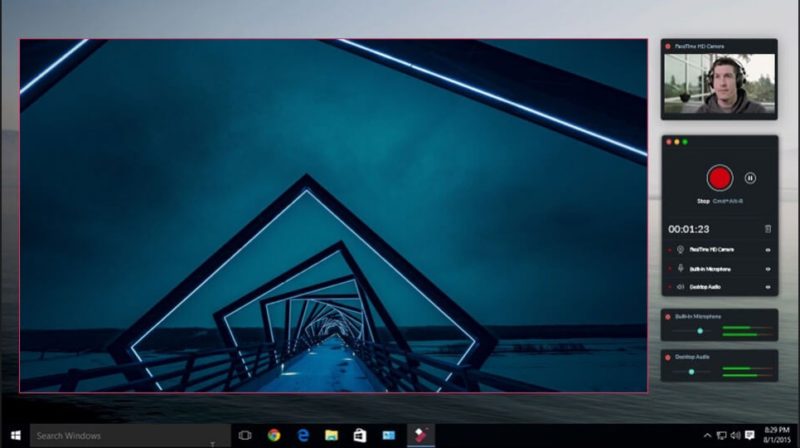
Filmora Scrn is a powerful screen recording and editing tool that lets you record and edit your gameplay videos, tutorials, online courses and more quickly and easily in one place. A modern and intuitive design that will help you finish projects faster.
Key Features
Changeable Cursor
Adjust the size, shape and color of your cursor to make it stand out.
Full Editing Suite
Edit your clips quickly and easily with a wide range of professional tools.
2 Devices
Record from your computer and webcam simultaneously.
Import Over 50 File Formats
Import images, videos, music, and other media files.
FPS (15-120)
Perfect for recording fast-paced games. (Up to 60 fps for Mac)
Export To MP4, MOV, GIF
Export to mutliple formats
PIP (Picture In Picture)
Add a second image or video to your main footage, like a facecam for gaming.
Custom Recording Field
Choose to record all, or just part of, your computer screen.
Annotations
Add text and other elements to enhance the learning experience for your viewers.
Tutorial Features
Draw circles and arrows on your screen to help direct attention.
"FREE" Download Soft4Boost Screen Recorder for PC
Full Technical Details
- Category
- Video Recording
- This is
- Latest
- License
- Free Trial
- Runs On
- Windows 10, Windows 11 (64 Bit, 32 Bit, ARM64)
- Size
- 1+ Mb
- Updated & Verified
Download and Install Guide
How to download and install Filmora scrn on Windows 11?
-
This step-by-step guide will assist you in downloading and installing Filmora scrn on windows 11.
- First of all, download the latest version of Filmora scrn from filehonor.com. You can find all available download options for your PC and laptop in this download page.
- Then, choose your suitable installer (64 bit, 32 bit, portable, offline, .. itc) and save it to your device.
- After that, start the installation process by a double click on the downloaded setup installer.
- Now, a screen will appear asking you to confirm the installation. Click, yes.
- Finally, follow the instructions given by the installer until you see a confirmation of a successful installation. Usually, a Finish Button and "installation completed successfully" message.
- (Optional) Verify the Download (for Advanced Users): This step is optional but recommended for advanced users. Some browsers offer the option to verify the downloaded file's integrity. This ensures you haven't downloaded a corrupted file. Check your browser's settings for download verification if interested.
Congratulations! You've successfully downloaded Filmora scrn. Once the download is complete, you can proceed with installing it on your computer.
How to make Filmora scrn the default Video Recording app for Windows 11?
- Open Windows 11 Start Menu.
- Then, open settings.
- Navigate to the Apps section.
- After that, navigate to the Default Apps section.
- Click on the category you want to set Filmora scrn as the default app for - Video Recording - and choose Filmora scrn from the list.
Why To Download Filmora scrn from FileHonor?
- Totally Free: you don't have to pay anything to download from FileHonor.com.
- Clean: No viruses, No Malware, and No any harmful codes.
- Filmora scrn Latest Version: All apps and games are updated to their most recent versions.
- Direct Downloads: FileHonor does its best to provide direct and fast downloads from the official software developers.
- No Third Party Installers: Only direct download to the setup files, no ad-based installers.
- Windows 11 Compatible.
- Filmora scrn Most Setup Variants: online, offline, portable, 64 bit and 32 bit setups (whenever available*).
Uninstall Guide
How to uninstall (remove) Filmora scrn from Windows 11?
-
Follow these instructions for a proper removal:
- Open Windows 11 Start Menu.
- Then, open settings.
- Navigate to the Apps section.
- Search for Filmora scrn in the apps list, click on it, and then, click on the uninstall button.
- Finally, confirm and you are done.
Disclaimer
Filmora scrn is developed and published by Wondershare, filehonor.com is not directly affiliated with Wondershare.
filehonor is against piracy and does not provide any cracks, keygens, serials or patches for any software listed here.
We are DMCA-compliant and you can request removal of your software from being listed on our website through our contact page.













