oCam 64 bit Download for PC Windows 11
oCam Download for Windows PC
oCam free download for Windows 11 64 bit and 32 bit. Install oCam latest official version 2025 for PC and laptop from FileHonor.
Powerful video recording program that can record video to be played on the monitor via your PC.
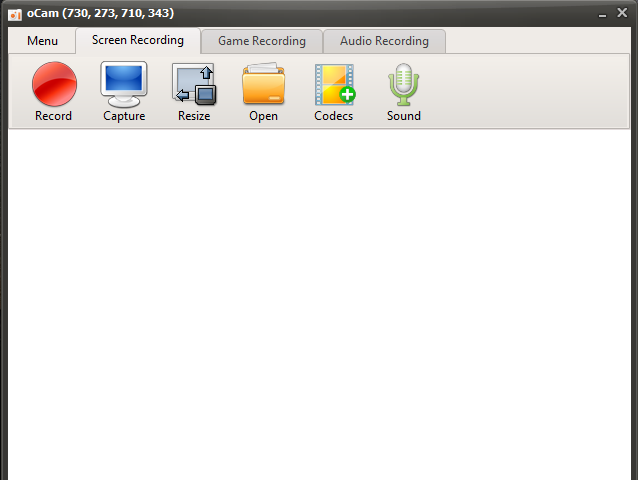
oCam is a powerful video recording program that can record video to be played on the monitor via your PC. Record effectively many internet video including online game using a variety of formats by unlimited length advantages. Additionally, You can use GIF recording function and WEB-CAM recording function in this solution.
oCam Key Features & Advantages
Start and Stop recording, Screen capture, Pause and Run just by one click.
Sizeing and Moving record area by mouse draging.
Auto saving when recording stopped.
Various codecs, Convenient setting and Searching recording area, intelligently.
Easy setting for watermarking with Convenient hot-key setting.
Supported Video Format
- MP4 (MPEG-4 Part 14) container
- MKV (Matroska) container
- MV4 (iPod MP4) container
- MOV (QuickTime) container
- WMV (Windows Media Video) container
- FLV (Flash Video) container
- AVI (Audio Video Interleave) container
- TS (MPEG-2 Transport Stream) container
- VOB (MPEG-2 PS) container
"FREE" Download HyperCam for PC
Full Technical Details
- Category
- Video Recording
- This is
- Latest
- License
- Freeware
- Runs On
- Windows 10, Windows 11 (64 Bit, 32 Bit, ARM64)
- Size
- 10+ Mb
- Updated & Verified
"Now" Get ChrisPC Screen Recorder for PC
Download and Install Guide
How to download and install oCam on Windows 11?
-
This step-by-step guide will assist you in downloading and installing oCam on windows 11.
- First of all, download the latest version of oCam from filehonor.com. You can find all available download options for your PC and laptop in this download page.
- Then, choose your suitable installer (64 bit, 32 bit, portable, offline, .. itc) and save it to your device.
- After that, start the installation process by a double click on the downloaded setup installer.
- Now, a screen will appear asking you to confirm the installation. Click, yes.
- Finally, follow the instructions given by the installer until you see a confirmation of a successful installation. Usually, a Finish Button and "installation completed successfully" message.
- (Optional) Verify the Download (for Advanced Users): This step is optional but recommended for advanced users. Some browsers offer the option to verify the downloaded file's integrity. This ensures you haven't downloaded a corrupted file. Check your browser's settings for download verification if interested.
Congratulations! You've successfully downloaded oCam. Once the download is complete, you can proceed with installing it on your computer.
How to make oCam the default Video Recording app for Windows 11?
- Open Windows 11 Start Menu.
- Then, open settings.
- Navigate to the Apps section.
- After that, navigate to the Default Apps section.
- Click on the category you want to set oCam as the default app for - Video Recording - and choose oCam from the list.
Why To Download oCam from FileHonor?
- Totally Free: you don't have to pay anything to download from FileHonor.com.
- Clean: No viruses, No Malware, and No any harmful codes.
- oCam Latest Version: All apps and games are updated to their most recent versions.
- Direct Downloads: FileHonor does its best to provide direct and fast downloads from the official software developers.
- No Third Party Installers: Only direct download to the setup files, no ad-based installers.
- Windows 11 Compatible.
- oCam Most Setup Variants: online, offline, portable, 64 bit and 32 bit setups (whenever available*).
Uninstall Guide
How to uninstall (remove) oCam from Windows 11?
-
Follow these instructions for a proper removal:
- Open Windows 11 Start Menu.
- Then, open settings.
- Navigate to the Apps section.
- Search for oCam in the apps list, click on it, and then, click on the uninstall button.
- Finally, confirm and you are done.
Disclaimer
oCam is developed and published by Ohsoft.net, filehonor.com is not directly affiliated with Ohsoft.net.
filehonor is against piracy and does not provide any cracks, keygens, serials or patches for any software listed here.
We are DMCA-compliant and you can request removal of your software from being listed on our website through our contact page.













