PlayOn 64 bit Download for PC Windows 11
PlayOn Download for Windows PC
PlayOn free download for Windows 11 64 bit and 32 bit. Install PlayOn latest official version 2025 for PC and laptop from FileHonor.
A streaming video recorder and media server that lets you stream videos online or offline on your TV, tablet or phone.
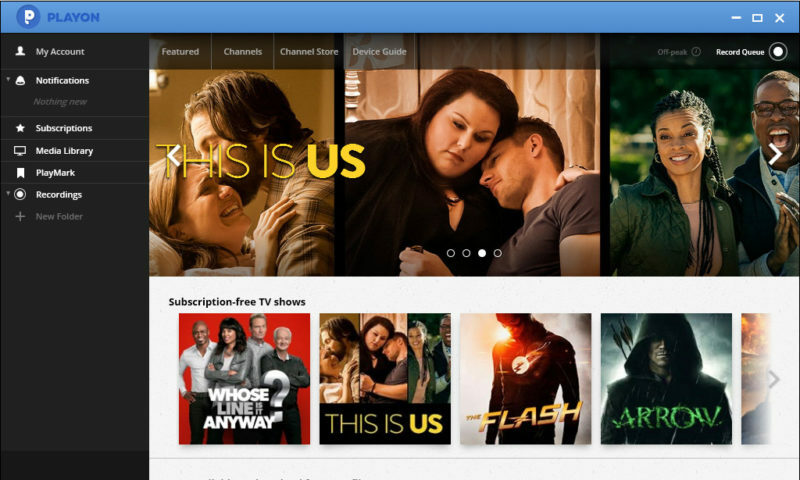
PlayOn Cloud and PlayOn Desktop lets you record streaming movies and shows from Netflix, Hulu, Amazon, HBO and many other popular streaming sites so you can watch anytime, offline, and even skip the ads. The mobile streaming DVR app that records streaming videos via the cloud. No PC needed. Easily download recordings to your phone, tablet or to a PC or Mac to watch offline. Turn your PC into a streaming video recorder and media server. Record, cast, and stream your favorite online shows and movies. A robust, all-in-one solution.
Stream & Cast
Easily stream and cast shows to a streaming device from your desktop, tablet or phone.
Record & Download
Record and download streaming videos as .MP4 files. No expiration date on downloads.
Subscriptions
Record an entire season with just one click. Subscribe to a series to automatically record new episodes.
Skip the Ads
Automatically skip the ads with AdSkip when you playback your recordings.
Off-Peak Recording
Tell PlayOn when to record, so you can keep your bandwidth and PC free during peak hours.
Take it With You
Transfer recordings to your iPhone, iPad or Android device. Watch anywhere, anytime, even offline.
"FREE" Download Movavi Screen Recorder Studio for PC
Full Technical Details
- Category
- Video Recording
- This is
- Latest
- License
- Freeware
- Runs On
- Windows 10, Windows 11 (64 Bit, 32 Bit, ARM64)
- Size
- 170 Mb
- Updated & Verified
Download and Install Guide
How to download and install PlayOn on Windows 11?
-
This step-by-step guide will assist you in downloading and installing PlayOn on windows 11.
- First of all, download the latest version of PlayOn from filehonor.com. You can find all available download options for your PC and laptop in this download page.
- Then, choose your suitable installer (64 bit, 32 bit, portable, offline, .. itc) and save it to your device.
- After that, start the installation process by a double click on the downloaded setup installer.
- Now, a screen will appear asking you to confirm the installation. Click, yes.
- Finally, follow the instructions given by the installer until you see a confirmation of a successful installation. Usually, a Finish Button and "installation completed successfully" message.
- (Optional) Verify the Download (for Advanced Users): This step is optional but recommended for advanced users. Some browsers offer the option to verify the downloaded file's integrity. This ensures you haven't downloaded a corrupted file. Check your browser's settings for download verification if interested.
Congratulations! You've successfully downloaded PlayOn. Once the download is complete, you can proceed with installing it on your computer.
How to make PlayOn the default Video Recording app for Windows 11?
- Open Windows 11 Start Menu.
- Then, open settings.
- Navigate to the Apps section.
- After that, navigate to the Default Apps section.
- Click on the category you want to set PlayOn as the default app for - Video Recording - and choose PlayOn from the list.
Why To Download PlayOn from FileHonor?
- Totally Free: you don't have to pay anything to download from FileHonor.com.
- Clean: No viruses, No Malware, and No any harmful codes.
- PlayOn Latest Version: All apps and games are updated to their most recent versions.
- Direct Downloads: FileHonor does its best to provide direct and fast downloads from the official software developers.
- No Third Party Installers: Only direct download to the setup files, no ad-based installers.
- Windows 11 Compatible.
- PlayOn Most Setup Variants: online, offline, portable, 64 bit and 32 bit setups (whenever available*).
Uninstall Guide
How to uninstall (remove) PlayOn from Windows 11?
-
Follow these instructions for a proper removal:
- Open Windows 11 Start Menu.
- Then, open settings.
- Navigate to the Apps section.
- Search for PlayOn in the apps list, click on it, and then, click on the uninstall button.
- Finally, confirm and you are done.
Disclaimer
PlayOn is developed and published by MediaMall , filehonor.com is not directly affiliated with MediaMall .
filehonor is against piracy and does not provide any cracks, keygens, serials or patches for any software listed here.
We are DMCA-compliant and you can request removal of your software from being listed on our website through our contact page.













