Picosmos Tools 64 bit Download for PC Windows 11
Picosmos Tools Download for Windows PC
Picosmos Tools free download for Windows 11 64 bit and 32 bit. Install Picosmos Tools latest official version 2025 for PC and laptop from FileHonor.
Special effect, browsing, editing, composing, segmentation, combine and screen recording and screenshot.
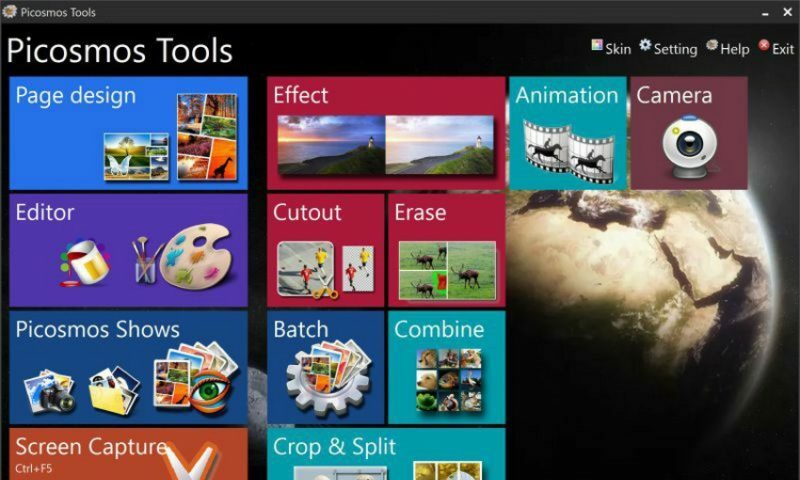
Picosmos Tools is a software covering with all kinds of image functions, such as special effect, browsing, editing, composing, segmentation, combine and screen recording and screenshot.
Key Features
Image browsing
Picosmos has professional software to read pictures named “Picosmos Shows”.
Editor
You can do any complex operations to images through it.
Adding special effects
You can add special effects and photo frame to images, making them look more vivid.
Page Design
Combining your images to produce posters and covers.
Preview layout tools
Combine
Put pictures together according to stipulated rules.
Batch processing
Operating pictures, such as clearing up, optimizing, adding watermark and rotating.
Cutout
It can make sectional drawing easy and quickly separate the background.
Animation production
It can produce SWF files spreading on the Internet, such as GIF and WebM.
Erase
Quickly erase undesired clutters on the photos and remain the key point of your photos only.
Screen Recording
Record the whole or part of the desktop area and save it as AVI file.
Screen Capture
Add arrows, dashed lines, icons and so on for easy view and even obtain text through OCR function after screen capture.
Portrait Beautifying
Intelligently recognize your face, locate facial features and provide various common beautification functions: skin whitening, eye enlarging, lip gloss, hair coloring and so on.
"FREE" Download Pinnacle Imaging HDR Expose for PC
Full Technical Details
- Category
- Photo Editing
- This is
- Latest
- License
- Freeware
- Runs On
- Windows 10, Windows 11 (64 Bit, 32 Bit, ARM64)
- Size
- 73 Mb
- Updated & Verified
"Now" Get FX Cartoonizer for PC
Download and Install Guide
How to download and install Picosmos Tools on Windows 11?
-
This step-by-step guide will assist you in downloading and installing Picosmos Tools on windows 11.
- First of all, download the latest version of Picosmos Tools from filehonor.com. You can find all available download options for your PC and laptop in this download page.
- Then, choose your suitable installer (64 bit, 32 bit, portable, offline, .. itc) and save it to your device.
- After that, start the installation process by a double click on the downloaded setup installer.
- Now, a screen will appear asking you to confirm the installation. Click, yes.
- Finally, follow the instructions given by the installer until you see a confirmation of a successful installation. Usually, a Finish Button and "installation completed successfully" message.
- (Optional) Verify the Download (for Advanced Users): This step is optional but recommended for advanced users. Some browsers offer the option to verify the downloaded file's integrity. This ensures you haven't downloaded a corrupted file. Check your browser's settings for download verification if interested.
Congratulations! You've successfully downloaded Picosmos Tools. Once the download is complete, you can proceed with installing it on your computer.
How to make Picosmos Tools the default Photo Editing app for Windows 11?
- Open Windows 11 Start Menu.
- Then, open settings.
- Navigate to the Apps section.
- After that, navigate to the Default Apps section.
- Click on the category you want to set Picosmos Tools as the default app for - Photo Editing - and choose Picosmos Tools from the list.
Why To Download Picosmos Tools from FileHonor?
- Totally Free: you don't have to pay anything to download from FileHonor.com.
- Clean: No viruses, No Malware, and No any harmful codes.
- Picosmos Tools Latest Version: All apps and games are updated to their most recent versions.
- Direct Downloads: FileHonor does its best to provide direct and fast downloads from the official software developers.
- No Third Party Installers: Only direct download to the setup files, no ad-based installers.
- Windows 11 Compatible.
- Picosmos Tools Most Setup Variants: online, offline, portable, 64 bit and 32 bit setups (whenever available*).
Uninstall Guide
How to uninstall (remove) Picosmos Tools from Windows 11?
-
Follow these instructions for a proper removal:
- Open Windows 11 Start Menu.
- Then, open settings.
- Navigate to the Apps section.
- Search for Picosmos Tools in the apps list, click on it, and then, click on the uninstall button.
- Finally, confirm and you are done.
Disclaimer
Picosmos Tools is developed and published by Free Time, filehonor.com is not directly affiliated with Free Time.
filehonor is against piracy and does not provide any cracks, keygens, serials or patches for any software listed here.
We are DMCA-compliant and you can request removal of your software from being listed on our website through our contact page.













