Delicious Retouch 64 bit Download for PC Windows 11
Delicious Retouch Download for Windows PC
Delicious Retouch free download for Windows 11 64 bit and 32 bit. Install Delicious Retouch latest official version 2025 for PC and laptop from FileHonor.
Photoshop plugin that will make your portrait and body retouching FASTER and EASIER.
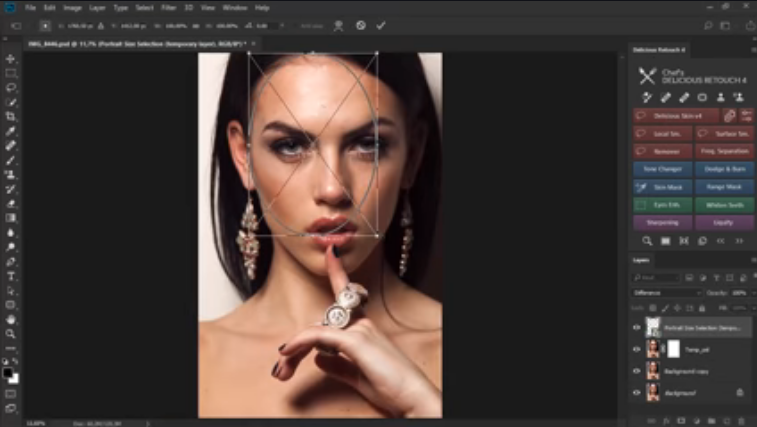
Delicious Retouch is a Photoshop plugin that will make your portrait and body retouching FASTER and EASIER. But unlike other plugins, it will not make your portraits fake-looking. This panel will bring powerfull retouching tools to your workflow, with enough control to adapt your needs and style. Subtle everyday retouch, or flawless magazine-style closeup? The result is in your hands.
Turbo-charge your retouching workflow with a new version of Delicious Retouch plugin – set of powerful portrait & body retouching tools packed into a Photoshop extension panel.
Key Features
Powered by advanced scripts
Dont’t confuse this extension with an action-based panels you can see at other places. Almost all of the buttons on this panel has some logic and features behind that couldn’t be possible without advanced scripting.
Control (almost) Everything
DR4’s built-in dialogs with sliders and options gives you control over all important features. No matter what image you are working on, how the end result is going to look is allways up to you.
Delicious Skin v4 is the first tool on the panel, and it’s the most awesome. It smoothes out skin and removes blemishes and acne like crazy. You just select the face and apply the effect with brush!
Delicious Skin produce great results by default, but you can fine-tune it by adjusting the settings. And, you can even batch-run the script on all opened images.
Skin Smoothing Tools
“Local Smoother” and “Surface Smoother”, 2 more tools that will give you even more control smoothing out various skin issues. You can set exactly how and how much to smooth the skin with texture and smoothing radius, treshold and intensity sliders.
“Remover”
Great tool for cleaning skin from all kinds of spots, dirt, makeup fall off, or even facial hair! This will save you loads of time where doing this with healing brush would take forever.
"FREE" Download ACDSee Photo Studio for PC
Full Technical Details
- Category
- Photo Editing
- This is
- Latest
- License
- Free Trial
- Runs On
- Windows 10, Windows 11 (64 Bit, 32 Bit, ARM64)
- Size
- 4 Mb
- Updated & Verified
Download and Install Guide
How to download and install Delicious Retouch on Windows 11?
-
This step-by-step guide will assist you in downloading and installing Delicious Retouch on windows 11.
- First of all, download the latest version of Delicious Retouch from filehonor.com. You can find all available download options for your PC and laptop in this download page.
- Then, choose your suitable installer (64 bit, 32 bit, portable, offline, .. itc) and save it to your device.
- After that, start the installation process by a double click on the downloaded setup installer.
- Now, a screen will appear asking you to confirm the installation. Click, yes.
- Finally, follow the instructions given by the installer until you see a confirmation of a successful installation. Usually, a Finish Button and "installation completed successfully" message.
- (Optional) Verify the Download (for Advanced Users): This step is optional but recommended for advanced users. Some browsers offer the option to verify the downloaded file's integrity. This ensures you haven't downloaded a corrupted file. Check your browser's settings for download verification if interested.
Congratulations! You've successfully downloaded Delicious Retouch. Once the download is complete, you can proceed with installing it on your computer.
How to make Delicious Retouch the default Photo Editing app for Windows 11?
- Open Windows 11 Start Menu.
- Then, open settings.
- Navigate to the Apps section.
- After that, navigate to the Default Apps section.
- Click on the category you want to set Delicious Retouch as the default app for - Photo Editing - and choose Delicious Retouch from the list.
Why To Download Delicious Retouch from FileHonor?
- Totally Free: you don't have to pay anything to download from FileHonor.com.
- Clean: No viruses, No Malware, and No any harmful codes.
- Delicious Retouch Latest Version: All apps and games are updated to their most recent versions.
- Direct Downloads: FileHonor does its best to provide direct and fast downloads from the official software developers.
- No Third Party Installers: Only direct download to the setup files, no ad-based installers.
- Windows 11 Compatible.
- Delicious Retouch Most Setup Variants: online, offline, portable, 64 bit and 32 bit setups (whenever available*).
Uninstall Guide
How to uninstall (remove) Delicious Retouch from Windows 11?
-
Follow these instructions for a proper removal:
- Open Windows 11 Start Menu.
- Then, open settings.
- Navigate to the Apps section.
- Search for Delicious Retouch in the apps list, click on it, and then, click on the uninstall button.
- Finally, confirm and you are done.
Disclaimer
Delicious Retouch is developed and published by Photoshop Chef, filehonor.com is not directly affiliated with Photoshop Chef.
filehonor is against piracy and does not provide any cracks, keygens, serials or patches for any software listed here.
We are DMCA-compliant and you can request removal of your software from being listed on our website through our contact page.













