Gilisoft USB Lock 64 bit Download for PC Windows 11
Gilisoft USB Lock Download for Windows PC
Gilisoft USB Lock free download for Windows 11 64 bit and 32 bit. Install Gilisoft USB Lock latest official version 2025 for PC and laptop from FileHonor.
Lock USB Port to Prevent Data from Leakage.
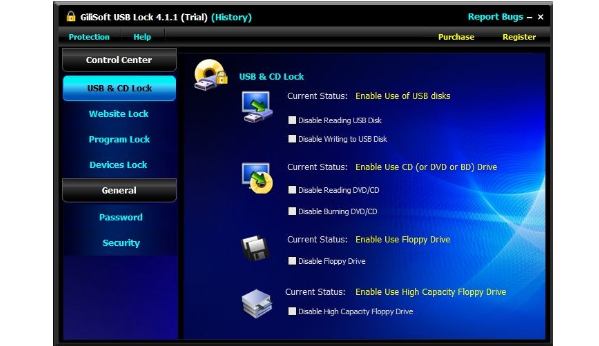
GiliSoft USB Lock is a data leak prevention tool that prevents leakage and copy of your data to USB Drives (Android phone/iPhone), External Drives, CDs/DVDs or other such portable devices. Once installed, USB Lock lets you block all such drives and devices that do not belong to you.
GiliSoft USB Lock Key Features
Block USB/SD Drives
Disable reading from USB/SD disks or disable writing to USB/SD disks. It doesn’t allow any type of USB/SD drive to access your computer unless you authorize it or it has been in trusted devices White-list.
CD Lock,Block Media & Blu-ray Discs
Disable reading from DVD/CD discs or making DVD/CD burner read-only. This application also blocks any disc that uses the disk hub, bay, combo or CD/DVD drive and allots a drive letter.
Trusted Devices White List
You can create a whitelist to allow ‘certain approved’ USB pen drives. Then it will block all USB drives except the ones in the white-list.
Reports & Logs
USB Lock provide full reports and logs: (1) USB Activity – Monitor all file operation (like create delete files ) on all USB disks that connected to your computer. (2) Deny & Allow Access History. (3) Activity White List.
Website Lock
Block accessing some websites. This utility allows you to block unwanted websites from display in Internet Explorer. If a website is blocked the user is forwarded to a blank page or to a “blocked page” and the contents of the original page are not loaded on your PC.
Devices Lock
The program can be used to restrict read or write access to removable media devices such as CD, DVD, floppy, SD Card Readers, flash and USB drives. It also can be used to disable iPhone, Android phone, printer,modem, com lpt ports,infrared, blue-tooth, 1394 ports.
"FREE" Download Biometric Fingerprint Reader for PC
Full Technical Details
- Category
- Antivirus and Security
- This is
- Latest
- License
- Free Trial
- Runs On
- Windows 10, Windows 11 (64 Bit, 32 Bit, ARM64)
- Size
- 7 Mb
- Updated & Verified
Download and Install Guide
How to download and install Gilisoft USB Lock on Windows 11?
-
This step-by-step guide will assist you in downloading and installing Gilisoft USB Lock on windows 11.
- First of all, download the latest version of Gilisoft USB Lock from filehonor.com. You can find all available download options for your PC and laptop in this download page.
- Then, choose your suitable installer (64 bit, 32 bit, portable, offline, .. itc) and save it to your device.
- After that, start the installation process by a double click on the downloaded setup installer.
- Now, a screen will appear asking you to confirm the installation. Click, yes.
- Finally, follow the instructions given by the installer until you see a confirmation of a successful installation. Usually, a Finish Button and "installation completed successfully" message.
- (Optional) Verify the Download (for Advanced Users): This step is optional but recommended for advanced users. Some browsers offer the option to verify the downloaded file's integrity. This ensures you haven't downloaded a corrupted file. Check your browser's settings for download verification if interested.
Congratulations! You've successfully downloaded Gilisoft USB Lock. Once the download is complete, you can proceed with installing it on your computer.
How to make Gilisoft USB Lock the default Antivirus and Security app for Windows 11?
- Open Windows 11 Start Menu.
- Then, open settings.
- Navigate to the Apps section.
- After that, navigate to the Default Apps section.
- Click on the category you want to set Gilisoft USB Lock as the default app for - Antivirus and Security - and choose Gilisoft USB Lock from the list.
Why To Download Gilisoft USB Lock from FileHonor?
- Totally Free: you don't have to pay anything to download from FileHonor.com.
- Clean: No viruses, No Malware, and No any harmful codes.
- Gilisoft USB Lock Latest Version: All apps and games are updated to their most recent versions.
- Direct Downloads: FileHonor does its best to provide direct and fast downloads from the official software developers.
- No Third Party Installers: Only direct download to the setup files, no ad-based installers.
- Windows 11 Compatible.
- Gilisoft USB Lock Most Setup Variants: online, offline, portable, 64 bit and 32 bit setups (whenever available*).
Uninstall Guide
How to uninstall (remove) Gilisoft USB Lock from Windows 11?
-
Follow these instructions for a proper removal:
- Open Windows 11 Start Menu.
- Then, open settings.
- Navigate to the Apps section.
- Search for Gilisoft USB Lock in the apps list, click on it, and then, click on the uninstall button.
- Finally, confirm and you are done.
Disclaimer
Gilisoft USB Lock is developed and published by GiliSoft, filehonor.com is not directly affiliated with GiliSoft.
filehonor is against piracy and does not provide any cracks, keygens, serials or patches for any software listed here.
We are DMCA-compliant and you can request removal of your software from being listed on our website through our contact page.













