CyberLink UMeeting 64 bit Download for PC Windows 11
CyberLink UMeeting Download for Windows PC
CyberLink UMeeting free download for Windows 11 64 bit and 32 bit. Install CyberLink UMeeting latest official version 2025 for PC and laptop from FileHonor.
Video meetings and conference
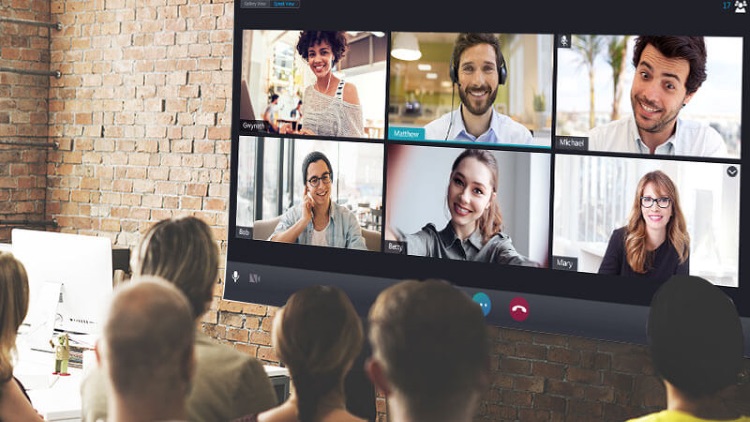
UMeeting is a video meetings and conference App from CyberLink with etter communication for better business. We’ve deconstructed video meetings and kicked out all the problems and hassle, leaving you to experience an entirely new, frustration-free way to go about your business. Meet face-to-face with anyone from anywhere around the world!
Main Advantages & Key Features of UMeeting
The BASIC Free Plan
Up to 25 participants, Max. 50 mins per meeting
Unmatched Audio & Video
Better video quality means a more realistic meeting environment = higher engagement, higher productivity and higher sales.
Simple Screen Sharing
Share just a single window instead of your whole screen full of unread emails, Word docs, PowerPoint decks, and other material you don’t want to share.
Easy Invites & Scheduling
Browser-based meetings mean no downloading required for people joining, so meetings start super quick and get productive fast!
PerfectCam | Virtual Makeup for Video Conferencing
"FREE" Download Jumpshare for PC
Full Technical Details
- Category
- Video Conferencing
- This is
- Latest
- License
- Freeware
- Runs On
- Windows 10, Windows 11 (64 Bit, 32 Bit, ARM64)
- Size
- 1+ Mb
- Updated & Verified
"Now" Get Output Messenger for PC
Download and Install Guide
How to download and install CyberLink UMeeting on Windows 11?
-
This step-by-step guide will assist you in downloading and installing CyberLink UMeeting on windows 11.
- First of all, download the latest version of CyberLink UMeeting from filehonor.com. You can find all available download options for your PC and laptop in this download page.
- Then, choose your suitable installer (64 bit, 32 bit, portable, offline, .. itc) and save it to your device.
- After that, start the installation process by a double click on the downloaded setup installer.
- Now, a screen will appear asking you to confirm the installation. Click, yes.
- Finally, follow the instructions given by the installer until you see a confirmation of a successful installation. Usually, a Finish Button and "installation completed successfully" message.
- (Optional) Verify the Download (for Advanced Users): This step is optional but recommended for advanced users. Some browsers offer the option to verify the downloaded file's integrity. This ensures you haven't downloaded a corrupted file. Check your browser's settings for download verification if interested.
Congratulations! You've successfully downloaded CyberLink UMeeting. Once the download is complete, you can proceed with installing it on your computer.
How to make CyberLink UMeeting the default Video Conferencing app for Windows 11?
- Open Windows 11 Start Menu.
- Then, open settings.
- Navigate to the Apps section.
- After that, navigate to the Default Apps section.
- Click on the category you want to set CyberLink UMeeting as the default app for - Video Conferencing - and choose CyberLink UMeeting from the list.
Why To Download CyberLink UMeeting from FileHonor?
- Totally Free: you don't have to pay anything to download from FileHonor.com.
- Clean: No viruses, No Malware, and No any harmful codes.
- CyberLink UMeeting Latest Version: All apps and games are updated to their most recent versions.
- Direct Downloads: FileHonor does its best to provide direct and fast downloads from the official software developers.
- No Third Party Installers: Only direct download to the setup files, no ad-based installers.
- Windows 11 Compatible.
- CyberLink UMeeting Most Setup Variants: online, offline, portable, 64 bit and 32 bit setups (whenever available*).
Uninstall Guide
How to uninstall (remove) CyberLink UMeeting from Windows 11?
-
Follow these instructions for a proper removal:
- Open Windows 11 Start Menu.
- Then, open settings.
- Navigate to the Apps section.
- Search for CyberLink UMeeting in the apps list, click on it, and then, click on the uninstall button.
- Finally, confirm and you are done.
Disclaimer
CyberLink UMeeting is developed and published by CyberLink, filehonor.com is not directly affiliated with CyberLink.
filehonor is against piracy and does not provide any cracks, keygens, serials or patches for any software listed here.
We are DMCA-compliant and you can request removal of your software from being listed on our website through our contact page.













