CrazyTalk 64 bit Download for PC Windows 11
CrazyTalk Download for Windows PC
CrazyTalk free download for Windows 11 64 bit and 32 bit. Install CrazyTalk latest official version 2025 for PC and laptop from FileHonor.
Popular facial animation software that uses voice and text to vividly animate facial images.
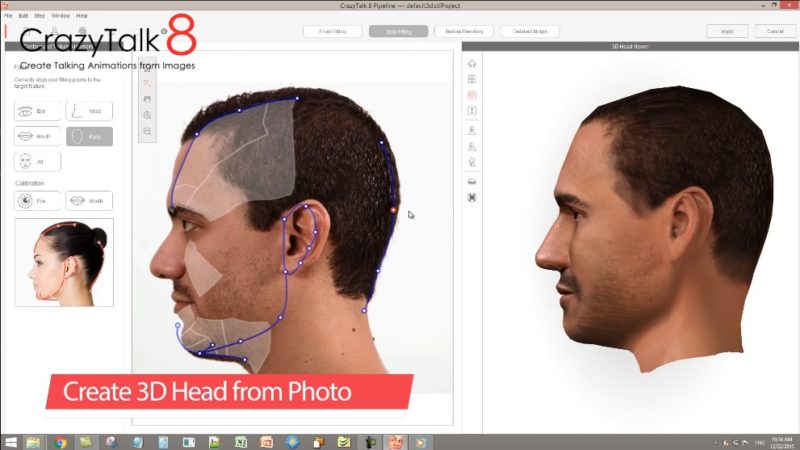
CrazyTalk is a popular facial animation software that uses voice and text to vividly animate facial images. The new editions of CrazyTalk contains all the powerful features people love about CrazyTalk plus a highly anticipated 3D Head Creation tool, a revolutionary Auto Motion engine, and smooth lip-syncing results for any talking animation projects.
Key Features
- Transform any image into a starring animated talking character for any video project.
- Make fun talking family video photo albums, or create uniquely animated e-cards, e-mails, and online greetings.
- Let virtual representatives vividly deliver your business, branding, or training (e-learning) services.
- Turn your drawings and static images into life-like characters for any comic story.
- Export 3D heads and talking scripts from CrazyTalk 8 Pipeline to iClone 6, Character Creator, or any other 3D tools to work with full-body character animations.
- One-Click 3D Head export to iClone, or Character Creator, for complete 3D avatars, and full-body animations.
- Bring in custom characters and outfits from iClone & Character Creator.
- Export talking scripts from CrazyTalk to iClone.
- Turn photos into real 3D or classic 2D heads.
- Employ the 3D face fitting technology for instant results.
- Automatically generate head and facial movements with the strength of your voice or audio files.
"FREE" Download Blender for PC
Full Technical Details
- Category
- Photo Apps
- This is
- Latest
- License
- Free Trial
- Runs On
- Windows 10, Windows 11 (64 Bit, 32 Bit, ARM64)
- Size
- 49 Mb
- Updated & Verified
"Now" Get Pichon (Icons8 App) for PC
Download and Install Guide
How to download and install CrazyTalk on Windows 11?
-
This step-by-step guide will assist you in downloading and installing CrazyTalk on windows 11.
- First of all, download the latest version of CrazyTalk from filehonor.com. You can find all available download options for your PC and laptop in this download page.
- Then, choose your suitable installer (64 bit, 32 bit, portable, offline, .. itc) and save it to your device.
- After that, start the installation process by a double click on the downloaded setup installer.
- Now, a screen will appear asking you to confirm the installation. Click, yes.
- Finally, follow the instructions given by the installer until you see a confirmation of a successful installation. Usually, a Finish Button and "installation completed successfully" message.
- (Optional) Verify the Download (for Advanced Users): This step is optional but recommended for advanced users. Some browsers offer the option to verify the downloaded file's integrity. This ensures you haven't downloaded a corrupted file. Check your browser's settings for download verification if interested.
Congratulations! You've successfully downloaded CrazyTalk. Once the download is complete, you can proceed with installing it on your computer.
How to make CrazyTalk the default Photo Apps app for Windows 11?
- Open Windows 11 Start Menu.
- Then, open settings.
- Navigate to the Apps section.
- After that, navigate to the Default Apps section.
- Click on the category you want to set CrazyTalk as the default app for - Photo Apps - and choose CrazyTalk from the list.
Why To Download CrazyTalk from FileHonor?
- Totally Free: you don't have to pay anything to download from FileHonor.com.
- Clean: No viruses, No Malware, and No any harmful codes.
- CrazyTalk Latest Version: All apps and games are updated to their most recent versions.
- Direct Downloads: FileHonor does its best to provide direct and fast downloads from the official software developers.
- No Third Party Installers: Only direct download to the setup files, no ad-based installers.
- Windows 11 Compatible.
- CrazyTalk Most Setup Variants: online, offline, portable, 64 bit and 32 bit setups (whenever available*).
Uninstall Guide
How to uninstall (remove) CrazyTalk from Windows 11?
-
Follow these instructions for a proper removal:
- Open Windows 11 Start Menu.
- Then, open settings.
- Navigate to the Apps section.
- Search for CrazyTalk in the apps list, click on it, and then, click on the uninstall button.
- Finally, confirm and you are done.
Disclaimer
CrazyTalk is developed and published by Reallusion, filehonor.com is not directly affiliated with Reallusion.
filehonor is against piracy and does not provide any cracks, keygens, serials or patches for any software listed here.
We are DMCA-compliant and you can request removal of your software from being listed on our website through our contact page.













