Pichon (Icons8 App) 64 bit Download for PC Windows 11
Pichon (Icons8 App) Download for Windows PC
Pichon (Icons8 App) free download for Windows 11 64 bit and 32 bit. Install Pichon (Icons8 App) latest official version 2025 for PC and laptop from FileHonor.
Offline app to search for icons and drag to any app.
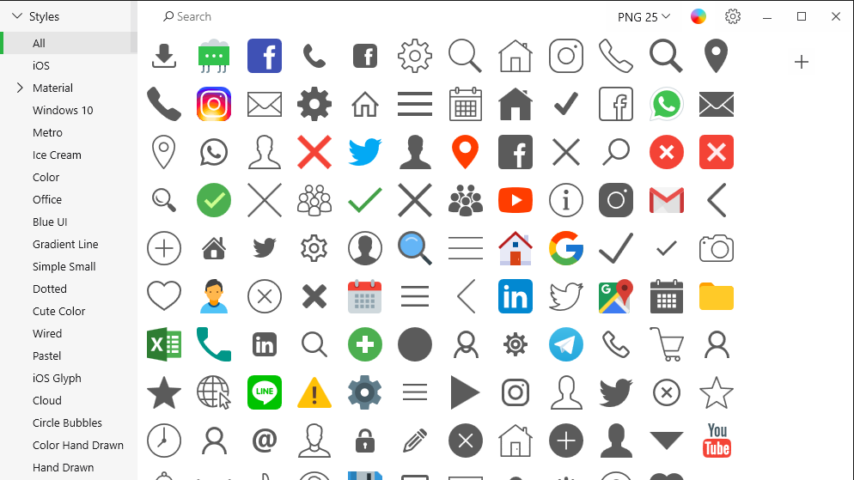
Pichon (Icons8 App) is an offline app to search for icons and drag to any app. All icons are done by a single designer, so your work will look consistent. Vector icons are not merged and have preserved shapes. Pick only the icons you need and build your own font. Get a code to paste an icon right into your HTML.
Key Features
- All icons have ~20 tags for effective search.
- Browse around 50 categories, with 50–200 icons each.
- An icon can have various styles: Material, iOS, Windows, or one of 22 more.
- Pick a color and we will generate recolored versions of your PNG or SVG.
- Drag icon to Illustrator, Photoshop, Visual Studio, etc.
- Vector icons are not merged and have preserved shapes.
"FREE" Download Total CAD Converter for PC
Full Technical Details
- Category
- Photo Apps
- This is
- Latest
- License
- Freeware
- Runs On
- Windows 10, Windows 11 (64 Bit, 32 Bit, ARM64)
- Size
- 64 Mb
- Updated & Verified
"Now" Get Autodesk SketchBook for PC
Download and Install Guide
How to download and install Pichon (Icons8 App) on Windows 11?
-
This step-by-step guide will assist you in downloading and installing Pichon (Icons8 App) on windows 11.
- First of all, download the latest version of Pichon (Icons8 App) from filehonor.com. You can find all available download options for your PC and laptop in this download page.
- Then, choose your suitable installer (64 bit, 32 bit, portable, offline, .. itc) and save it to your device.
- After that, start the installation process by a double click on the downloaded setup installer.
- Now, a screen will appear asking you to confirm the installation. Click, yes.
- Finally, follow the instructions given by the installer until you see a confirmation of a successful installation. Usually, a Finish Button and "installation completed successfully" message.
- (Optional) Verify the Download (for Advanced Users): This step is optional but recommended for advanced users. Some browsers offer the option to verify the downloaded file's integrity. This ensures you haven't downloaded a corrupted file. Check your browser's settings for download verification if interested.
Congratulations! You've successfully downloaded Pichon (Icons8 App). Once the download is complete, you can proceed with installing it on your computer.
How to make Pichon (Icons8 App) the default Photo Apps app for Windows 11?
- Open Windows 11 Start Menu.
- Then, open settings.
- Navigate to the Apps section.
- After that, navigate to the Default Apps section.
- Click on the category you want to set Pichon (Icons8 App) as the default app for - Photo Apps - and choose Pichon (Icons8 App) from the list.
Why To Download Pichon (Icons8 App) from FileHonor?
- Totally Free: you don't have to pay anything to download from FileHonor.com.
- Clean: No viruses, No Malware, and No any harmful codes.
- Pichon (Icons8 App) Latest Version: All apps and games are updated to their most recent versions.
- Direct Downloads: FileHonor does its best to provide direct and fast downloads from the official software developers.
- No Third Party Installers: Only direct download to the setup files, no ad-based installers.
- Windows 11 Compatible.
- Pichon (Icons8 App) Most Setup Variants: online, offline, portable, 64 bit and 32 bit setups (whenever available*).
Uninstall Guide
How to uninstall (remove) Pichon (Icons8 App) from Windows 11?
-
Follow these instructions for a proper removal:
- Open Windows 11 Start Menu.
- Then, open settings.
- Navigate to the Apps section.
- Search for Pichon (Icons8 App) in the apps list, click on it, and then, click on the uninstall button.
- Finally, confirm and you are done.
Disclaimer
Pichon (Icons8 App) is developed and published by Icons8, filehonor.com is not directly affiliated with Icons8.
filehonor is against piracy and does not provide any cracks, keygens, serials or patches for any software listed here.
We are DMCA-compliant and you can request removal of your software from being listed on our website through our contact page.













