Blender 64 bit Download for PC Windows 11
Blender Download for Windows PC
Blender free download for Windows 11 64 bit and 32 bit. Install Blender latest official version 2024 for PC and laptop from FileHonor.
Popular free and open source 3d creation suite.
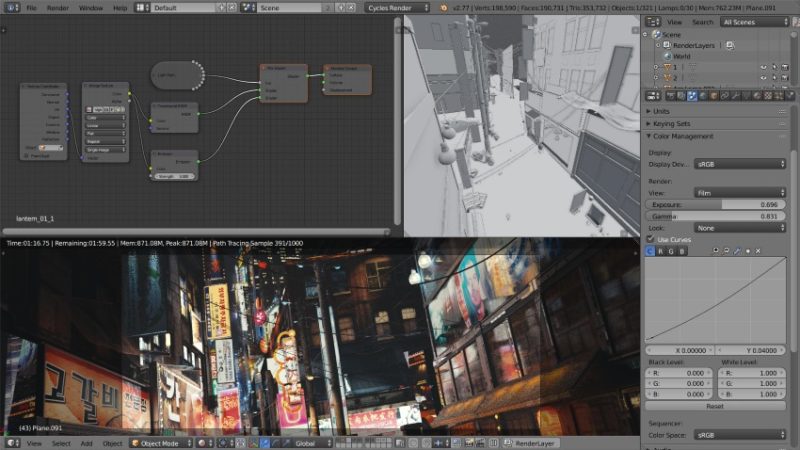
Blender is a popular free and open source 3d creation App for windows from the Blender Foundation. Supports the entirety of the 3D pipeline—modeling, rigging, animation, simulation, rendering, compositing and motion tracking, even video editing and game creation.
Main Features & Advantages
Animation & Rigging
Thanks to the high quality rigging and animation tools, It is being used for numerous short films, advertisements, TV series and feature films now.
- Envelope, skeleton and automatic skinning
- B-spline interpolated bones
- Curve editor and dope sheets
- Custom bone shapes for fast input
- Sound synchronization
Cycles Render Engine
Cycles is Blender’s built-in powerful unbiased path-tracer engine that offers stunning ultra-realistic rendering.
- Real-time viewport preview
- CPU & GPU rendering
- PBR shaders & HDR lighting support
- VR rendering support
Modeling, Sculpt, UV
Blender’s comprehensive array of modeling tools make creating, transforming and editing your models a breeze.
- Full N-Gon support
- Edge slide, inset, grid and bridge fill, and more
- Advanced sculpting tools and brushes
- Multi-resolution and Dynamic subdivision
- 3D painting with textured brushes and masking
- Python scripting for custom tools and add-ons
VFX & Art, drawing 2d in 3d
VFX
“Probably the best tracker in the market”, it includes production ready camera and object tracking. Allowing you to import raw footage, track the footage, mask areas and see the camera movements live in your 3d scene. Eliminating the need to switch between programs.
- Auto and Manual tracking
- Powerful camera reconstruction
- Real-time preview of your tracked footage and 3
Story Art, drawing 2d in 3d
Really! Drawing directly in a 3D viewport makes a lot of sense. It opens unsurpassed workflow freedom for story-boarders and 2D artists.
- Combine 2D with 3D right in the viewport
- Full Animation Support with Onion Skinning
- Layers & Colors for Stroke and Fill
- Sculpt brush strokes & Parent to 3D objects
Full Technical Details
- Category
- Photo Apps
- This is
- Latest
- License
- Freeware
- Runs On
- Windows 10, Windows 11 (64 Bit, 32 Bit, ARM64)
- Size
- 85+ Mb
- Updated & Verified
"Now" Get Ultra Fractal for PC
Download and Install Guide
How to download and install Blender on Windows 11?
-
This step-by-step guide will assist you in downloading and installing Blender on windows 11.
- First of all, download the latest version of Blender from filehonor.com. You can find all available download options for your PC and laptop in this download page.
- Then, choose your suitable installer (64 bit, 32 bit, portable, offline, .. itc) and save it to your device.
- After that, start the installation process by a double click on the downloaded setup installer.
- Now, a screen will appear asking you to confirm the installation. Click, yes.
- Finally, follow the instructions given by the installer until you see a confirmation of a successful installation. Usually, a Finish Button and "installation completed successfully" message.
- (Optional) Verify the Download (for Advanced Users): This step is optional but recommended for advanced users. Some browsers offer the option to verify the downloaded file's integrity. This ensures you haven't downloaded a corrupted file. Check your browser's settings for download verification if interested.
Congratulations! You've successfully downloaded Blender. Once the download is complete, you can proceed with installing it on your computer.
How to make Blender the default Photo Apps app for Windows 11?
- Open Windows 11 Start Menu.
- Then, open settings.
- Navigate to the Apps section.
- After that, navigate to the Default Apps section.
- Click on the category you want to set Blender as the default app for - Photo Apps - and choose Blender from the list.
Why To Download Blender from FileHonor?
- Totally Free: you don't have to pay anything to download from FileHonor.com.
- Clean: No viruses, No Malware, and No any harmful codes.
- Blender Latest Version: All apps and games are updated to their most recent versions.
- Direct Downloads: FileHonor does its best to provide direct and fast downloads from the official software developers.
- No Third Party Installers: Only direct download to the setup files, no ad-based installers.
- Windows 11 Compatible.
- Blender Most Setup Variants: online, offline, portable, 64 bit and 32 bit setups (whenever available*).
Uninstall Guide
How to uninstall (remove) Blender from Windows 11?
-
Follow these instructions for a proper removal:
- Open Windows 11 Start Menu.
- Then, open settings.
- Navigate to the Apps section.
- Search for Blender in the apps list, click on it, and then, click on the uninstall button.
- Finally, confirm and you are done.
Disclaimer
Blender is developed and published by Blender Foundation, filehonor.com is not directly affiliated with Blender Foundation.
filehonor is against piracy and does not provide any cracks, keygens, serials or patches for any software listed here.
We are DMCA-compliant and you can request removal of your software from being listed on our website through our contact page.













