CrashPlan 64 bit Download for PC Windows 11
CrashPlan Download for Windows PC
CrashPlan free download for Windows 11 64 bit and 32 bit. Install CrashPlan latest official version 2025 for PC and laptop from FileHonor.
Backup, protect, and recover your data with flexible features.
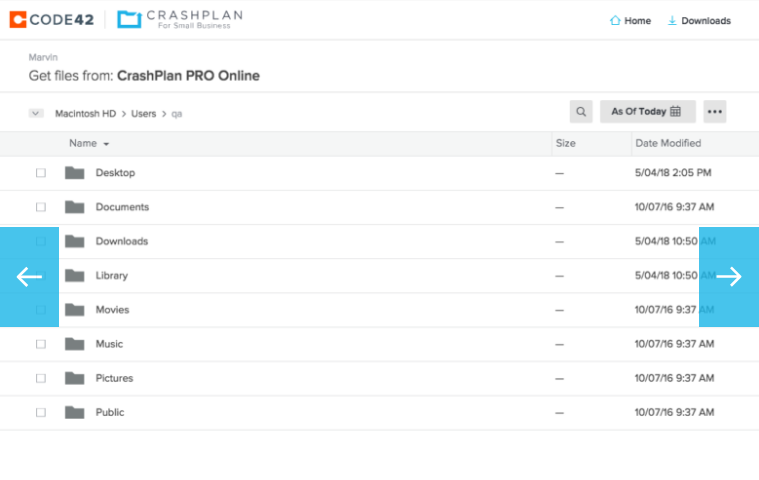
CrashPlan provides peace of mind through easy-to-use, unlimited automatic data backup and recovery. We help small businesses and organizations recover and bounce back faster from any worst-case scenario, whether it is a disaster, simple human error, a stolen laptop, ransomware and more. Our data security solution is a product of Code42, an industry leader protecting the critical data of more than 50,000 world-class organizations, including the largest global brands.
Key Features
Lightweight, Continuous Backups
Runs automatically in the background. Doesn’t slow you down.
Unlimited Storage
No file size restrictions or additional charge for space.
Customize File Retention
You control how long we keep your deleted files.
Ransomware Recovery
Restore your files to the latest versions without paying a ransom for them.
External Drive Backup
Included for no additional cost. Keep a local copy of your files for fast recovery.
Dedicated Support
Support staff available by phone, chat, email. Documentation always available.
Intelligent Backup
CrashPlan backs up the files you’re currently working on first, and makes it easy to go back to previous versions of your files by date.
Restore Files from Any Computer
Restoration via desktop app or browser and no charge to restore your files.
State-of-the-Art Security
256-bit AES data encryption at rest, configurable security settings, and BAA available to support HIPAA compliance needs.
Pros
- Free unlimited storage for one month.
- Protect and manage as many devices as needed.
- Easily recover and restore your data from a ransomware attack.
- Trusted brands such as Adobe, MIT, and Expedia are protected by CrashPlan.
"FREE" Download AutoMapa for PC
Full Technical Details
- Category
- Internet Tools
- This is
- Latest
- License
- Free Trial
- Runs On
- Windows 10, Windows 11 (64 Bit, 32 Bit, ARM64)
- Size
- 150 Mb
- Updated & Verified
"Now" Get LizardSystems Network Scanner for PC
Download and Install Guide
How to download and install CrashPlan on Windows 11?
-
This step-by-step guide will assist you in downloading and installing CrashPlan on windows 11.
- First of all, download the latest version of CrashPlan from filehonor.com. You can find all available download options for your PC and laptop in this download page.
- Then, choose your suitable installer (64 bit, 32 bit, portable, offline, .. itc) and save it to your device.
- After that, start the installation process by a double click on the downloaded setup installer.
- Now, a screen will appear asking you to confirm the installation. Click, yes.
- Finally, follow the instructions given by the installer until you see a confirmation of a successful installation. Usually, a Finish Button and "installation completed successfully" message.
- (Optional) Verify the Download (for Advanced Users): This step is optional but recommended for advanced users. Some browsers offer the option to verify the downloaded file's integrity. This ensures you haven't downloaded a corrupted file. Check your browser's settings for download verification if interested.
Congratulations! You've successfully downloaded CrashPlan. Once the download is complete, you can proceed with installing it on your computer.
How to make CrashPlan the default Internet Tools app for Windows 11?
- Open Windows 11 Start Menu.
- Then, open settings.
- Navigate to the Apps section.
- After that, navigate to the Default Apps section.
- Click on the category you want to set CrashPlan as the default app for - Internet Tools - and choose CrashPlan from the list.
Why To Download CrashPlan from FileHonor?
- Totally Free: you don't have to pay anything to download from FileHonor.com.
- Clean: No viruses, No Malware, and No any harmful codes.
- CrashPlan Latest Version: All apps and games are updated to their most recent versions.
- Direct Downloads: FileHonor does its best to provide direct and fast downloads from the official software developers.
- No Third Party Installers: Only direct download to the setup files, no ad-based installers.
- Windows 11 Compatible.
- CrashPlan Most Setup Variants: online, offline, portable, 64 bit and 32 bit setups (whenever available*).
Uninstall Guide
How to uninstall (remove) CrashPlan from Windows 11?
-
Follow these instructions for a proper removal:
- Open Windows 11 Start Menu.
- Then, open settings.
- Navigate to the Apps section.
- Search for CrashPlan in the apps list, click on it, and then, click on the uninstall button.
- Finally, confirm and you are done.
Disclaimer
CrashPlan is developed and published by Code42, filehonor.com is not directly affiliated with Code42.
filehonor is against piracy and does not provide any cracks, keygens, serials or patches for any software listed here.
We are DMCA-compliant and you can request removal of your software from being listed on our website through our contact page.













