AutoMapa 64 bit Download for PC Windows 11
AutoMapa Download for Windows PC
AutoMapa free download for Windows 11 64 bit and 32 bit. Install AutoMapa latest official version 2025 for PC and laptop from FileHonor.
Lets you avoid traffic jams and other disruptions on Polish roads with LiveDrive! technology.
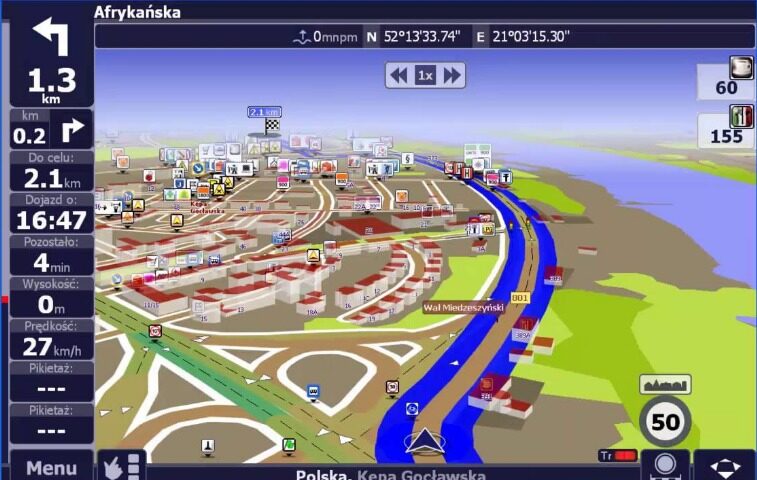
AutoMapa lets you avoid traffic jams and other disruptions on Polish roads with LiveDrive! technology. The starting package offers 7-day navigation in Poland and Europe plus map and POI browsing without time limits. It features the most accurate navigation plans for cities and towns, AutoMapa Traffic system, Lane Guidance, 3D buildings and address points, over 900,000 Points of Interest (POI) and a voice recording by the Polish rally driver Krzysztof Hołowczyc. AutoMapa has been helping drivers for the last 15 years and is the most renowned and award-winning Polish navigation program.
AutoRadar
Great tool for drivers used for sharing of traffic information.
AutoMapa Traffic
You will find out where the traffic jams are and how to efficiently avoid them.
Precise maps
The most precise topographic map with individual address and building details.
Millions of POI
Powerful database of Points of Interest in Poland and Europe
"FREE" Download NetSetMan for PC
Full Technical Details
- Category
- Internet Tools
- This is
- Latest
- License
- Free Trial
- Runs On
- Windows 10, Windows 11 (64 Bit, 32 Bit, ARM64)
- Size
- 391 Mb
- Updated & Verified
"Now" Get Hosts File Editor for PC
Download and Install Guide
How to download and install AutoMapa on Windows 11?
-
This step-by-step guide will assist you in downloading and installing AutoMapa on windows 11.
- First of all, download the latest version of AutoMapa from filehonor.com. You can find all available download options for your PC and laptop in this download page.
- Then, choose your suitable installer (64 bit, 32 bit, portable, offline, .. itc) and save it to your device.
- After that, start the installation process by a double click on the downloaded setup installer.
- Now, a screen will appear asking you to confirm the installation. Click, yes.
- Finally, follow the instructions given by the installer until you see a confirmation of a successful installation. Usually, a Finish Button and "installation completed successfully" message.
- (Optional) Verify the Download (for Advanced Users): This step is optional but recommended for advanced users. Some browsers offer the option to verify the downloaded file's integrity. This ensures you haven't downloaded a corrupted file. Check your browser's settings for download verification if interested.
Congratulations! You've successfully downloaded AutoMapa. Once the download is complete, you can proceed with installing it on your computer.
How to make AutoMapa the default Internet Tools app for Windows 11?
- Open Windows 11 Start Menu.
- Then, open settings.
- Navigate to the Apps section.
- After that, navigate to the Default Apps section.
- Click on the category you want to set AutoMapa as the default app for - Internet Tools - and choose AutoMapa from the list.
Why To Download AutoMapa from FileHonor?
- Totally Free: you don't have to pay anything to download from FileHonor.com.
- Clean: No viruses, No Malware, and No any harmful codes.
- AutoMapa Latest Version: All apps and games are updated to their most recent versions.
- Direct Downloads: FileHonor does its best to provide direct and fast downloads from the official software developers.
- No Third Party Installers: Only direct download to the setup files, no ad-based installers.
- Windows 11 Compatible.
- AutoMapa Most Setup Variants: online, offline, portable, 64 bit and 32 bit setups (whenever available*).
Uninstall Guide
How to uninstall (remove) AutoMapa from Windows 11?
-
Follow these instructions for a proper removal:
- Open Windows 11 Start Menu.
- Then, open settings.
- Navigate to the Apps section.
- Search for AutoMapa in the apps list, click on it, and then, click on the uninstall button.
- Finally, confirm and you are done.
Disclaimer
AutoMapa is developed and published by AutoMapa, filehonor.com is not directly affiliated with AutoMapa.
filehonor is against piracy and does not provide any cracks, keygens, serials or patches for any software listed here.
We are DMCA-compliant and you can request removal of your software from being listed on our website through our contact page.













