Cover Commander 64 bit Download for PC Windows 11
Cover Commander Download for Windows PC
Cover Commander free download for Windows 11 64 bit and 32 bit. Install Cover Commander latest official version 2025 for PC and laptop from FileHonor.
Professional Looking 3D Box Shots and Mockups in No Time
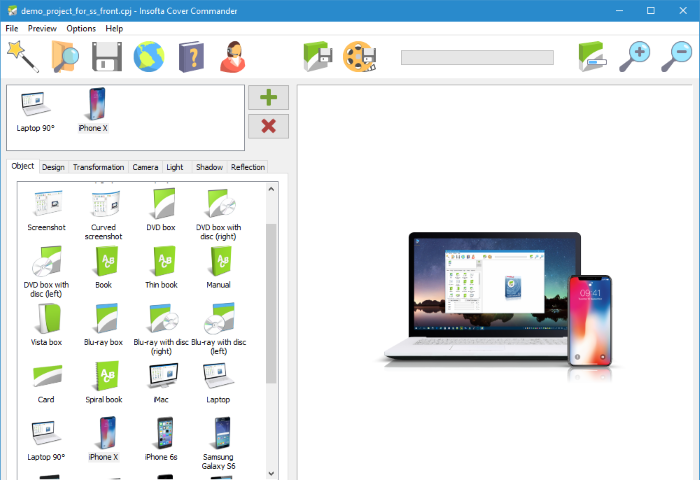
Cover Commander offers more precise controls over the process of creating a perfect 3D box shot and mockups: Laptop, iMac (Computer), Display, iPhone, Samsung Galaxy S6, Nexus, e-Book, Blu-ray disc, iPad, etc., while removing the steep learning curve associated with any general use graphics editor.
Cover Commander Key Features
Compose a scene from several 3D objects.
3D mockups: Box, Box with disc, Disc, Screenshot, Curved screenshot, Book, Thin book, Manual, Vista box, Card, Spiral book, Laptop,
iMac (Computer), Display, iPhone X/6s/SE/5c, Samsung Galaxy S6, Nexus 9, iPad, iPad with cover, Blu-ray box, Blu-ray with disc,
Monitor, TV, DVD box, DVD box with disc, CD box, CD box with disc.
Let the built-in wizards do the dirty work for you and focus on the artistic details of the cover.
Create multiple projects, parse multiple images – with a single command (batch mode).
Save the result image with transparent background and use the picture for the complex web or print designs.
Save the light, shadow, and reflection settings under a unique name and use those settings in other projects.
Set the result image size (up to 4000 x 4000) and margins in pixels.
Draw your customer’s attention with an animated (GIF, SWF, AVI) box, cover or screenshot.
Don’t pay more than what it actually costs to create a great cover. Create additional covers at no cost at all!
"FREE" Download Simlab Composer for PC
Full Technical Details
- Category
- Photo Apps
- This is
- Latest
- License
- Free Trial
- Runs On
- Windows 10, Windows 11 (64 Bit, 32 Bit, ARM64)
- Size
- 26 Mb
- Updated & Verified
Download and Install Guide
How to download and install Cover Commander on Windows 11?
-
This step-by-step guide will assist you in downloading and installing Cover Commander on windows 11.
- First of all, download the latest version of Cover Commander from filehonor.com. You can find all available download options for your PC and laptop in this download page.
- Then, choose your suitable installer (64 bit, 32 bit, portable, offline, .. itc) and save it to your device.
- After that, start the installation process by a double click on the downloaded setup installer.
- Now, a screen will appear asking you to confirm the installation. Click, yes.
- Finally, follow the instructions given by the installer until you see a confirmation of a successful installation. Usually, a Finish Button and "installation completed successfully" message.
- (Optional) Verify the Download (for Advanced Users): This step is optional but recommended for advanced users. Some browsers offer the option to verify the downloaded file's integrity. This ensures you haven't downloaded a corrupted file. Check your browser's settings for download verification if interested.
Congratulations! You've successfully downloaded Cover Commander. Once the download is complete, you can proceed with installing it on your computer.
How to make Cover Commander the default Photo Apps app for Windows 11?
- Open Windows 11 Start Menu.
- Then, open settings.
- Navigate to the Apps section.
- After that, navigate to the Default Apps section.
- Click on the category you want to set Cover Commander as the default app for - Photo Apps - and choose Cover Commander from the list.
Why To Download Cover Commander from FileHonor?
- Totally Free: you don't have to pay anything to download from FileHonor.com.
- Clean: No viruses, No Malware, and No any harmful codes.
- Cover Commander Latest Version: All apps and games are updated to their most recent versions.
- Direct Downloads: FileHonor does its best to provide direct and fast downloads from the official software developers.
- No Third Party Installers: Only direct download to the setup files, no ad-based installers.
- Windows 11 Compatible.
- Cover Commander Most Setup Variants: online, offline, portable, 64 bit and 32 bit setups (whenever available*).
Uninstall Guide
How to uninstall (remove) Cover Commander from Windows 11?
-
Follow these instructions for a proper removal:
- Open Windows 11 Start Menu.
- Then, open settings.
- Navigate to the Apps section.
- Search for Cover Commander in the apps list, click on it, and then, click on the uninstall button.
- Finally, confirm and you are done.
Disclaimer
Cover Commander is developed and published by Insofta Development, filehonor.com is not directly affiliated with Insofta Development.
filehonor is against piracy and does not provide any cracks, keygens, serials or patches for any software listed here.
We are DMCA-compliant and you can request removal of your software from being listed on our website through our contact page.













