Nero Video 64 bit Download for PC Windows 11
Nero Video Download for Windows PC
Nero Video free download for Windows 11 64 bit and 32 bit. Install Nero Video latest official version 2025 for PC and laptop from FileHonor.
Produce videos and slide shows in a simple, quick and professional manner,
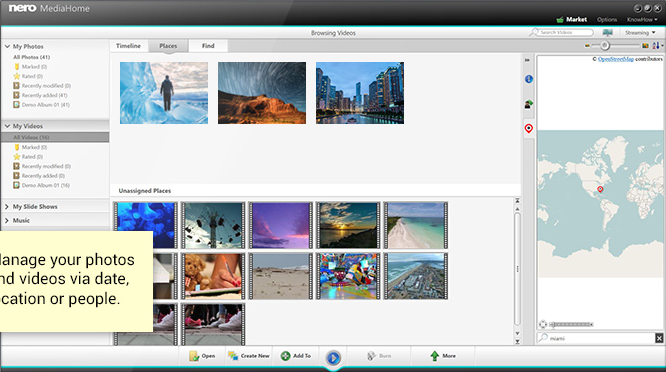
If you want to produce videos and slide shows in a simple, quick and professional manner, Nero Video 2018 leaves nothing to be desired: Nero Video now has a full range of special goodies for you! Easily transfer your videos and photos from mobile devices, external hard drives, USB sticks, camcorders, and HD and 4K cameras to your computer, and store them centrally in your media library Nero MediaHome for further editing, with a wide range of information such as date, location, or people shown. Here, you can also watch your movies and TV series and archive them at lightning speed. Movie titles and movie posters are automatically created in the process.
Captivate your audience using express or advanced video editing, with a myriad of effects including tilt shift, old movies, slow motion, titles, transitions, audio filters, keyframe animation, and much more! Black bars on the widescreen TV are also now a thing of the past. With the new 1-click bar remover, you can glam up your photos and videos and be all set for the optimal movie experience on the big TV screen. Nero Video 2018 is also vertical Video-ready now! You can easily import and edit upright videos and photos from your smartphone as vertical videos thanks to the new vertical video template, and put them perfectly into the spotlight.
Instantly to individual masterpieces thanks to more than 50 movie templates and countless effects: With 18 new movie templates, including drop zone effects, you can create your very own movies on themes such as family, celebrations, children, traveling, action, etc.
"FREE" Download Icon Extractor for PC
Full Technical Details
- Category
- Photo Apps
- This is
- Latest
- License
- Free Trial
- Runs On
- Windows 10, Windows 11 (64 Bit, 32 Bit, ARM64)
- Size
- 2.1 Gb
- Updated & Verified
"Now" Get iMyFone Free Heic Converter for PC
Download and Install Guide
How to download and install Nero Video on Windows 11?
-
This step-by-step guide will assist you in downloading and installing Nero Video on windows 11.
- First of all, download the latest version of Nero Video from filehonor.com. You can find all available download options for your PC and laptop in this download page.
- Then, choose your suitable installer (64 bit, 32 bit, portable, offline, .. itc) and save it to your device.
- After that, start the installation process by a double click on the downloaded setup installer.
- Now, a screen will appear asking you to confirm the installation. Click, yes.
- Finally, follow the instructions given by the installer until you see a confirmation of a successful installation. Usually, a Finish Button and "installation completed successfully" message.
- (Optional) Verify the Download (for Advanced Users): This step is optional but recommended for advanced users. Some browsers offer the option to verify the downloaded file's integrity. This ensures you haven't downloaded a corrupted file. Check your browser's settings for download verification if interested.
Congratulations! You've successfully downloaded Nero Video. Once the download is complete, you can proceed with installing it on your computer.
How to make Nero Video the default Photo Apps app for Windows 11?
- Open Windows 11 Start Menu.
- Then, open settings.
- Navigate to the Apps section.
- After that, navigate to the Default Apps section.
- Click on the category you want to set Nero Video as the default app for - Photo Apps - and choose Nero Video from the list.
Why To Download Nero Video from FileHonor?
- Totally Free: you don't have to pay anything to download from FileHonor.com.
- Clean: No viruses, No Malware, and No any harmful codes.
- Nero Video Latest Version: All apps and games are updated to their most recent versions.
- Direct Downloads: FileHonor does its best to provide direct and fast downloads from the official software developers.
- No Third Party Installers: Only direct download to the setup files, no ad-based installers.
- Windows 11 Compatible.
- Nero Video Most Setup Variants: online, offline, portable, 64 bit and 32 bit setups (whenever available*).
Uninstall Guide
How to uninstall (remove) Nero Video from Windows 11?
-
Follow these instructions for a proper removal:
- Open Windows 11 Start Menu.
- Then, open settings.
- Navigate to the Apps section.
- Search for Nero Video in the apps list, click on it, and then, click on the uninstall button.
- Finally, confirm and you are done.
Disclaimer
Nero Video is developed and published by Nero AG, filehonor.com is not directly affiliated with Nero AG.
filehonor is against piracy and does not provide any cracks, keygens, serials or patches for any software listed here.
We are DMCA-compliant and you can request removal of your software from being listed on our website through our contact page.













