Adobe RoboHelp 64 bit Download for PC Windows 11
Adobe RoboHelp Download for Windows PC
Adobe RoboHelp free download for Windows 11 64 bit and 32 bit. Install Adobe RoboHelp latest official version 2025 for PC and laptop from FileHonor.
Deliver exceptional Help, policy and knowledgebase content.
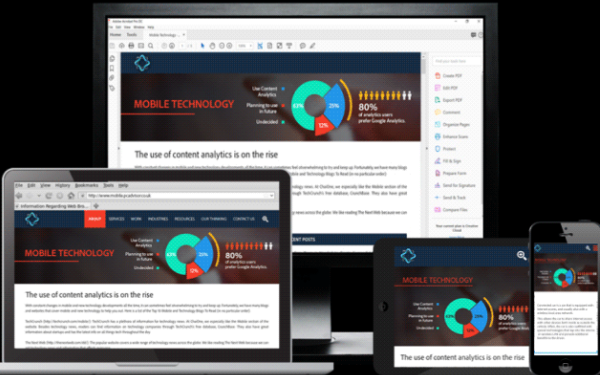
Adobe RoboHelp makes it possible to create media-rich experiences using HTML5 and CSS3. Customize layouts and templates with a powerful CSS and skin editor. Publish content as Responsive HTML5, PDF, Mobile App and much more to serve customers across all touchpoints. Personalize experiences using Dynamic Content Filters. Transform the way customers search with a new algorithm, search autocomplete and autocorrect. Collaborate using Git, SharePoint Online and more.
Reimagine content creation
Work faster with a powerful, reimagined user interface. Create media-rich experiences using HTML5 and CSS3 authoring support. Import high quality SVGs that seamlessly scale across web and print. With a powerful CSS editor, you can easily customize layouts in real-time. Smoothly import Word files with enhanced image and style handling.
Exceed customer expectations with highly personalized, rewarding content experiences. Easily customize templates with the new skin editor. Publish content as Responsive HTML5, PDF, Mobile App and much more to serve customers across all touchpoints. Make search easier for your customers with a new algorithm, search autocomplete and autocorrect. Take personalization to the next level with Dynamic Content Filters.
Infinite possibilities to collaborate smarter and faster
Bring distributed teams together to achieve content brilliance and faster go-to-market. Instantly connect with leading collaboration platforms like Git and SharePoint Online. Connect to any other source control by building customizations using a new plug-and-play architecture.
"FREE" Download Terragen for PC
Full Technical Details
- Category
- Photo Apps
- This is
- Latest
- License
- Free Trial
- Runs On
- Windows 10, Windows 11 (64 Bit, 32 Bit, ARM64)
- Size
- 1+ Gb
- Updated & Verified
"Now" Get Total CAD Converter for PC
Download and Install Guide
How to download and install Adobe RoboHelp on Windows 11?
-
This step-by-step guide will assist you in downloading and installing Adobe RoboHelp on windows 11.
- First of all, download the latest version of Adobe RoboHelp from filehonor.com. You can find all available download options for your PC and laptop in this download page.
- Then, choose your suitable installer (64 bit, 32 bit, portable, offline, .. itc) and save it to your device.
- After that, start the installation process by a double click on the downloaded setup installer.
- Now, a screen will appear asking you to confirm the installation. Click, yes.
- Finally, follow the instructions given by the installer until you see a confirmation of a successful installation. Usually, a Finish Button and "installation completed successfully" message.
- (Optional) Verify the Download (for Advanced Users): This step is optional but recommended for advanced users. Some browsers offer the option to verify the downloaded file's integrity. This ensures you haven't downloaded a corrupted file. Check your browser's settings for download verification if interested.
Congratulations! You've successfully downloaded Adobe RoboHelp. Once the download is complete, you can proceed with installing it on your computer.
How to make Adobe RoboHelp the default Photo Apps app for Windows 11?
- Open Windows 11 Start Menu.
- Then, open settings.
- Navigate to the Apps section.
- After that, navigate to the Default Apps section.
- Click on the category you want to set Adobe RoboHelp as the default app for - Photo Apps - and choose Adobe RoboHelp from the list.
Why To Download Adobe RoboHelp from FileHonor?
- Totally Free: you don't have to pay anything to download from FileHonor.com.
- Clean: No viruses, No Malware, and No any harmful codes.
- Adobe RoboHelp Latest Version: All apps and games are updated to their most recent versions.
- Direct Downloads: FileHonor does its best to provide direct and fast downloads from the official software developers.
- No Third Party Installers: Only direct download to the setup files, no ad-based installers.
- Windows 11 Compatible.
- Adobe RoboHelp Most Setup Variants: online, offline, portable, 64 bit and 32 bit setups (whenever available*).
Uninstall Guide
How to uninstall (remove) Adobe RoboHelp from Windows 11?
-
Follow these instructions for a proper removal:
- Open Windows 11 Start Menu.
- Then, open settings.
- Navigate to the Apps section.
- Search for Adobe RoboHelp in the apps list, click on it, and then, click on the uninstall button.
- Finally, confirm and you are done.
Disclaimer
Adobe RoboHelp is developed and published by Adobe Systems, filehonor.com is not directly affiliated with Adobe Systems.
filehonor is against piracy and does not provide any cracks, keygens, serials or patches for any software listed here.
We are DMCA-compliant and you can request removal of your software from being listed on our website through our contact page.













