Total CAD Converter 64 bit Download for PC Windows 11
Total CAD Converter Download for Windows PC
Total CAD Converter free download for Windows 11 64 bit and 32 bit. Install Total CAD Converter latest official version 2025 for PC and laptop from FileHonor.
Safely convert your CAD files to pdf or images in batch.
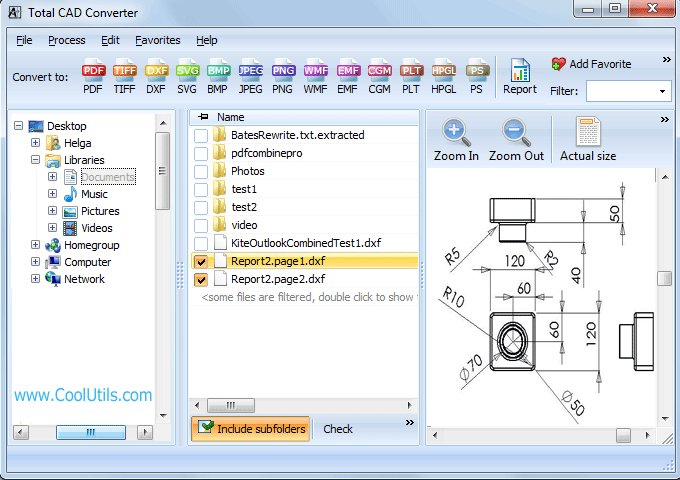
Total CAD Converter converts CAD files to PDF, TIFF, JPEG, BMP, WMF, PNG, DXF, BMP, CGM, HPGL, SVG, PS, and SWF. Source formats include dxf, dwg, dwf, dwfx, plt, hg, hgl, hpg, plo, hp, hpl, hpgl, hp1, hp2, hpgl2, gl2, spl, svg, cgm. Total CAD Converter’s user-friendly interface and built-in wizard make it easy to apply project settings (it will even auto-remember previous job settings so that next time you won’t need to recreate them from scratch).
Total CAD Converter offers several unique options when converting lots of CAD files at once:
- When you convert multiple CAD files to PDF or TIFF you can combine all source files into a single target file. For instance, convert five CAD drawings into one multi-page TIFF or PDF.
- When converting CAD files to images you can resize, crop and rotate them simultaneously.
- This powerful AutoCAD converter will help you to turn your CAD drawings into black and white or increase the line weight scale, making the lines more visible.
"FREE" Download SlideDog for PC
Full Technical Details
- Category
- Photo Apps
- This is
- Latest
- License
- Free Trial
- Runs On
- Windows 10, Windows 11 (64 Bit, 32 Bit, ARM64)
- Size
- 37 Mb
- Updated & Verified
"Now" Get Autodesk Maya for PC
Download and Install Guide
How to download and install Total CAD Converter on Windows 11?
-
This step-by-step guide will assist you in downloading and installing Total CAD Converter on windows 11.
- First of all, download the latest version of Total CAD Converter from filehonor.com. You can find all available download options for your PC and laptop in this download page.
- Then, choose your suitable installer (64 bit, 32 bit, portable, offline, .. itc) and save it to your device.
- After that, start the installation process by a double click on the downloaded setup installer.
- Now, a screen will appear asking you to confirm the installation. Click, yes.
- Finally, follow the instructions given by the installer until you see a confirmation of a successful installation. Usually, a Finish Button and "installation completed successfully" message.
- (Optional) Verify the Download (for Advanced Users): This step is optional but recommended for advanced users. Some browsers offer the option to verify the downloaded file's integrity. This ensures you haven't downloaded a corrupted file. Check your browser's settings for download verification if interested.
Congratulations! You've successfully downloaded Total CAD Converter. Once the download is complete, you can proceed with installing it on your computer.
How to make Total CAD Converter the default Photo Apps app for Windows 11?
- Open Windows 11 Start Menu.
- Then, open settings.
- Navigate to the Apps section.
- After that, navigate to the Default Apps section.
- Click on the category you want to set Total CAD Converter as the default app for - Photo Apps - and choose Total CAD Converter from the list.
Why To Download Total CAD Converter from FileHonor?
- Totally Free: you don't have to pay anything to download from FileHonor.com.
- Clean: No viruses, No Malware, and No any harmful codes.
- Total CAD Converter Latest Version: All apps and games are updated to their most recent versions.
- Direct Downloads: FileHonor does its best to provide direct and fast downloads from the official software developers.
- No Third Party Installers: Only direct download to the setup files, no ad-based installers.
- Windows 11 Compatible.
- Total CAD Converter Most Setup Variants: online, offline, portable, 64 bit and 32 bit setups (whenever available*).
Uninstall Guide
How to uninstall (remove) Total CAD Converter from Windows 11?
-
Follow these instructions for a proper removal:
- Open Windows 11 Start Menu.
- Then, open settings.
- Navigate to the Apps section.
- Search for Total CAD Converter in the apps list, click on it, and then, click on the uninstall button.
- Finally, confirm and you are done.
Disclaimer
Total CAD Converter is developed and published by CoolUtils, filehonor.com is not directly affiliated with CoolUtils.
filehonor is against piracy and does not provide any cracks, keygens, serials or patches for any software listed here.
We are DMCA-compliant and you can request removal of your software from being listed on our website through our contact page.













