DrawPad Graphic Editor 64 bit Download for PC Windows 11
DrawPad Graphic Editor Download for Windows PC
DrawPad Graphic Editor free download for Windows 11 64 bit and 32 bit. Install DrawPad Graphic Editor latest official version 2025 for PC and laptop from FileHonor.
Easy computer drawing and graphic editing program.
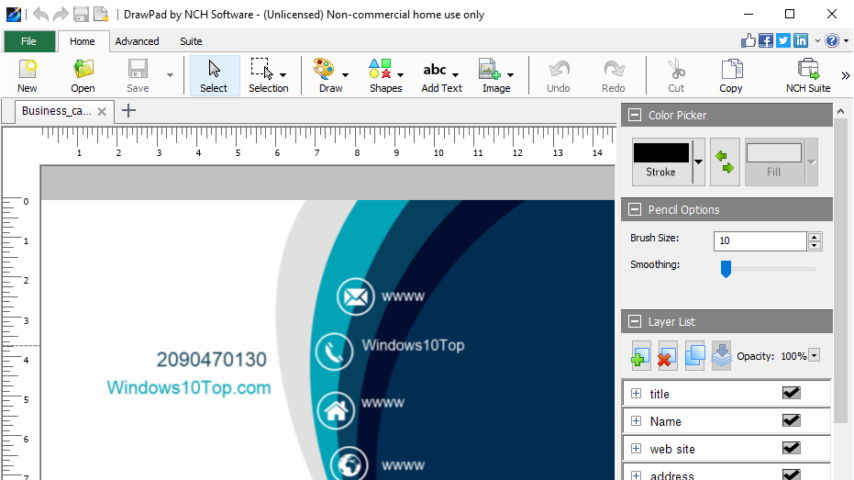
DrawPad Graphic Editor is an easy-to-use image composition and manipulation program, and an essential tool for all types of graphic design projects. It is ideal for creating images, drawings and for painting.
Key Features
- Pencil and brush tools for drawing, sketching and painting
- Ability to edit pencil & brush strokes
- Tablet & touchpad pressure sensitivity
- Work with both raster and vector images
- Image layers allow for non-destructive editing
- Layers allow you to easily rearrange elements
- Add effects such as bevels and shadows
- Fill areas with solid colors, gradients, patterns or textures
- Editing features including crop, rotate, resize and flip
- Insert shape objects, including circles, rectangles, polygons, stars, word/thought bubbles and more
- Insert text and edit the font, size, color and weight
- Save graphics as png, bmp, jpg, gif, pdf, or svg files
- Choose a design template to get your project started
Pros
- Make sketches and paintings on your computer
- Create logos, banner ads or billboards
- Draw diagrams, icons and other web graphics
"FREE" Download Brickaizer for PC
Full Technical Details
- Category
- Photo Apps
- This is
- Latest
- License
- Free Trial
- Runs On
- Windows 10, Windows 11 (64 Bit, 32 Bit, ARM64)
- Size
- 6 Mb
- Updated & Verified
"Now" Get KeyShot Viewer for PC
Download and Install Guide
How to download and install DrawPad Graphic Editor on Windows 11?
-
This step-by-step guide will assist you in downloading and installing DrawPad Graphic Editor on windows 11.
- First of all, download the latest version of DrawPad Graphic Editor from filehonor.com. You can find all available download options for your PC and laptop in this download page.
- Then, choose your suitable installer (64 bit, 32 bit, portable, offline, .. itc) and save it to your device.
- After that, start the installation process by a double click on the downloaded setup installer.
- Now, a screen will appear asking you to confirm the installation. Click, yes.
- Finally, follow the instructions given by the installer until you see a confirmation of a successful installation. Usually, a Finish Button and "installation completed successfully" message.
- (Optional) Verify the Download (for Advanced Users): This step is optional but recommended for advanced users. Some browsers offer the option to verify the downloaded file's integrity. This ensures you haven't downloaded a corrupted file. Check your browser's settings for download verification if interested.
Congratulations! You've successfully downloaded DrawPad Graphic Editor. Once the download is complete, you can proceed with installing it on your computer.
How to make DrawPad Graphic Editor the default Photo Apps app for Windows 11?
- Open Windows 11 Start Menu.
- Then, open settings.
- Navigate to the Apps section.
- After that, navigate to the Default Apps section.
- Click on the category you want to set DrawPad Graphic Editor as the default app for - Photo Apps - and choose DrawPad Graphic Editor from the list.
Why To Download DrawPad Graphic Editor from FileHonor?
- Totally Free: you don't have to pay anything to download from FileHonor.com.
- Clean: No viruses, No Malware, and No any harmful codes.
- DrawPad Graphic Editor Latest Version: All apps and games are updated to their most recent versions.
- Direct Downloads: FileHonor does its best to provide direct and fast downloads from the official software developers.
- No Third Party Installers: Only direct download to the setup files, no ad-based installers.
- Windows 11 Compatible.
- DrawPad Graphic Editor Most Setup Variants: online, offline, portable, 64 bit and 32 bit setups (whenever available*).
Uninstall Guide
How to uninstall (remove) DrawPad Graphic Editor from Windows 11?
-
Follow these instructions for a proper removal:
- Open Windows 11 Start Menu.
- Then, open settings.
- Navigate to the Apps section.
- Search for DrawPad Graphic Editor in the apps list, click on it, and then, click on the uninstall button.
- Finally, confirm and you are done.
Disclaimer
DrawPad Graphic Editor is developed and published by NCH Software, filehonor.com is not directly affiliated with NCH Software.
filehonor is against piracy and does not provide any cracks, keygens, serials or patches for any software listed here.
We are DMCA-compliant and you can request removal of your software from being listed on our website through our contact page.













