Cocos Creator 64 bit Download for PC Windows 11
Cocos Creator Download for Windows PC
Cocos Creator free download for Windows 11 64 bit and 32 bit. Install Cocos Creator latest official version 2025 for PC and laptop from FileHonor.
A complete package of game development tools and workflow, including a game engine, resource management, scene editing, game preview and more
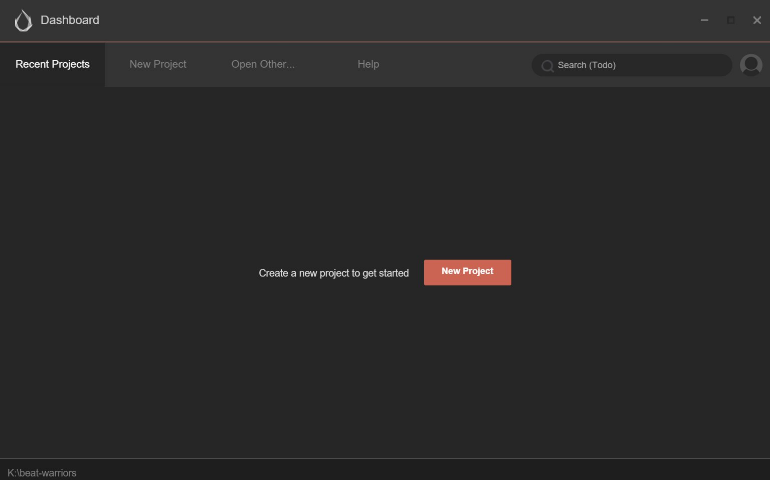
Cocos Creator is a complete package of game development tools and workflow, including a game engine (based on Cocos2d-x), resource management, scene editing, game preview, debug and publish one project to multiple platforms.
The editor and engine extension is also made with JavaScript so you can make games and refine your tool in a single programming language. Cocos Creator is an provides an innovative, easy to use toolset such as the UI system and Animation editor. The toolset will be expanding continuously and quickly, thanks to the open editor extension system.
Key Pros
- Data properties that can be adjusted in the editor at anytime can be easily declared in the script. The adjustments to parameters can be independently finished by designers.
- A UI system that supports smart canvas adaptation and spares the alignment of coding elements can perfectly adapt to device screens of any resolution.
- Animation system that is specially made for 2D games supports animation trajectory preview and editing of complicated curves. Scriptable development supported by a dynamic language makes dynamic adjustment and the remote adjustment of mobile devices amazingly easy.
- The editor can be adjusted on a large scale to adapt to the needs of different groups and projects.
"FREE" Download Samsung USB Driver for PC
Full Technical Details
- Category
- Code Editors and Development
- This is
- Latest
- License
- Freeware
- Runs On
- Windows 10, Windows 11 (64 Bit, 32 Bit, ARM64)
- Size
- 500 Mb
- Updated & Verified
Download and Install Guide
How to download and install Cocos Creator on Windows 11?
-
This step-by-step guide will assist you in downloading and installing Cocos Creator on windows 11.
- First of all, download the latest version of Cocos Creator from filehonor.com. You can find all available download options for your PC and laptop in this download page.
- Then, choose your suitable installer (64 bit, 32 bit, portable, offline, .. itc) and save it to your device.
- After that, start the installation process by a double click on the downloaded setup installer.
- Now, a screen will appear asking you to confirm the installation. Click, yes.
- Finally, follow the instructions given by the installer until you see a confirmation of a successful installation. Usually, a Finish Button and "installation completed successfully" message.
- (Optional) Verify the Download (for Advanced Users): This step is optional but recommended for advanced users. Some browsers offer the option to verify the downloaded file's integrity. This ensures you haven't downloaded a corrupted file. Check your browser's settings for download verification if interested.
Congratulations! You've successfully downloaded Cocos Creator. Once the download is complete, you can proceed with installing it on your computer.
How to make Cocos Creator the default Code Editors and Development app for Windows 11?
- Open Windows 11 Start Menu.
- Then, open settings.
- Navigate to the Apps section.
- After that, navigate to the Default Apps section.
- Click on the category you want to set Cocos Creator as the default app for - Code Editors and Development - and choose Cocos Creator from the list.
Why To Download Cocos Creator from FileHonor?
- Totally Free: you don't have to pay anything to download from FileHonor.com.
- Clean: No viruses, No Malware, and No any harmful codes.
- Cocos Creator Latest Version: All apps and games are updated to their most recent versions.
- Direct Downloads: FileHonor does its best to provide direct and fast downloads from the official software developers.
- No Third Party Installers: Only direct download to the setup files, no ad-based installers.
- Windows 11 Compatible.
- Cocos Creator Most Setup Variants: online, offline, portable, 64 bit and 32 bit setups (whenever available*).
Uninstall Guide
How to uninstall (remove) Cocos Creator from Windows 11?
-
Follow these instructions for a proper removal:
- Open Windows 11 Start Menu.
- Then, open settings.
- Navigate to the Apps section.
- Search for Cocos Creator in the apps list, click on it, and then, click on the uninstall button.
- Finally, confirm and you are done.
Disclaimer
Cocos Creator is developed and published by Cocos, filehonor.com is not directly affiliated with Cocos.
filehonor is against piracy and does not provide any cracks, keygens, serials or patches for any software listed here.
We are DMCA-compliant and you can request removal of your software from being listed on our website through our contact page.













