KiTTY 64 bit Download for PC Windows 11
KiTTY Download for Windows PC
KiTTY free download for Windows 11 64 bit and 32 bit. Install KiTTY latest official version 2025 for PC and laptop from FileHonor.
A fork from PuTTY, the best telnet / SSH client in the world.
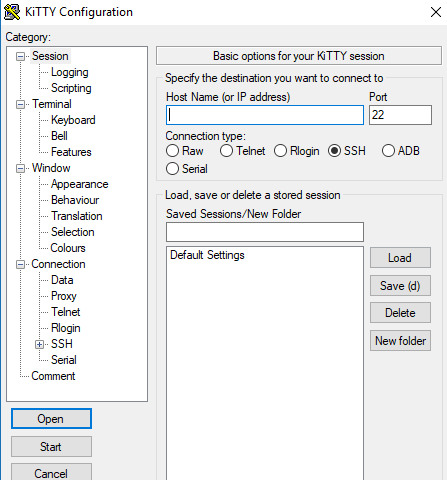
KiTTY is a fork from PuTTY, the best telnet / SSH client in the world. It is only designed for the Microsoft® Windows® platform. For more information about the original software, or pre-compiled binaries on other systems, you can go to the Simon Tatham PuTTY page.
Key Features
The very first requested features:
Sessions filter
Portability
Shortcuts for pre-defined command
The session launcher
Automatic logon script
Automatic logon script with the RuTTY patch
URL hyperlinks
Technical features:
Automatic password
Automatic command
Running a locally saved script on a remote session
ZModem integration
Graphical features:
An icon for each session
Send to tray
Transparency
Protection against unfortunate keyboard input
Roll-up
Always visiblecyd
Quick start of a duplicate session
Config Box
Other features:
Automatic saving
SSH Handler: Internet Explorer integration
pscp.exe and WinSCP integration
Binary compression
Clipboard printing
The PuTTYCyg patch
Background image
File association
Other settings
New command-line options
"FREE" Download GameMaker Studio for PC
Full Technical Details
- Category
- Code Editors and Development
- This is
- Latest
- License
- Freeware
- Runs On
- Windows 10, Windows 11 (64 Bit, 32 Bit, ARM64)
- Size
- 2 Mb
- Updated & Verified
"Now" Get GitHub Desktop for PC
Download and Install Guide
How to download and install KiTTY on Windows 11?
-
This step-by-step guide will assist you in downloading and installing KiTTY on windows 11.
- First of all, download the latest version of KiTTY from filehonor.com. You can find all available download options for your PC and laptop in this download page.
- Then, choose your suitable installer (64 bit, 32 bit, portable, offline, .. itc) and save it to your device.
- After that, start the installation process by a double click on the downloaded setup installer.
- Now, a screen will appear asking you to confirm the installation. Click, yes.
- Finally, follow the instructions given by the installer until you see a confirmation of a successful installation. Usually, a Finish Button and "installation completed successfully" message.
- (Optional) Verify the Download (for Advanced Users): This step is optional but recommended for advanced users. Some browsers offer the option to verify the downloaded file's integrity. This ensures you haven't downloaded a corrupted file. Check your browser's settings for download verification if interested.
Congratulations! You've successfully downloaded KiTTY. Once the download is complete, you can proceed with installing it on your computer.
How to make KiTTY the default Code Editors and Development app for Windows 11?
- Open Windows 11 Start Menu.
- Then, open settings.
- Navigate to the Apps section.
- After that, navigate to the Default Apps section.
- Click on the category you want to set KiTTY as the default app for - Code Editors and Development - and choose KiTTY from the list.
Why To Download KiTTY from FileHonor?
- Totally Free: you don't have to pay anything to download from FileHonor.com.
- Clean: No viruses, No Malware, and No any harmful codes.
- KiTTY Latest Version: All apps and games are updated to their most recent versions.
- Direct Downloads: FileHonor does its best to provide direct and fast downloads from the official software developers.
- No Third Party Installers: Only direct download to the setup files, no ad-based installers.
- Windows 11 Compatible.
- KiTTY Most Setup Variants: online, offline, portable, 64 bit and 32 bit setups (whenever available*).
Uninstall Guide
How to uninstall (remove) KiTTY from Windows 11?
-
Follow these instructions for a proper removal:
- Open Windows 11 Start Menu.
- Then, open settings.
- Navigate to the Apps section.
- Search for KiTTY in the apps list, click on it, and then, click on the uninstall button.
- Finally, confirm and you are done.
Disclaimer
KiTTY is developed and published by 9bis, filehonor.com is not directly affiliated with 9bis.
filehonor is against piracy and does not provide any cracks, keygens, serials or patches for any software listed here.
We are DMCA-compliant and you can request removal of your software from being listed on our website through our contact page.












