cdrtfe 64 bit Download for PC Windows 11
cdrtfe Download for Windows PC
cdrtfe free download for Windows 11 64 bit and 32 bit. Install cdrtfe latest official version 2025 for PC and laptop from FileHonor.
Open source CD/DVD/BD burning application for Microsoft Windows.
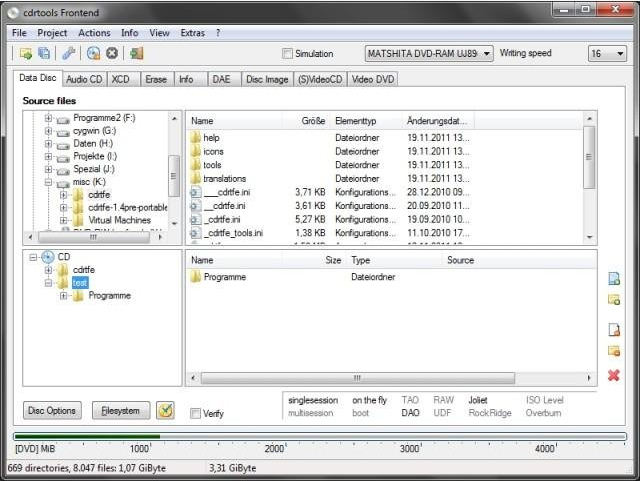
cdrtfe is an open source CD/DVD/BD burning application for Microsoft Windows. You can burn data discs, Audio CDs, XCDs, (S)VCDs and DVD-Video discs. It supports creation and writing of ISO images and bootable discs. Disc images and Audio CDs can be written simultaneously to multiple writers.
Main Features
- create data discs (CD, DVD, BD)
- multisession CD support
- create (gapless) Audio CDs from wav, mp3, flac, ogg files
- write disc image (ISO, BIN/CUE), save disc to ISO image
- extract audio tracks to wav, mp3, flac or ogg
- write (S)VCDs
- create DVD-Video disc from VIDEO_TS folder
- quick- and full-erase rewritable discs
- create XCDs that can contain about 13% more data as usual (Mode 2 Form 2: 738 MiByte instead of 650 MiByte, 795 MiByte instead of 700 MiByte). [1]
- optional Windows Explorer integration via ShellExtension
- uses cdrtools (cdrecord, mkisofs, …) and other well-known tools as backend
- project files
- can be used with commandline options
- multi language support
- remote drive support via RSCSI
- burn disc images and Audio CDs simultaneously to multiple writers
"FREE" Download FolderVisualizer for PC
Full Technical Details
- Category
- Tools
- This is
- Latest
- License
- Freeware
- Runs On
- Windows 10, Windows 11 (64 Bit, 32 Bit, ARM64)
- Size
- 8 Mb
- Updated & Verified
Download and Install Guide
How to download and install cdrtfe on Windows 11?
-
This step-by-step guide will assist you in downloading and installing cdrtfe on windows 11.
- First of all, download the latest version of cdrtfe from filehonor.com. You can find all available download options for your PC and laptop in this download page.
- Then, choose your suitable installer (64 bit, 32 bit, portable, offline, .. itc) and save it to your device.
- After that, start the installation process by a double click on the downloaded setup installer.
- Now, a screen will appear asking you to confirm the installation. Click, yes.
- Finally, follow the instructions given by the installer until you see a confirmation of a successful installation. Usually, a Finish Button and "installation completed successfully" message.
- (Optional) Verify the Download (for Advanced Users): This step is optional but recommended for advanced users. Some browsers offer the option to verify the downloaded file's integrity. This ensures you haven't downloaded a corrupted file. Check your browser's settings for download verification if interested.
Congratulations! You've successfully downloaded cdrtfe. Once the download is complete, you can proceed with installing it on your computer.
How to make cdrtfe the default Tools app for Windows 11?
- Open Windows 11 Start Menu.
- Then, open settings.
- Navigate to the Apps section.
- After that, navigate to the Default Apps section.
- Click on the category you want to set cdrtfe as the default app for - Tools - and choose cdrtfe from the list.
Why To Download cdrtfe from FileHonor?
- Totally Free: you don't have to pay anything to download from FileHonor.com.
- Clean: No viruses, No Malware, and No any harmful codes.
- cdrtfe Latest Version: All apps and games are updated to their most recent versions.
- Direct Downloads: FileHonor does its best to provide direct and fast downloads from the official software developers.
- No Third Party Installers: Only direct download to the setup files, no ad-based installers.
- Windows 11 Compatible.
- cdrtfe Most Setup Variants: online, offline, portable, 64 bit and 32 bit setups (whenever available*).
Uninstall Guide
How to uninstall (remove) cdrtfe from Windows 11?
-
Follow these instructions for a proper removal:
- Open Windows 11 Start Menu.
- Then, open settings.
- Navigate to the Apps section.
- Search for cdrtfe in the apps list, click on it, and then, click on the uninstall button.
- Finally, confirm and you are done.
Disclaimer
cdrtfe is developed and published by kerberos002, filehonor.com is not directly affiliated with kerberos002.
filehonor is against piracy and does not provide any cracks, keygens, serials or patches for any software listed here.
We are DMCA-compliant and you can request removal of your software from being listed on our website through our contact page.













