Blizzard Battle.net Desktop 64 bit Download for PC Windows 11
Blizzard Battle.net Desktop Download for Windows PC
Blizzard Battle.net Desktop free download for Windows 11 64 bit and 32 bit. Install Blizzard Battle.net Desktop latest official version 2025 for PC and laptop from FileHonor.
Makes your Blizzard games are easily accessible so you can quickly jump in and start playing.
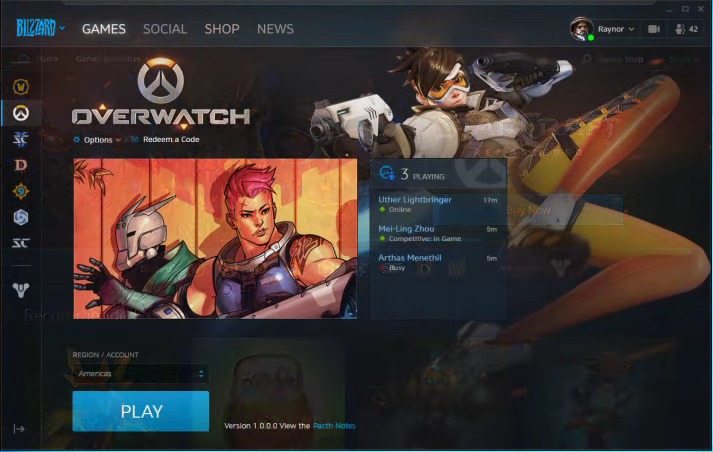
Blizzard Battle.net Desktop makes your Blizzard games are easily accessible so you can quickly jump in and start playing. When you’re not playing, the app automatically updates each game to the latest version. It also has curated news about Blizzard games, events, merchandise, and more – so you never miss out on what’s new at Blizzard.
Key Features
Customize your profile
Your profile is a snapshot of your activity and interests, even outside Blizzard games. Choose an avatar to put a public face on your BattleTag.
Find new friends and see what they’re playing
It’s easy to find and add new friends using the app. When you’re friends, you can see at a glance what they’re up to – so you’ll know when to jump into a game, or when to get one going yourself.
Chat with friends
Your Blizzard friends are just a click away whether you’re in a game or just have the app open. You can also chat on the go with the Battle.net mobile app.
Jump into voice chat
Built-in voice chat makes it easy to keep a group coordinated when you’re playing together, and easy to keep together if you move to another game.
Participate in Blizzard Groups
Blizzard Groups give you a home on Battle.net to connect with friends and other players. They make it easy to discuss strategies, set up play time, or just hang out and chat.
"FREE" Download CloneBD for PC
Full Technical Details
- Category
- Tools
- This is
- Latest Version
- License
- Freeware
- Runs On
- Windows 10, Windows 11 (64 Bit, 32 Bit, ARM64)
- Size
- 5 Mb
- Updated & Verified
Download and Install Guide
How to download and install Blizzard Battle.net Desktop on Windows 11?
-
This step-by-step guide will assist you in downloading and installing Blizzard Battle.net Desktop on windows 11.
- First of all, download the latest version of Blizzard Battle.net Desktop from filehonor.com. You can find all available download options for your PC and laptop in this download page.
- Then, choose your suitable installer (64 bit, 32 bit, portable, offline, .. itc) and save it to your device.
- After that, start the installation process by a double click on the downloaded setup installer.
- Now, a screen will appear asking you to confirm the installation. Click, yes.
- Finally, follow the instructions given by the installer until you see a confirmation of a successful installation. Usually, a Finish Button and "installation completed successfully" message.
- (Optional) Verify the Download (for Advanced Users): This step is optional but recommended for advanced users. Some browsers offer the option to verify the downloaded file's integrity. This ensures you haven't downloaded a corrupted file. Check your browser's settings for download verification if interested.
Congratulations! You've successfully downloaded Blizzard Battle.net Desktop. Once the download is complete, you can proceed with installing it on your computer.
How to make Blizzard Battle.net Desktop the default Tools app for Windows 11?
- Open Windows 11 Start Menu.
- Then, open settings.
- Navigate to the Apps section.
- After that, navigate to the Default Apps section.
- Click on the category you want to set Blizzard Battle.net Desktop as the default app for - Tools - and choose Blizzard Battle.net Desktop from the list.
Why To Download Blizzard Battle.net Desktop from FileHonor?
- Totally Free: you don't have to pay anything to download from FileHonor.com.
- Clean: No viruses, No Malware, and No any harmful codes.
- Blizzard Battle.net Desktop Latest Version: All apps and games are updated to their most recent versions.
- Direct Downloads: FileHonor does its best to provide direct and fast downloads from the official software developers.
- No Third Party Installers: Only direct download to the setup files, no ad-based installers.
- Windows 11 Compatible.
- Blizzard Battle.net Desktop Most Setup Variants: online, offline, portable, 64 bit and 32 bit setups (whenever available*).
Uninstall Guide
How to uninstall (remove) Blizzard Battle.net Desktop from Windows 11?
-
Follow these instructions for a proper removal:
- Open Windows 11 Start Menu.
- Then, open settings.
- Navigate to the Apps section.
- Search for Blizzard Battle.net Desktop in the apps list, click on it, and then, click on the uninstall button.
- Finally, confirm and you are done.
Disclaimer
Blizzard Battle.net Desktop is developed and published by BLIZZARD ENTERTAINMENT, filehonor.com is not directly affiliated with BLIZZARD ENTERTAINMENT.
filehonor is against piracy and does not provide any cracks, keygens, serials or patches for any software listed here.
We are DMCA-compliant and you can request removal of your software from being listed on our website through our contact page.













