FolderVisualizer 64 bit Download for PC Windows 11
FolderVisualizer Download for Windows PC
FolderVisualizer free download for Windows 11 64 bit and 32 bit. Install FolderVisualizer latest official version 2024 for PC and laptop from FileHonor.
Give yourself X-ray vision and look inside your hard drive to find out what’s hogging your space!
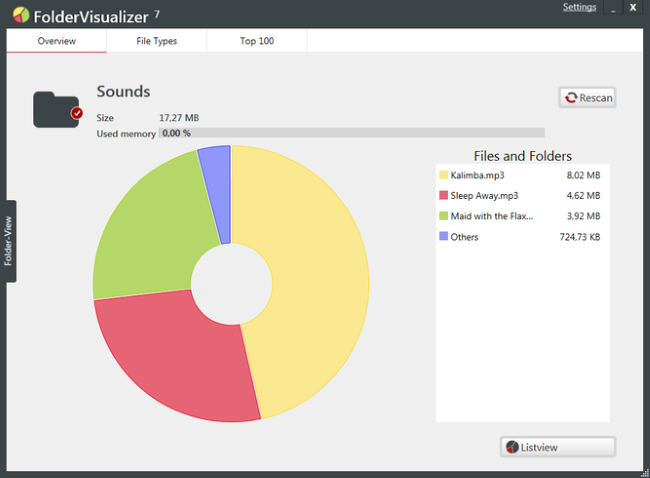
FolderVisualizer finds space wasting files and space intensive programs in seconds. This free programm analyses your hard disk and gives you an exact overview, which folder and files uses how much space. It can analyze internal and external disk drives including USB sticks.
FolderVisualizer Key Features
Finds space wasting files within seconds
FolderVisualizer finds space wasting files and space intensive programs in seconds.
Shows statistics and charts about your disk drive
This tool analyzes your harddisks and shows you exactly, which files and folders occupy most of your space.
What is this file good for?
For some files and filetypes there additional information to help you decide for or against deleting the certain file.
Can analyze internal and external disk drives including USB sticks
Can analyze internal and external disk drives including USB sticks.
"FREE" Download DiskBoss for PC
Full Technical Details
- Category
- Tools
- This is
- Latest
- License
- Freeware
- Runs On
- Windows 10, Windows 11 (64 Bit, 32 Bit, ARM64)
- Size
- 3 Mb
- Updated & Verified
"Now" Get Kaspersky Software Updater for PC
Download and Install Guide
How to download and install FolderVisualizer on Windows 11?
-
This step-by-step guide will assist you in downloading and installing FolderVisualizer on windows 11.
- First of all, download the latest version of FolderVisualizer from filehonor.com. You can find all available download options for your PC and laptop in this download page.
- Then, choose your suitable installer (64 bit, 32 bit, portable, offline, .. itc) and save it to your device.
- After that, start the installation process by a double click on the downloaded setup installer.
- Now, a screen will appear asking you to confirm the installation. Click, yes.
- Finally, follow the instructions given by the installer until you see a confirmation of a successful installation. Usually, a Finish Button and "installation completed successfully" message.
- (Optional) Verify the Download (for Advanced Users): This step is optional but recommended for advanced users. Some browsers offer the option to verify the downloaded file's integrity. This ensures you haven't downloaded a corrupted file. Check your browser's settings for download verification if interested.
Congratulations! You've successfully downloaded FolderVisualizer. Once the download is complete, you can proceed with installing it on your computer.
How to make FolderVisualizer the default Tools app for Windows 11?
- Open Windows 11 Start Menu.
- Then, open settings.
- Navigate to the Apps section.
- After that, navigate to the Default Apps section.
- Click on the category you want to set FolderVisualizer as the default app for - Tools - and choose FolderVisualizer from the list.
Why To Download FolderVisualizer from FileHonor?
- Totally Free: you don't have to pay anything to download from FileHonor.com.
- Clean: No viruses, No Malware, and No any harmful codes.
- FolderVisualizer Latest Version: All apps and games are updated to their most recent versions.
- Direct Downloads: FileHonor does its best to provide direct and fast downloads from the official software developers.
- No Third Party Installers: Only direct download to the setup files, no ad-based installers.
- Windows 11 Compatible.
- FolderVisualizer Most Setup Variants: online, offline, portable, 64 bit and 32 bit setups (whenever available*).
Uninstall Guide
How to uninstall (remove) FolderVisualizer from Windows 11?
-
Follow these instructions for a proper removal:
- Open Windows 11 Start Menu.
- Then, open settings.
- Navigate to the Apps section.
- Search for FolderVisualizer in the apps list, click on it, and then, click on the uninstall button.
- Finally, confirm and you are done.
Disclaimer
FolderVisualizer is developed and published by Abelssoft, filehonor.com is not directly affiliated with Abelssoft.
filehonor is against piracy and does not provide any cracks, keygens, serials or patches for any software listed here.
We are DMCA-compliant and you can request removal of your software from being listed on our website through our contact page.













