iTools 64 bit Download for PC Windows 11
iTools Download for Windows PC
iTools free download for Windows 11 64 bit and 32 bit. Install iTools latest official version 2025 for PC and laptop from FileHonor.
All-in-One solution for management of Iphone, Ipad & Ipod. Backup, Icon Manager, File Transfer, Battery Optimizer & more
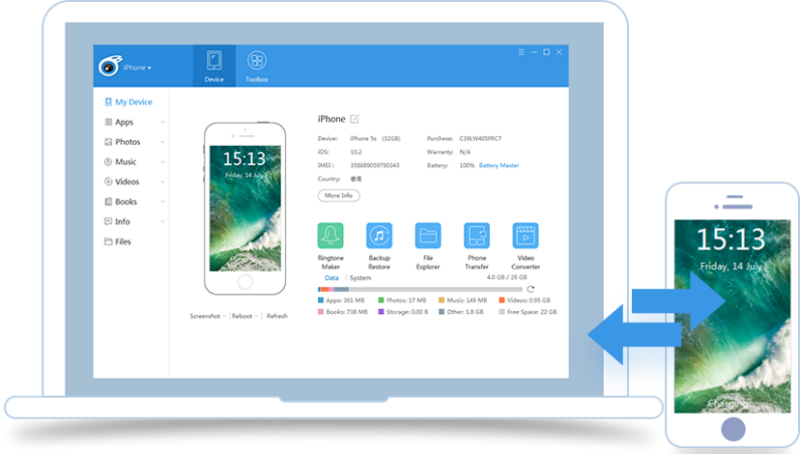
iTools developed by ThinkSky Inc is your All-in-One solution for management of Iphone, Ipad & Ipod. Backup, icon manager, file transfer, battery optimizer, transfer music, photos, files and documents between IOS device and your PC. Compatible with IOS operating system for apple devices and windows powered PC/Laptop. Easily Transfer in Two-Ways, Instantly Export Photos on Your iPhone, Customize Your Exclusive Ringtongs, Back up or Restore Data on Your iPhone, Arrange Icons on Your iPhone and Battery Master are the main features.
iTools Main Features & Advantages
- Export Photos on Your iPhone: Easily export photos from iPhone, iPad to Computer with one-click. And with iTools you can preview photos in their original resolutions.
- Transfer in Two-Ways: Transfer music in two ways between your Apple device and computer freely. Don’t worry about losing your current iPhone tracks when syncing your iPhone from computer. iTools free your iPhone music from iTunes restriction.
- Customize Your Ringtongs: Turn your favorite songs into your exclusive melody. You can clip music as you like with iTools Ringtone Maker and say good-bye to the default ringtone.
- Back up or Restore Data: Back up any of your iPhone contents tp prevent data loss. Restore the data from any backup to your Apple Device or even extract data from your backups.
- Master your Battery: Show full detailed report of your battery infomation and health. Report includes real capacity, design capacity, boot voltage, serial number of the battery and etc.
- Icons Arrangement: Drag and arrange icons on your iPhone with a few clicks. Classify all icons with one-click and you don’t worry about losing old arrangement as iTools allow you to back up/restore it.
- 100% Secure with Money-back Guarantee and Lifetime Free Support.
Full Technical Details
- Category
- Tools
- This is
- Latest
- License
- Free Trial
- Runs On
- Windows 10, Windows 11 (64 Bit, 32 Bit, ARM64)
- Size
- 80 Mb
- Updated & Verified
Download and Install Guide
How to download and install iTools on Windows 11?
-
This step-by-step guide will assist you in downloading and installing iTools on windows 11.
- First of all, download the latest version of iTools from filehonor.com. You can find all available download options for your PC and laptop in this download page.
- Then, choose your suitable installer (64 bit, 32 bit, portable, offline, .. itc) and save it to your device.
- After that, start the installation process by a double click on the downloaded setup installer.
- Now, a screen will appear asking you to confirm the installation. Click, yes.
- Finally, follow the instructions given by the installer until you see a confirmation of a successful installation. Usually, a Finish Button and "installation completed successfully" message.
- (Optional) Verify the Download (for Advanced Users): This step is optional but recommended for advanced users. Some browsers offer the option to verify the downloaded file's integrity. This ensures you haven't downloaded a corrupted file. Check your browser's settings for download verification if interested.
Congratulations! You've successfully downloaded iTools. Once the download is complete, you can proceed with installing it on your computer.
How to make iTools the default Tools app for Windows 11?
- Open Windows 11 Start Menu.
- Then, open settings.
- Navigate to the Apps section.
- After that, navigate to the Default Apps section.
- Click on the category you want to set iTools as the default app for - Tools - and choose iTools from the list.
Why To Download iTools from FileHonor?
- Totally Free: you don't have to pay anything to download from FileHonor.com.
- Clean: No viruses, No Malware, and No any harmful codes.
- iTools Latest Version: All apps and games are updated to their most recent versions.
- Direct Downloads: FileHonor does its best to provide direct and fast downloads from the official software developers.
- No Third Party Installers: Only direct download to the setup files, no ad-based installers.
- Windows 11 Compatible.
- iTools Most Setup Variants: online, offline, portable, 64 bit and 32 bit setups (whenever available*).
Uninstall Guide
How to uninstall (remove) iTools from Windows 11?
-
Follow these instructions for a proper removal:
- Open Windows 11 Start Menu.
- Then, open settings.
- Navigate to the Apps section.
- Search for iTools in the apps list, click on it, and then, click on the uninstall button.
- Finally, confirm and you are done.
Disclaimer
iTools is developed and published by ThinkSky, filehonor.com is not directly affiliated with ThinkSky.
filehonor is against piracy and does not provide any cracks, keygens, serials or patches for any software listed here.
We are DMCA-compliant and you can request removal of your software from being listed on our website through our contact page.












