Cacher 64 bit Download for PC Windows 11
Cacher Download for Windows PC
Cacher free download for Windows 11 64 bit and 32 bit. Install Cacher latest official version 2025 for PC and laptop from FileHonor.
The code snippet organizer for pro developers, Build a cloud-based snippet library for you and your team!
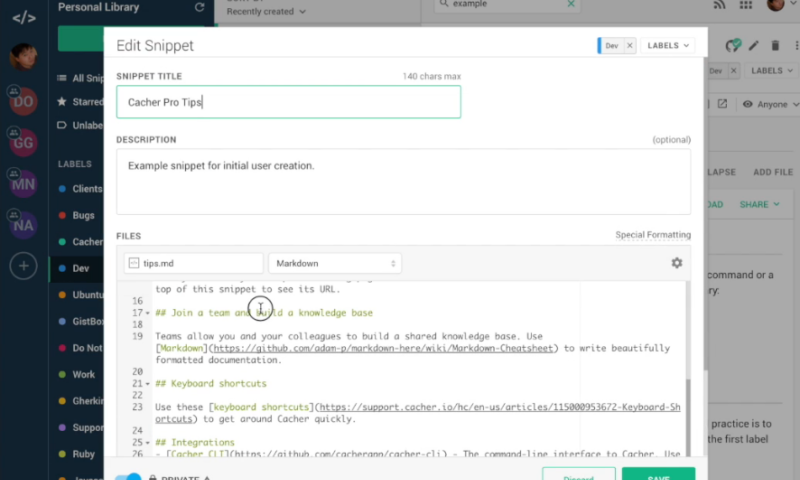
Cacher is a code snippet organizer for pro developers, Build a cloud-based snippet library for you and your team! It features editor and syntax highlighting support for over 100+ programming languages, from Python to Go to VMEL. Use It’s flexible color-coded labeling system to organize your code any way you like.
Every snippet has a page on Snippets, our code-sharing community for Cacher users. Send snippet URLs through email, Slack, Twitter or embed them on your blog.
Install our plugins for Visual Studio Code, Atom Editor and Sublime Text to create and insert snippets without leaving your favorite editor. Cacher’s team and organization features empower you to build a shared knowledge base for your company:
- Shared team snippets and labels
- Granular team and account roles
- Team code reviews
- Centralized org account management
Extra Features
- Cross-platform sharing
Share code snippets across all platforms. Desktop apps for macOS, Windows and Linux. - Docs with Markdown
Use Cacher to create a beautiful knowledge base with support for Markdown files. - Sync with GitHub Gist
Sign in with your GitHub account to have your snippets sync with Gist on every update.
"FREE" Download Atmel Studio for PC
Full Technical Details
- Category
- Code Editors and Development
- This is
- Latest
- License
- Freeware
- Runs On
- Windows 10, Windows 11 (64 Bit, 32 Bit, ARM64)
- Size
- 50 Mb
- Updated & Verified
"Now" Get IntelliJ IDEA for PC
Download and Install Guide
How to download and install Cacher on Windows 11?
-
This step-by-step guide will assist you in downloading and installing Cacher on windows 11.
- First of all, download the latest version of Cacher from filehonor.com. You can find all available download options for your PC and laptop in this download page.
- Then, choose your suitable installer (64 bit, 32 bit, portable, offline, .. itc) and save it to your device.
- After that, start the installation process by a double click on the downloaded setup installer.
- Now, a screen will appear asking you to confirm the installation. Click, yes.
- Finally, follow the instructions given by the installer until you see a confirmation of a successful installation. Usually, a Finish Button and "installation completed successfully" message.
- (Optional) Verify the Download (for Advanced Users): This step is optional but recommended for advanced users. Some browsers offer the option to verify the downloaded file's integrity. This ensures you haven't downloaded a corrupted file. Check your browser's settings for download verification if interested.
Congratulations! You've successfully downloaded Cacher. Once the download is complete, you can proceed with installing it on your computer.
How to make Cacher the default Code Editors and Development app for Windows 11?
- Open Windows 11 Start Menu.
- Then, open settings.
- Navigate to the Apps section.
- After that, navigate to the Default Apps section.
- Click on the category you want to set Cacher as the default app for - Code Editors and Development - and choose Cacher from the list.
Why To Download Cacher from FileHonor?
- Totally Free: you don't have to pay anything to download from FileHonor.com.
- Clean: No viruses, No Malware, and No any harmful codes.
- Cacher Latest Version: All apps and games are updated to their most recent versions.
- Direct Downloads: FileHonor does its best to provide direct and fast downloads from the official software developers.
- No Third Party Installers: Only direct download to the setup files, no ad-based installers.
- Windows 11 Compatible.
- Cacher Most Setup Variants: online, offline, portable, 64 bit and 32 bit setups (whenever available*).
Uninstall Guide
How to uninstall (remove) Cacher from Windows 11?
-
Follow these instructions for a proper removal:
- Open Windows 11 Start Menu.
- Then, open settings.
- Navigate to the Apps section.
- Search for Cacher in the apps list, click on it, and then, click on the uninstall button.
- Finally, confirm and you are done.
Disclaimer
Cacher is developed and published by Penguin Labs, filehonor.com is not directly affiliated with Penguin Labs.
filehonor is against piracy and does not provide any cracks, keygens, serials or patches for any software listed here.
We are DMCA-compliant and you can request removal of your software from being listed on our website through our contact page.













