BlueJ 64 bit Download for PC Windows 11
BlueJ Download for Windows PC
BlueJ free download for Windows 11 64 bit and 32 bit. Install BlueJ latest official version 2025 for PC and laptop from FileHonor.
A free Java Development Environment designed for beginners, used by millions worldwide.
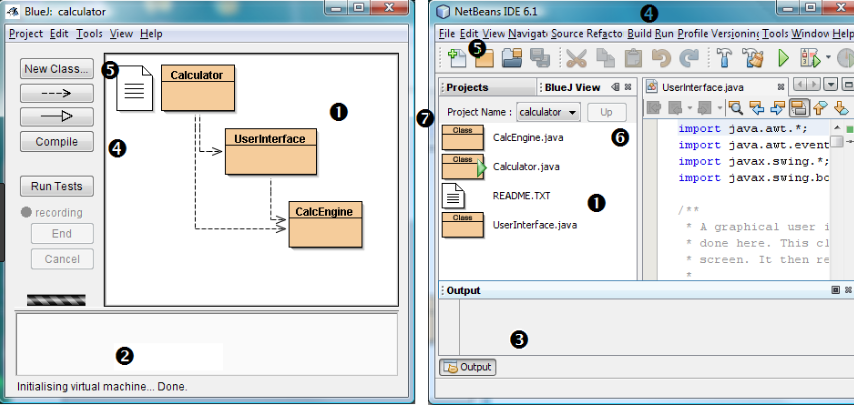
BlueJ is a free Java Development Environment designed for beginners, used by millions worldwide. Developed mainly for educational purposes, but also suitable for small-scale software development. It runs with the help of JDK (Java Development Kit). It was developed to support the learning and teaching of object-oriented programming, and its design differs from other development environments as a result.
One of my favourite IDEs out there is BlueJ — James Gosling, creator of Java.
The main screen graphically shows the class structure of an application under development (in a UML-like diagram), and objects can be interactively created and tested. This interaction facility, combined with a clean, simple user interface, allows easy experimentation with objects under development. Object-oriented concepts (classes, objects, communication through method calls) are represented visually and in its interaction design in the interface.
Visualisation
The BlueJ interface emphasises class structure (in preference of source code) by showing a UML-like diagram as its main screen. Class structures can be manipulated by the user, and the class relation display is generated automatically from the source code.
Source level structure is visualised through scope highlighting (the visual emphasis of lexical scope through use of graphical frames and background colour).
Interaction and experimentation
Supported interaction features include the ability to create objects interactively for ad-hoc testing and experimentation, and support for interactive invocation of public methods. Parameters may be passed and objects can be composed in interactive calls.
Interactive tests may be recorded and stored as standard unit test classes. Code fragments can be evaluated interactively in the Code Pad, which provides a Java-based REPL.
Supported languages
BlueJ supported programming in Java and in Stride.
"FREE" Download Telerik Testing Framework for PC
Full Technical Details
- Category
- Code Editors and Development
- This is
- Latest
- License
- Freeware
- Runs On
- Windows 10, Windows 11 (64 Bit, 32 Bit, ARM64)
- Size
- 242 Mb
- Updated & Verified
Download and Install Guide
How to download and install BlueJ on Windows 11?
-
This step-by-step guide will assist you in downloading and installing BlueJ on windows 11.
- First of all, download the latest version of BlueJ from filehonor.com. You can find all available download options for your PC and laptop in this download page.
- Then, choose your suitable installer (64 bit, 32 bit, portable, offline, .. itc) and save it to your device.
- After that, start the installation process by a double click on the downloaded setup installer.
- Now, a screen will appear asking you to confirm the installation. Click, yes.
- Finally, follow the instructions given by the installer until you see a confirmation of a successful installation. Usually, a Finish Button and "installation completed successfully" message.
- (Optional) Verify the Download (for Advanced Users): This step is optional but recommended for advanced users. Some browsers offer the option to verify the downloaded file's integrity. This ensures you haven't downloaded a corrupted file. Check your browser's settings for download verification if interested.
Congratulations! You've successfully downloaded BlueJ. Once the download is complete, you can proceed with installing it on your computer.
How to make BlueJ the default Code Editors and Development app for Windows 11?
- Open Windows 11 Start Menu.
- Then, open settings.
- Navigate to the Apps section.
- After that, navigate to the Default Apps section.
- Click on the category you want to set BlueJ as the default app for - Code Editors and Development - and choose BlueJ from the list.
Why To Download BlueJ from FileHonor?
- Totally Free: you don't have to pay anything to download from FileHonor.com.
- Clean: No viruses, No Malware, and No any harmful codes.
- BlueJ Latest Version: All apps and games are updated to their most recent versions.
- Direct Downloads: FileHonor does its best to provide direct and fast downloads from the official software developers.
- No Third Party Installers: Only direct download to the setup files, no ad-based installers.
- Windows 11 Compatible.
- BlueJ Most Setup Variants: online, offline, portable, 64 bit and 32 bit setups (whenever available*).
Uninstall Guide
How to uninstall (remove) BlueJ from Windows 11?
-
Follow these instructions for a proper removal:
- Open Windows 11 Start Menu.
- Then, open settings.
- Navigate to the Apps section.
- Search for BlueJ in the apps list, click on it, and then, click on the uninstall button.
- Finally, confirm and you are done.
Disclaimer
BlueJ is developed and published by M. Kölling and J. Rosenberg, filehonor.com is not directly affiliated with M. Kölling and J. Rosenberg.
filehonor is against piracy and does not provide any cracks, keygens, serials or patches for any software listed here.
We are DMCA-compliant and you can request removal of your software from being listed on our website through our contact page.













