AutoHotkey 64 bit Download for PC Windows 11
AutoHotkey Download for Windows PC
AutoHotkey free download for Windows 11 64 bit and 32 bit. Install AutoHotkey latest official version 2025 for PC and laptop from FileHonor.
The ultimate automation scripting language for Windows.
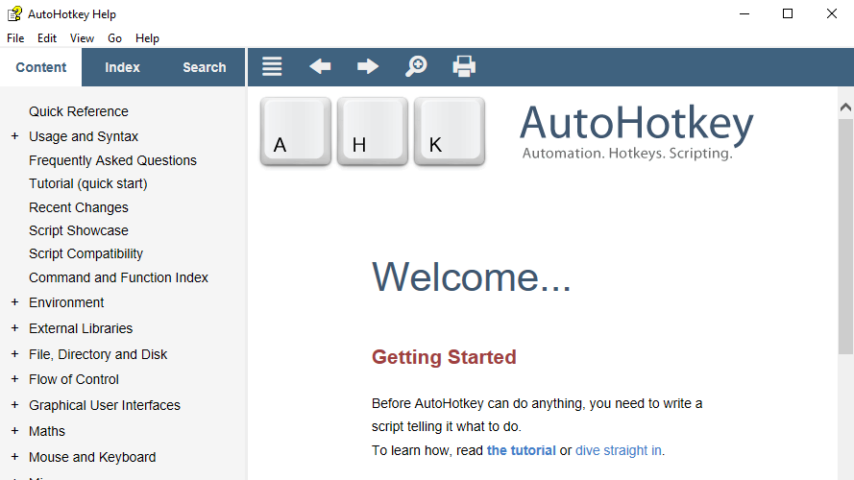
Key Binds
Define hotkeys for the mouse and keyboard, remap keys or buttons and autocorrect-like replacements. Creating simple hotkeys has never been easier; you can do it in just a few lines or less!
What is AutoHotkey
It is a free, open-source scripting language for Windows that allows users to easily create small to complex scripts for all kinds of tasks such as: form fillers, auto-clicking, macros, etc.
Is it good for me?
It is easy to learn built-in commands for beginners. Experienced developers will love this full-fledged scripting language for fast prototyping and small projects.
Why AutoHotkey
Autohotkey gives you the freedom to automate any desktop task. It’s small, fast and runs out-of-the-box. Best of all, it’s free, open-source (GNU GPLv2), and beginner-friendly. Why not give it a try?
"FREE" Download StepShot Guides for PC
Full Technical Details
- Category
- Code Editors and Development
- This is
- Latest
- License
- Freeware
- Runs On
- Windows 10, Windows 11 (64 Bit, 32 Bit, ARM64)
- Size
- 3 Mb
- Updated & Verified
"Now" Get dotConnect for MySQL for PC
Download and Install Guide
How to download and install AutoHotkey on Windows 11?
-
This step-by-step guide will assist you in downloading and installing AutoHotkey on windows 11.
- First of all, download the latest version of AutoHotkey from filehonor.com. You can find all available download options for your PC and laptop in this download page.
- Then, choose your suitable installer (64 bit, 32 bit, portable, offline, .. itc) and save it to your device.
- After that, start the installation process by a double click on the downloaded setup installer.
- Now, a screen will appear asking you to confirm the installation. Click, yes.
- Finally, follow the instructions given by the installer until you see a confirmation of a successful installation. Usually, a Finish Button and "installation completed successfully" message.
- (Optional) Verify the Download (for Advanced Users): This step is optional but recommended for advanced users. Some browsers offer the option to verify the downloaded file's integrity. This ensures you haven't downloaded a corrupted file. Check your browser's settings for download verification if interested.
Congratulations! You've successfully downloaded AutoHotkey. Once the download is complete, you can proceed with installing it on your computer.
How to make AutoHotkey the default Code Editors and Development app for Windows 11?
- Open Windows 11 Start Menu.
- Then, open settings.
- Navigate to the Apps section.
- After that, navigate to the Default Apps section.
- Click on the category you want to set AutoHotkey as the default app for - Code Editors and Development - and choose AutoHotkey from the list.
Why To Download AutoHotkey from FileHonor?
- Totally Free: you don't have to pay anything to download from FileHonor.com.
- Clean: No viruses, No Malware, and No any harmful codes.
- AutoHotkey Latest Version: All apps and games are updated to their most recent versions.
- Direct Downloads: FileHonor does its best to provide direct and fast downloads from the official software developers.
- No Third Party Installers: Only direct download to the setup files, no ad-based installers.
- Windows 11 Compatible.
- AutoHotkey Most Setup Variants: online, offline, portable, 64 bit and 32 bit setups (whenever available*).
Uninstall Guide
How to uninstall (remove) AutoHotkey from Windows 11?
-
Follow these instructions for a proper removal:
- Open Windows 11 Start Menu.
- Then, open settings.
- Navigate to the Apps section.
- Search for AutoHotkey in the apps list, click on it, and then, click on the uninstall button.
- Finally, confirm and you are done.
Disclaimer
AutoHotkey is developed and published by AutoHotkey, filehonor.com is not directly affiliated with AutoHotkey.
filehonor is against piracy and does not provide any cracks, keygens, serials or patches for any software listed here.
We are DMCA-compliant and you can request removal of your software from being listed on our website through our contact page.













