Local by Flywheel 64 bit Download for PC Windows 11
Local by Flywheel Download for Windows PC
Local by Flywheel free download for Windows 11 64 bit and 32 bit. Install Local by Flywheel latest official version 2025 for PC and laptop from FileHonor.
The #1 local WordPress development tool.
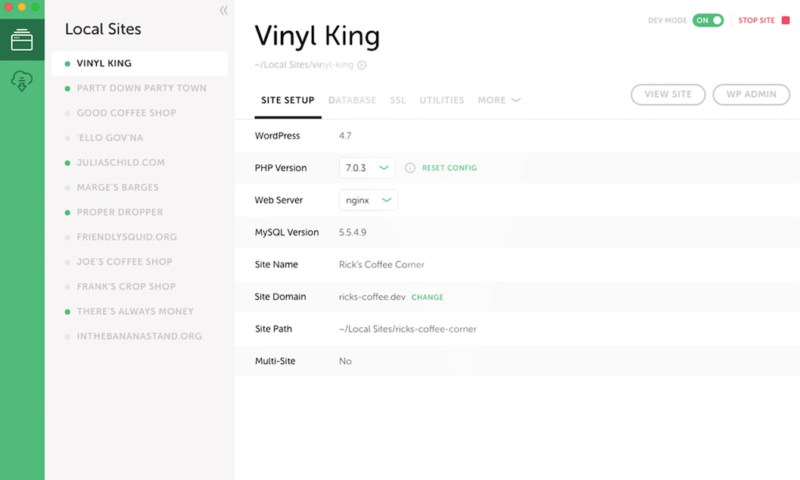
Local by Flywheel is the #1 local WordPress development tool, Stop debugging local environments and spend more time launching WordPress sites.
Key Features
SPEED AND SIMPLICITY
Flywheel is fast and functional, so we brought those features to the slickest local WordPress development application in the world.
SIMPLE DEMO URLS
Show off your latest work! Create shareable URLs to demo your local WordPress sites to clients, collaborators, friends, or adoring fans.
SSH + WP-CLI ACCESS
Local by Flywheel offers simple root SSH access to individual sites, so you can tinker around if your heart desires.
ONE-CLICK WORDPRESS INSTALLATION
Local by Flywheel makes creating a local WordPress site a light breeze, so you don’t have to bother with setting it up yourself!
HASSLE-FREE LOCAL SSL SUPPORT
Any site created via Local by Flywheel will automatically have a self-signed certificate created. Green padlock achieved!
FLEXIBLE ENVIRONMENT OPTIONS
Hot-swap between NGINX or Apache 2.4, or switch between PHP versions. Everything will stay up and running!
"FREE" Download InstallAware for PC
Full Technical Details
- Category
- Code Editors and Development
- This is
- Latest
- License
- Freeware
- Runs On
- Windows 10, Windows 11 (64 Bit, 32 Bit, ARM64)
- Size
- 610 Mb
- Updated & Verified
Download and Install Guide
How to download and install Local by Flywheel on Windows 11?
-
This step-by-step guide will assist you in downloading and installing Local by Flywheel on windows 11.
- First of all, download the latest version of Local by Flywheel from filehonor.com. You can find all available download options for your PC and laptop in this download page.
- Then, choose your suitable installer (64 bit, 32 bit, portable, offline, .. itc) and save it to your device.
- After that, start the installation process by a double click on the downloaded setup installer.
- Now, a screen will appear asking you to confirm the installation. Click, yes.
- Finally, follow the instructions given by the installer until you see a confirmation of a successful installation. Usually, a Finish Button and "installation completed successfully" message.
- (Optional) Verify the Download (for Advanced Users): This step is optional but recommended for advanced users. Some browsers offer the option to verify the downloaded file's integrity. This ensures you haven't downloaded a corrupted file. Check your browser's settings for download verification if interested.
Congratulations! You've successfully downloaded Local by Flywheel. Once the download is complete, you can proceed with installing it on your computer.
How to make Local by Flywheel the default Code Editors and Development app for Windows 11?
- Open Windows 11 Start Menu.
- Then, open settings.
- Navigate to the Apps section.
- After that, navigate to the Default Apps section.
- Click on the category you want to set Local by Flywheel as the default app for - Code Editors and Development - and choose Local by Flywheel from the list.
Why To Download Local by Flywheel from FileHonor?
- Totally Free: you don't have to pay anything to download from FileHonor.com.
- Clean: No viruses, No Malware, and No any harmful codes.
- Local by Flywheel Latest Version: All apps and games are updated to their most recent versions.
- Direct Downloads: FileHonor does its best to provide direct and fast downloads from the official software developers.
- No Third Party Installers: Only direct download to the setup files, no ad-based installers.
- Windows 11 Compatible.
- Local by Flywheel Most Setup Variants: online, offline, portable, 64 bit and 32 bit setups (whenever available*).
Uninstall Guide
How to uninstall (remove) Local by Flywheel from Windows 11?
-
Follow these instructions for a proper removal:
- Open Windows 11 Start Menu.
- Then, open settings.
- Navigate to the Apps section.
- Search for Local by Flywheel in the apps list, click on it, and then, click on the uninstall button.
- Finally, confirm and you are done.
Disclaimer
Local by Flywheel is developed and published by Flywheel, filehonor.com is not directly affiliated with Flywheel.
filehonor is against piracy and does not provide any cracks, keygens, serials or patches for any software listed here.
We are DMCA-compliant and you can request removal of your software from being listed on our website through our contact page.













