Better File Rename 64 bit Download for PC Windows 11
Better File Rename Download for Windows PC
Better File Rename free download for Windows 11 64 bit and 32 bit. Install Better File Rename latest official version 2025 for PC and laptop from FileHonor.
Versatile and easiest file renaming application on the market.
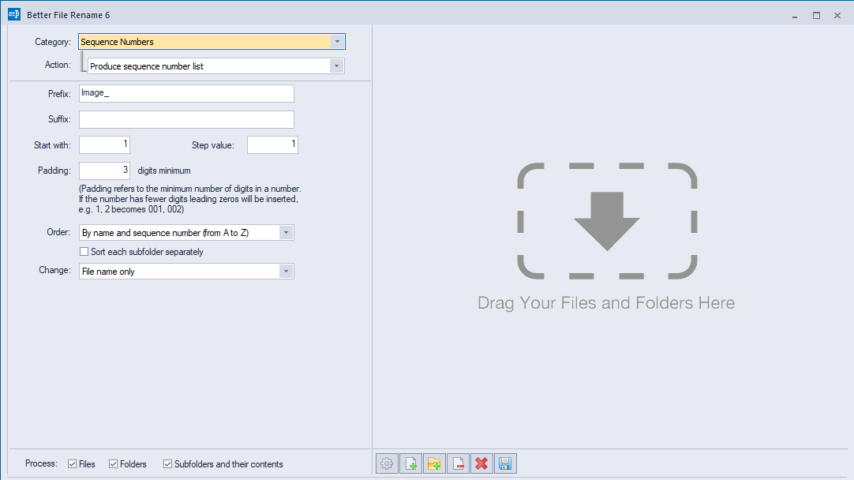
Better File Rename for Windows is a versatile and easiest file renaming application on the market. The huge array of renaming options is organized into 10 intuitive categories that cover all the text, character, position, conversion and truncation features that you would expect from a great file renamer. It provides advanced features that answer the prayers of many professionals and hobbyists alike.
Digital Photographers in particular will find the advanced sequence number and date & time features a joy to behold. It knows how to extract EXIF shooting date and time information from your digital camera images and exploit them in creating sequence numbers or adding time and date information to the file name.
Support for all major RAW formats (including JPEG , CR2, NEF, NRW, ARW, TIFF, etc.) extends this to professional photographers. Better File Rename also gives access to camera and lens meta-data through its tag-based renaming feature. Music lovers will be delighted by our MP3/AAC renaming feature that allows you to exploit the ID3 meta-data embedded in most music files to create naming schemes of your own for your music collection.
System administrators, web masters and other power users will appreciate the presence of advanced features such as regular expression substitution support. This advanced string manipulation technique was popularized by UNIX and PERL professionals.
"FREE" Download F-Secure Uninstallation Tool for PC
Full Technical Details
- Category
- Tools
- This is
- Latest
- License
- Free Trial
- Runs On
- Windows 10, Windows 11 (64 Bit, 32 Bit, ARM64)
- Size
- 17 Mb
- Updated & Verified
Download and Install Guide
How to download and install Better File Rename on Windows 11?
-
This step-by-step guide will assist you in downloading and installing Better File Rename on windows 11.
- First of all, download the latest version of Better File Rename from filehonor.com. You can find all available download options for your PC and laptop in this download page.
- Then, choose your suitable installer (64 bit, 32 bit, portable, offline, .. itc) and save it to your device.
- After that, start the installation process by a double click on the downloaded setup installer.
- Now, a screen will appear asking you to confirm the installation. Click, yes.
- Finally, follow the instructions given by the installer until you see a confirmation of a successful installation. Usually, a Finish Button and "installation completed successfully" message.
- (Optional) Verify the Download (for Advanced Users): This step is optional but recommended for advanced users. Some browsers offer the option to verify the downloaded file's integrity. This ensures you haven't downloaded a corrupted file. Check your browser's settings for download verification if interested.
Congratulations! You've successfully downloaded Better File Rename. Once the download is complete, you can proceed with installing it on your computer.
How to make Better File Rename the default Tools app for Windows 11?
- Open Windows 11 Start Menu.
- Then, open settings.
- Navigate to the Apps section.
- After that, navigate to the Default Apps section.
- Click on the category you want to set Better File Rename as the default app for - Tools - and choose Better File Rename from the list.
Why To Download Better File Rename from FileHonor?
- Totally Free: you don't have to pay anything to download from FileHonor.com.
- Clean: No viruses, No Malware, and No any harmful codes.
- Better File Rename Latest Version: All apps and games are updated to their most recent versions.
- Direct Downloads: FileHonor does its best to provide direct and fast downloads from the official software developers.
- No Third Party Installers: Only direct download to the setup files, no ad-based installers.
- Windows 11 Compatible.
- Better File Rename Most Setup Variants: online, offline, portable, 64 bit and 32 bit setups (whenever available*).
Uninstall Guide
How to uninstall (remove) Better File Rename from Windows 11?
-
Follow these instructions for a proper removal:
- Open Windows 11 Start Menu.
- Then, open settings.
- Navigate to the Apps section.
- Search for Better File Rename in the apps list, click on it, and then, click on the uninstall button.
- Finally, confirm and you are done.
Disclaimer
Better File Rename is developed and published by publicspace, filehonor.com is not directly affiliated with publicspace.
filehonor is against piracy and does not provide any cracks, keygens, serials or patches for any software listed here.
We are DMCA-compliant and you can request removal of your software from being listed on our website through our contact page.













