MultiBootUSB 64 bit Download for PC Windows 11
MultiBootUSB Download for Windows PC
MultiBootUSB free download for Windows 11 64 bit and 32 bit. Install MultiBootUSB latest official version 2025 for PC and laptop from FileHonor.
Install multiple live linux on a USB disk non destructively and option to uninstall distros.
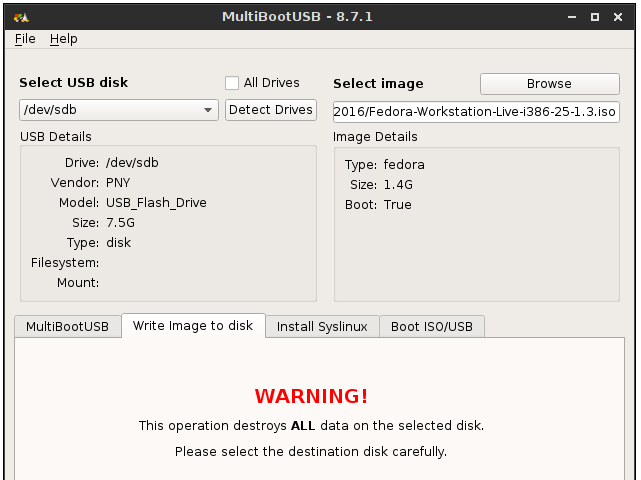
MultiBootUSB is a cross platform software written in python which allows you to install multiple live linux on a USB disk non destructively and option to uninstall distros. Try out the world’s first true cross platform multi boot live usb creator for free. Bootable USB created in windows should work in Linux and vice versa. It also reduces the development time significantly as the code base is same for Windows and Linux.
MultiBootUSB supports many distros and still counting. There are no pre-configured distro-specific files included in MultiBootUSB. The configuration files are modified dynamically during installation so that the user receives all available default boot options for each distro.
"FREE" Download MiniTool Power Data Recovery Free for PC
Full Technical Details
- Category
- Tools
- This is
- Latest
- License
- Freeware
- Runs On
- Windows 10, Windows 11 (64 Bit, 32 Bit, ARM64)
- Size
- 29 Mb
- Updated & Verified
"Now" Get TogetherShare Data Recovery for PC
Download and Install Guide
How to download and install MultiBootUSB on Windows 11?
-
This step-by-step guide will assist you in downloading and installing MultiBootUSB on windows 11.
- First of all, download the latest version of MultiBootUSB from filehonor.com. You can find all available download options for your PC and laptop in this download page.
- Then, choose your suitable installer (64 bit, 32 bit, portable, offline, .. itc) and save it to your device.
- After that, start the installation process by a double click on the downloaded setup installer.
- Now, a screen will appear asking you to confirm the installation. Click, yes.
- Finally, follow the instructions given by the installer until you see a confirmation of a successful installation. Usually, a Finish Button and "installation completed successfully" message.
- (Optional) Verify the Download (for Advanced Users): This step is optional but recommended for advanced users. Some browsers offer the option to verify the downloaded file's integrity. This ensures you haven't downloaded a corrupted file. Check your browser's settings for download verification if interested.
Congratulations! You've successfully downloaded MultiBootUSB. Once the download is complete, you can proceed with installing it on your computer.
How to make MultiBootUSB the default Tools app for Windows 11?
- Open Windows 11 Start Menu.
- Then, open settings.
- Navigate to the Apps section.
- After that, navigate to the Default Apps section.
- Click on the category you want to set MultiBootUSB as the default app for - Tools - and choose MultiBootUSB from the list.
Why To Download MultiBootUSB from FileHonor?
- Totally Free: you don't have to pay anything to download from FileHonor.com.
- Clean: No viruses, No Malware, and No any harmful codes.
- MultiBootUSB Latest Version: All apps and games are updated to their most recent versions.
- Direct Downloads: FileHonor does its best to provide direct and fast downloads from the official software developers.
- No Third Party Installers: Only direct download to the setup files, no ad-based installers.
- Windows 11 Compatible.
- MultiBootUSB Most Setup Variants: online, offline, portable, 64 bit and 32 bit setups (whenever available*).
Uninstall Guide
How to uninstall (remove) MultiBootUSB from Windows 11?
-
Follow these instructions for a proper removal:
- Open Windows 11 Start Menu.
- Then, open settings.
- Navigate to the Apps section.
- Search for MultiBootUSB in the apps list, click on it, and then, click on the uninstall button.
- Finally, confirm and you are done.
Disclaimer
MultiBootUSB is developed and published by Sundar, filehonor.com is not directly affiliated with Sundar.
filehonor is against piracy and does not provide any cracks, keygens, serials or patches for any software listed here.
We are DMCA-compliant and you can request removal of your software from being listed on our website through our contact page.













