Wise Disk Cleaner 64 bit Download for PC Windows 11
Wise Disk Cleaner Download for Windows PC
Wise Disk Cleaner free download for Windows 11 64 bit and 32 bit. Install Wise Disk Cleaner latest official version 2025 for PC and laptop from FileHonor.
Clean junks of Browsers, remove junk and useless files of Windows and Defragment your disk.
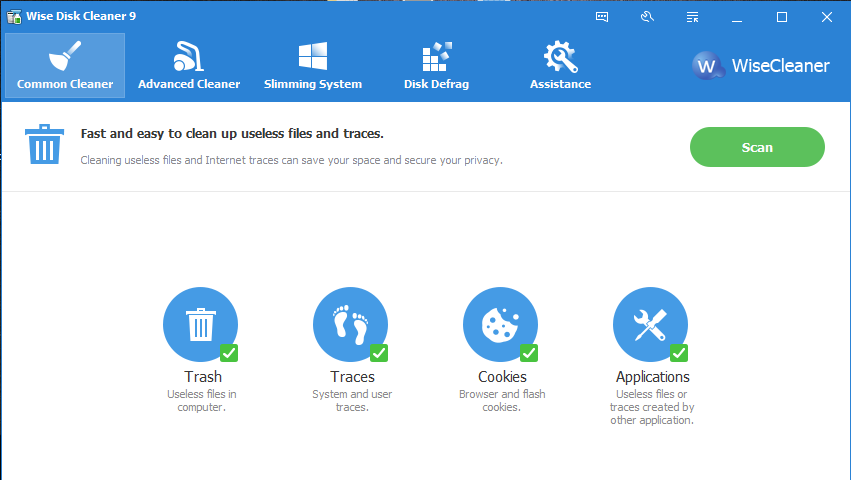
Wise Disk Cleaner deletes all unnecessary files on your hard disk to free up disk space and make your computer run faster. It also provides many custom options to allow advanced users to clean up more files they don’t need. Equipped with advanced algorithms, Wise Disk Cleaner can scan and remove them within seconds, making it one of the most efficient disk cleaners out there.
Clean Internet histories, cache files, and cookies of Internet Explorer, Chrome, Firefox, Opera and Safari browsers. It also detects and cleans all other traces caused by Windows System, components and other applications. By removing all these traces thoroughly, your privacy will be well protected from prying eyes.
Disk Defrag: rearranges fragmented data so your disks and drives can work more efficiently. ‘Disk Defrag’ also offers you a clear graphic chart of the selected drive, letting you know the drive usage at a glance. You can also use it to analyze and defragment any external storage devices.
"FREE" Download FreeCommander XE for PC
Full Technical Details
- Category
- Tools
- This is
- Latest
- License
- Freeware
- Runs On
- Windows 10, Windows 11 (64 Bit, 32 Bit, ARM64)
- Size
- 5 Mb
- Updated & Verified
Download and Install Guide
How to download and install Wise Disk Cleaner on Windows 11?
-
This step-by-step guide will assist you in downloading and installing Wise Disk Cleaner on windows 11.
- First of all, download the latest version of Wise Disk Cleaner from filehonor.com. You can find all available download options for your PC and laptop in this download page.
- Then, choose your suitable installer (64 bit, 32 bit, portable, offline, .. itc) and save it to your device.
- After that, start the installation process by a double click on the downloaded setup installer.
- Now, a screen will appear asking you to confirm the installation. Click, yes.
- Finally, follow the instructions given by the installer until you see a confirmation of a successful installation. Usually, a Finish Button and "installation completed successfully" message.
- (Optional) Verify the Download (for Advanced Users): This step is optional but recommended for advanced users. Some browsers offer the option to verify the downloaded file's integrity. This ensures you haven't downloaded a corrupted file. Check your browser's settings for download verification if interested.
Congratulations! You've successfully downloaded Wise Disk Cleaner. Once the download is complete, you can proceed with installing it on your computer.
How to make Wise Disk Cleaner the default Tools app for Windows 11?
- Open Windows 11 Start Menu.
- Then, open settings.
- Navigate to the Apps section.
- After that, navigate to the Default Apps section.
- Click on the category you want to set Wise Disk Cleaner as the default app for - Tools - and choose Wise Disk Cleaner from the list.
Why To Download Wise Disk Cleaner from FileHonor?
- Totally Free: you don't have to pay anything to download from FileHonor.com.
- Clean: No viruses, No Malware, and No any harmful codes.
- Wise Disk Cleaner Latest Version: All apps and games are updated to their most recent versions.
- Direct Downloads: FileHonor does its best to provide direct and fast downloads from the official software developers.
- No Third Party Installers: Only direct download to the setup files, no ad-based installers.
- Windows 11 Compatible.
- Wise Disk Cleaner Most Setup Variants: online, offline, portable, 64 bit and 32 bit setups (whenever available*).
Uninstall Guide
How to uninstall (remove) Wise Disk Cleaner from Windows 11?
-
Follow these instructions for a proper removal:
- Open Windows 11 Start Menu.
- Then, open settings.
- Navigate to the Apps section.
- Search for Wise Disk Cleaner in the apps list, click on it, and then, click on the uninstall button.
- Finally, confirm and you are done.
Disclaimer
Wise Disk Cleaner is developed and published by WiseCleaner.com, filehonor.com is not directly affiliated with WiseCleaner.com.
filehonor is against piracy and does not provide any cracks, keygens, serials or patches for any software listed here.
We are DMCA-compliant and you can request removal of your software from being listed on our website through our contact page.













