BackBlaze 64 bit Download for PC Windows 11
BackBlaze Download for Windows PC
BackBlaze free download for Windows 11 64 bit and 32 bit. Install BackBlaze latest official version 2025 for PC and laptop from FileHonor.
Robust, scalable low cost cloud backup and storage services.
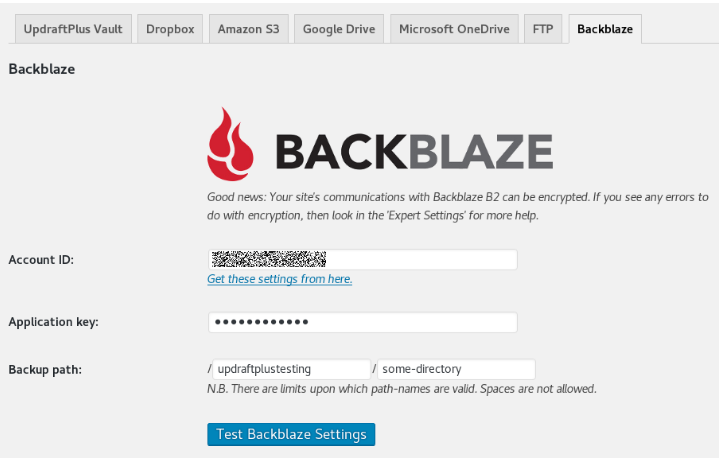
Backblaze is a pioneer in robust, scalable low cost cloud backup and storage services. Personal online backup to enterprise scale data storage solutions. Backed up over millions of gigabytes of data for Mac and PC laptops and desktops. Restored over 30 billion files for our customers. Without our cloud backup service, those files would have been lost forever.
Business Backup is the solution for ensuring your company’s data is backed up. Business Backup enables you to backup your employee computers as well as your Server / NAS Devices. Our Business platform centralizes billing and administration, empowering you to manage your team’s backup needs.
B2 Cloud Storage
offers the lowest priced enterprise cloud storage service on the market. Often referred to as Infrastructure-as-a-Service (IaaS) or object storage, B2 Cloud Storage enables developers, IT people, and others to easily store mass volumes of data in the cloud.
- Personal Backup: Never lose a file again. Get unlimited cloud backup for your Mac or PC. Just $5/month.
- Business Backup: The easy, effective way to manage your team’s backup needs – Desktop, Laptop, Server, & NAS.
- B2 Cloud Storage: Developers and programmers can build a scalable, inexpensive cloud storage solution
"FREE" Download ownCloud Desktop Client for PC
Full Technical Details
- Category
- Internet Tools
- This is
- Latest
- License
- Free Trial
- Runs On
- Windows 10, Windows 11 (64 Bit, 32 Bit, ARM64)
- Size
- 11 Mb
- Updated & Verified
"Now" Get Technitium MAC Address Changer for PC
Download and Install Guide
How to download and install BackBlaze on Windows 11?
-
This step-by-step guide will assist you in downloading and installing BackBlaze on windows 11.
- First of all, download the latest version of BackBlaze from filehonor.com. You can find all available download options for your PC and laptop in this download page.
- Then, choose your suitable installer (64 bit, 32 bit, portable, offline, .. itc) and save it to your device.
- After that, start the installation process by a double click on the downloaded setup installer.
- Now, a screen will appear asking you to confirm the installation. Click, yes.
- Finally, follow the instructions given by the installer until you see a confirmation of a successful installation. Usually, a Finish Button and "installation completed successfully" message.
- (Optional) Verify the Download (for Advanced Users): This step is optional but recommended for advanced users. Some browsers offer the option to verify the downloaded file's integrity. This ensures you haven't downloaded a corrupted file. Check your browser's settings for download verification if interested.
Congratulations! You've successfully downloaded BackBlaze. Once the download is complete, you can proceed with installing it on your computer.
How to make BackBlaze the default Internet Tools app for Windows 11?
- Open Windows 11 Start Menu.
- Then, open settings.
- Navigate to the Apps section.
- After that, navigate to the Default Apps section.
- Click on the category you want to set BackBlaze as the default app for - Internet Tools - and choose BackBlaze from the list.
Why To Download BackBlaze from FileHonor?
- Totally Free: you don't have to pay anything to download from FileHonor.com.
- Clean: No viruses, No Malware, and No any harmful codes.
- BackBlaze Latest Version: All apps and games are updated to their most recent versions.
- Direct Downloads: FileHonor does its best to provide direct and fast downloads from the official software developers.
- No Third Party Installers: Only direct download to the setup files, no ad-based installers.
- Windows 11 Compatible.
- BackBlaze Most Setup Variants: online, offline, portable, 64 bit and 32 bit setups (whenever available*).
Uninstall Guide
How to uninstall (remove) BackBlaze from Windows 11?
-
Follow these instructions for a proper removal:
- Open Windows 11 Start Menu.
- Then, open settings.
- Navigate to the Apps section.
- Search for BackBlaze in the apps list, click on it, and then, click on the uninstall button.
- Finally, confirm and you are done.
Disclaimer
BackBlaze is developed and published by Backblaze, filehonor.com is not directly affiliated with Backblaze.
filehonor is against piracy and does not provide any cracks, keygens, serials or patches for any software listed here.
We are DMCA-compliant and you can request removal of your software from being listed on our website through our contact page.













