Private Internet Access 64 bit Download for PC Windows 11
Private Internet Access Download for Windows PC
Private Internet Access free download for Windows 11 64 bit and 32 bit. Install Private Internet Access latest official version 2025 for PC and laptop from FileHonor.
Protect your privacy with a vpn tunnel.
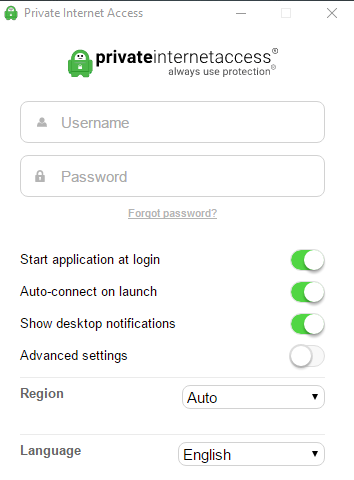
Protect your privacy through a vpn tunnel with Private Internet Access from London Trust Media, Inc. VPN Service that encrypts your connection and provides you with an anonymous IP to protect your privacy.
Private Internet Access Key Advantages
Protect Your Privacy and Identity
Browse anonymously with a hidden ip, and enable wifi security with our VPN service. Anonymous VPN tunnels are the best way to protect your privacy, and Private Internet Access has the best VPN service.
Unblock Censorship Filters
Enjoy unrestricted access to the Private Internet Access Privileges VPN network. The most secure, anonymous VPN tunnel is now at your fingertips.
Connect Through Our VPN Tunnel in Seconds!
Connect immediately to our private VPN service with our instant vpn setup. Featuring one-click installers, your VPN service will be enabled immediately. Buy a VPN account to get started!
In A Brief
- OpenVPN, PPTP & IPSEC/L2TP
- Premium VPN Bandwidth
- Unmetered VPN Transfer
- Anonymous VPN
- DD-WRT VPN Compatible
- Instant activation
- No Traffic or Request logs
"FREE" Download Hosts File Editor for PC
Full Technical Details
- Category
- Internet Tools
- This is
- Latest
- License
- Free Trial
- Runs On
- Windows 10, Windows 11 (64 Bit, 32 Bit, ARM64)
- Size
- 62+ Mb
- Updated & Verified
Download and Install Guide
How to download and install Private Internet Access on Windows 11?
-
This step-by-step guide will assist you in downloading and installing Private Internet Access on windows 11.
- First of all, download the latest version of Private Internet Access from filehonor.com. You can find all available download options for your PC and laptop in this download page.
- Then, choose your suitable installer (64 bit, 32 bit, portable, offline, .. itc) and save it to your device.
- After that, start the installation process by a double click on the downloaded setup installer.
- Now, a screen will appear asking you to confirm the installation. Click, yes.
- Finally, follow the instructions given by the installer until you see a confirmation of a successful installation. Usually, a Finish Button and "installation completed successfully" message.
- (Optional) Verify the Download (for Advanced Users): This step is optional but recommended for advanced users. Some browsers offer the option to verify the downloaded file's integrity. This ensures you haven't downloaded a corrupted file. Check your browser's settings for download verification if interested.
Congratulations! You've successfully downloaded Private Internet Access. Once the download is complete, you can proceed with installing it on your computer.
How to make Private Internet Access the default Internet Tools app for Windows 11?
- Open Windows 11 Start Menu.
- Then, open settings.
- Navigate to the Apps section.
- After that, navigate to the Default Apps section.
- Click on the category you want to set Private Internet Access as the default app for - Internet Tools - and choose Private Internet Access from the list.
Why To Download Private Internet Access from FileHonor?
- Totally Free: you don't have to pay anything to download from FileHonor.com.
- Clean: No viruses, No Malware, and No any harmful codes.
- Private Internet Access Latest Version: All apps and games are updated to their most recent versions.
- Direct Downloads: FileHonor does its best to provide direct and fast downloads from the official software developers.
- No Third Party Installers: Only direct download to the setup files, no ad-based installers.
- Windows 11 Compatible.
- Private Internet Access Most Setup Variants: online, offline, portable, 64 bit and 32 bit setups (whenever available*).
Uninstall Guide
How to uninstall (remove) Private Internet Access from Windows 11?
-
Follow these instructions for a proper removal:
- Open Windows 11 Start Menu.
- Then, open settings.
- Navigate to the Apps section.
- Search for Private Internet Access in the apps list, click on it, and then, click on the uninstall button.
- Finally, confirm and you are done.
Disclaimer
Private Internet Access is developed and published by London Trust Media, filehonor.com is not directly affiliated with London Trust Media.
filehonor is against piracy and does not provide any cracks, keygens, serials or patches for any software listed here.
We are DMCA-compliant and you can request removal of your software from being listed on our website through our contact page.













