AutoRun Pro Enterprise 64 bit Download for PC Windows 11
AutoRun Pro Enterprise Download for Windows PC
AutoRun Pro Enterprise free download for Windows 11 64 bit and 32 bit. Install AutoRun Pro Enterprise latest official version 2025 for PC and laptop from FileHonor.
A complete rapid application development (RAD) tool to create interactive multimedia applications without programming.
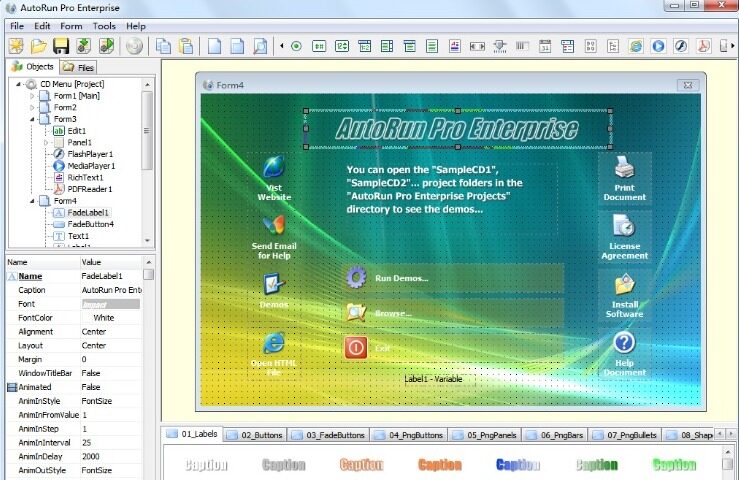
AutoRun Pro Enterprise is a a complete rapid application development (RAD) tool to create interactive multimedia applications without programming on windows platform. Distribute your product or company presentation, electronic documentation or e-product(s) on a removable storage device such as a CD, DVD or USB stick.
Create autorun CD menu now and publish your presentations, documents, files and software,… on portable media such as CDs, DVDs and USB sticks. Using AutoRun Pro Enterprise you can create an attractive and professional CD menu for your CD or DVD and a front-end menu for your USB stick (USB flash drive).
Visual
Easy-to-use visual design environment, you don’t have to know a thing about computer programming. If you can use a mouse, you can create interactive multimedia applications with AutoRun Pro Enterprise. It includes 40 built-in object types. You simply add them onto a form and then edit their ‘properties’ and ‘events’ to customize them however you want. You’ll be able to layout your graphic user interface as fast as you can drag and drop!
"FREE" Download StepShot Guides for PC
Full Technical Details
- Category
- Code Editors and Development
- This is
- Latest
- License
- Free Trial
- Runs On
- Windows 10, Windows 11 (64 Bit, 32 Bit, ARM64)
- Size
- 18 Mb
- Updated & Verified
"Now" Get InstallShield for PC
Download and Install Guide
How to download and install AutoRun Pro Enterprise on Windows 11?
-
This step-by-step guide will assist you in downloading and installing AutoRun Pro Enterprise on windows 11.
- First of all, download the latest version of AutoRun Pro Enterprise from filehonor.com. You can find all available download options for your PC and laptop in this download page.
- Then, choose your suitable installer (64 bit, 32 bit, portable, offline, .. itc) and save it to your device.
- After that, start the installation process by a double click on the downloaded setup installer.
- Now, a screen will appear asking you to confirm the installation. Click, yes.
- Finally, follow the instructions given by the installer until you see a confirmation of a successful installation. Usually, a Finish Button and "installation completed successfully" message.
- (Optional) Verify the Download (for Advanced Users): This step is optional but recommended for advanced users. Some browsers offer the option to verify the downloaded file's integrity. This ensures you haven't downloaded a corrupted file. Check your browser's settings for download verification if interested.
Congratulations! You've successfully downloaded AutoRun Pro Enterprise. Once the download is complete, you can proceed with installing it on your computer.
How to make AutoRun Pro Enterprise the default Code Editors and Development app for Windows 11?
- Open Windows 11 Start Menu.
- Then, open settings.
- Navigate to the Apps section.
- After that, navigate to the Default Apps section.
- Click on the category you want to set AutoRun Pro Enterprise as the default app for - Code Editors and Development - and choose AutoRun Pro Enterprise from the list.
Why To Download AutoRun Pro Enterprise from FileHonor?
- Totally Free: you don't have to pay anything to download from FileHonor.com.
- Clean: No viruses, No Malware, and No any harmful codes.
- AutoRun Pro Enterprise Latest Version: All apps and games are updated to their most recent versions.
- Direct Downloads: FileHonor does its best to provide direct and fast downloads from the official software developers.
- No Third Party Installers: Only direct download to the setup files, no ad-based installers.
- Windows 11 Compatible.
- AutoRun Pro Enterprise Most Setup Variants: online, offline, portable, 64 bit and 32 bit setups (whenever available*).
Uninstall Guide
How to uninstall (remove) AutoRun Pro Enterprise from Windows 11?
-
Follow these instructions for a proper removal:
- Open Windows 11 Start Menu.
- Then, open settings.
- Navigate to the Apps section.
- Search for AutoRun Pro Enterprise in the apps list, click on it, and then, click on the uninstall button.
- Finally, confirm and you are done.
Disclaimer
AutoRun Pro Enterprise is developed and published by Longtion, filehonor.com is not directly affiliated with Longtion.
filehonor is against piracy and does not provide any cracks, keygens, serials or patches for any software listed here.
We are DMCA-compliant and you can request removal of your software from being listed on our website through our contact page.













