MDaemon 64 bit Download for PC Windows 11
MDaemon Download for Windows PC
MDaemon free download for Windows 11 64 bit and 32 bit. Install MDaemon latest official version 2024 for PC and laptop from FileHonor.
Reliable Email Server, Email Security, Email Encryption, Email Archiving, Mobile Device Management, Remote Administration, Webmail, Instant Messenger, and Exchange Migration.
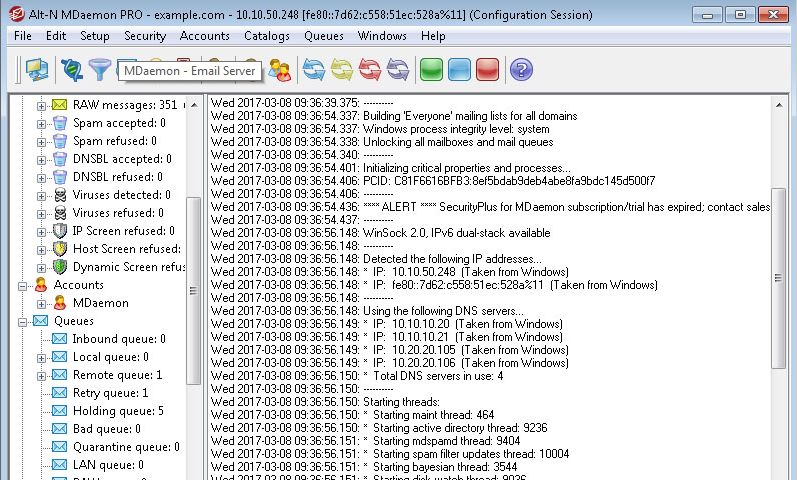
MDaemon is an e-mail server software with webmail, activesync, IM, antivirus, spam filtering and more. Flexible email management, security and collaboration features for on-premises, virtual, or hosted server deployments. Provides reliable Email Server, Email Security, Email Encryption, Email Archiving, Mobile Device Management, Remote Administration, Webmail, Instant Messenger, and Exchange Migration.
Email Server for Windows with IMAP, SMTP, and POP3 Support
It supports IMAP, SMTP, and POP3 protocols and delivers solid performance from its feature-rich and user-friendly design. The email server software delivers low total cost of ownership (TCO) value designed to meet the needs of small- to medium-sized business customers. MDaemon is available in multiple languages and supports mailing lists, content filtering, multiple domains while offering flexible administration and an open standards design.
"FREE" Download TortoiseSVN for PC
Full Technical Details
- Category
- Code Editors and Development
- This is
- Latest
- License
- Free Trial
- Runs On
- Windows 10, Windows 11 (64 Bit, 32 Bit, ARM64)
- Size
- 270 Mb
- Updated & Verified
"Now" Get Aqua Data Studio for PC
Download and Install Guide
How to download and install MDaemon on Windows 11?
-
This step-by-step guide will assist you in downloading and installing MDaemon on windows 11.
- First of all, download the latest version of MDaemon from filehonor.com. You can find all available download options for your PC and laptop in this download page.
- Then, choose your suitable installer (64 bit, 32 bit, portable, offline, .. itc) and save it to your device.
- After that, start the installation process by a double click on the downloaded setup installer.
- Now, a screen will appear asking you to confirm the installation. Click, yes.
- Finally, follow the instructions given by the installer until you see a confirmation of a successful installation. Usually, a Finish Button and "installation completed successfully" message.
- (Optional) Verify the Download (for Advanced Users): This step is optional but recommended for advanced users. Some browsers offer the option to verify the downloaded file's integrity. This ensures you haven't downloaded a corrupted file. Check your browser's settings for download verification if interested.
Congratulations! You've successfully downloaded MDaemon. Once the download is complete, you can proceed with installing it on your computer.
How to make MDaemon the default Code Editors and Development app for Windows 11?
- Open Windows 11 Start Menu.
- Then, open settings.
- Navigate to the Apps section.
- After that, navigate to the Default Apps section.
- Click on the category you want to set MDaemon as the default app for - Code Editors and Development - and choose MDaemon from the list.
Why To Download MDaemon from FileHonor?
- Totally Free: you don't have to pay anything to download from FileHonor.com.
- Clean: No viruses, No Malware, and No any harmful codes.
- MDaemon Latest Version: All apps and games are updated to their most recent versions.
- Direct Downloads: FileHonor does its best to provide direct and fast downloads from the official software developers.
- No Third Party Installers: Only direct download to the setup files, no ad-based installers.
- Windows 11 Compatible.
- MDaemon Most Setup Variants: online, offline, portable, 64 bit and 32 bit setups (whenever available*).
Uninstall Guide
How to uninstall (remove) MDaemon from Windows 11?
-
Follow these instructions for a proper removal:
- Open Windows 11 Start Menu.
- Then, open settings.
- Navigate to the Apps section.
- Search for MDaemon in the apps list, click on it, and then, click on the uninstall button.
- Finally, confirm and you are done.
Disclaimer
MDaemon is developed and published by MDaemon, filehonor.com is not directly affiliated with MDaemon.
filehonor is against piracy and does not provide any cracks, keygens, serials or patches for any software listed here.
We are DMCA-compliant and you can request removal of your software from being listed on our website through our contact page.













