Ashampoo Photo Optimizer 64 bit Download for PC Windows 11
Ashampoo Photo Optimizer Download for Windows PC
Ashampoo Photo Optimizer free download for Windows 11 64 bit and 32 bit. Install Ashampoo Photo Optimizer latest official version 2025 for PC and laptop from FileHonor.
Compact and fuss-free image editing for anyone unwilling to spend hours on their PCs.
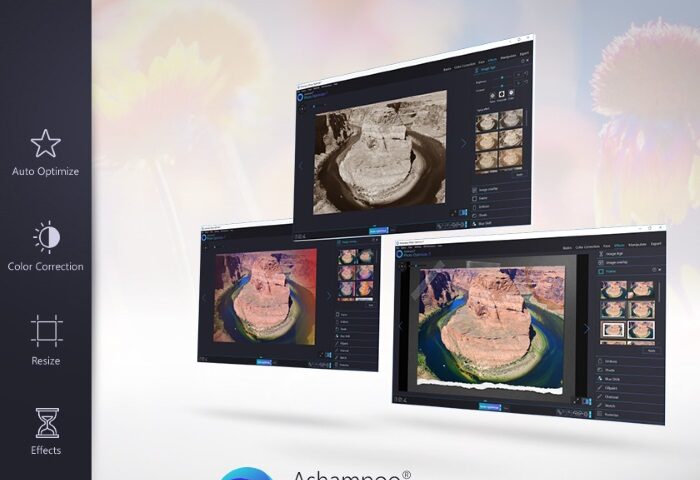
Ashampoo Photo Optimizer 7 auto-optimizes photos at the click of a button. Through extensive image analysis, weak points such as incorrect exposure, lack of contrast or incorrect coloring are detected and immediately fixed. Photos can be processed individually or in batches.
Precision work can also be done: users can straighten image horizons, watermark images or apply numerous effects. Even minor blemishes such as red eyes, skin impurities or spots can easily be removed with this image editing software.
Furthermore, the highly effective built-in color correction can quickly add an individual note to images or that classic realistic look. Free image rotation, cropping or straightening is also possible with ease. In addition, contrast, saturation and many other image aspects are adjustable through sliders with live previews for instant visual feedback.
And thanks to the program’s logical structure, user’s don’t need any training time as all functions are always no more than two clicks away. New in the program are the optimized interface, automatic white balancing, contrast stretching and completely revised image auto-optimization technology.
Pros
- Significantly improved 1-click optimization
- Automatic contrast stretch for best results
- Compact image editor for fast results
"FREE" Download Xara Photo & Graphic Designer for PC
Full Technical Details
- Category
- Photo Editing
- This is
- Latest
- License
- Free Trial
- Runs On
- Windows 10, Windows 11 (64 Bit, 32 Bit, ARM64)
- Size
- 100 Mb
- Updated & Verified
"Now" Get Photo Reactor for PC
Download and Install Guide
How to download and install Ashampoo Photo Optimizer on Windows 11?
-
This step-by-step guide will assist you in downloading and installing Ashampoo Photo Optimizer on windows 11.
- First of all, download the latest version of Ashampoo Photo Optimizer from filehonor.com. You can find all available download options for your PC and laptop in this download page.
- Then, choose your suitable installer (64 bit, 32 bit, portable, offline, .. itc) and save it to your device.
- After that, start the installation process by a double click on the downloaded setup installer.
- Now, a screen will appear asking you to confirm the installation. Click, yes.
- Finally, follow the instructions given by the installer until you see a confirmation of a successful installation. Usually, a Finish Button and "installation completed successfully" message.
- (Optional) Verify the Download (for Advanced Users): This step is optional but recommended for advanced users. Some browsers offer the option to verify the downloaded file's integrity. This ensures you haven't downloaded a corrupted file. Check your browser's settings for download verification if interested.
Congratulations! You've successfully downloaded Ashampoo Photo Optimizer. Once the download is complete, you can proceed with installing it on your computer.
How to make Ashampoo Photo Optimizer the default Photo Editing app for Windows 11?
- Open Windows 11 Start Menu.
- Then, open settings.
- Navigate to the Apps section.
- After that, navigate to the Default Apps section.
- Click on the category you want to set Ashampoo Photo Optimizer as the default app for - Photo Editing - and choose Ashampoo Photo Optimizer from the list.
Why To Download Ashampoo Photo Optimizer from FileHonor?
- Totally Free: you don't have to pay anything to download from FileHonor.com.
- Clean: No viruses, No Malware, and No any harmful codes.
- Ashampoo Photo Optimizer Latest Version: All apps and games are updated to their most recent versions.
- Direct Downloads: FileHonor does its best to provide direct and fast downloads from the official software developers.
- No Third Party Installers: Only direct download to the setup files, no ad-based installers.
- Windows 11 Compatible.
- Ashampoo Photo Optimizer Most Setup Variants: online, offline, portable, 64 bit and 32 bit setups (whenever available*).
Uninstall Guide
How to uninstall (remove) Ashampoo Photo Optimizer from Windows 11?
-
Follow these instructions for a proper removal:
- Open Windows 11 Start Menu.
- Then, open settings.
- Navigate to the Apps section.
- Search for Ashampoo Photo Optimizer in the apps list, click on it, and then, click on the uninstall button.
- Finally, confirm and you are done.
Disclaimer
Ashampoo Photo Optimizer is developed and published by Ashampoo, filehonor.com is not directly affiliated with Ashampoo.
filehonor is against piracy and does not provide any cracks, keygens, serials or patches for any software listed here.
We are DMCA-compliant and you can request removal of your software from being listed on our website through our contact page.













